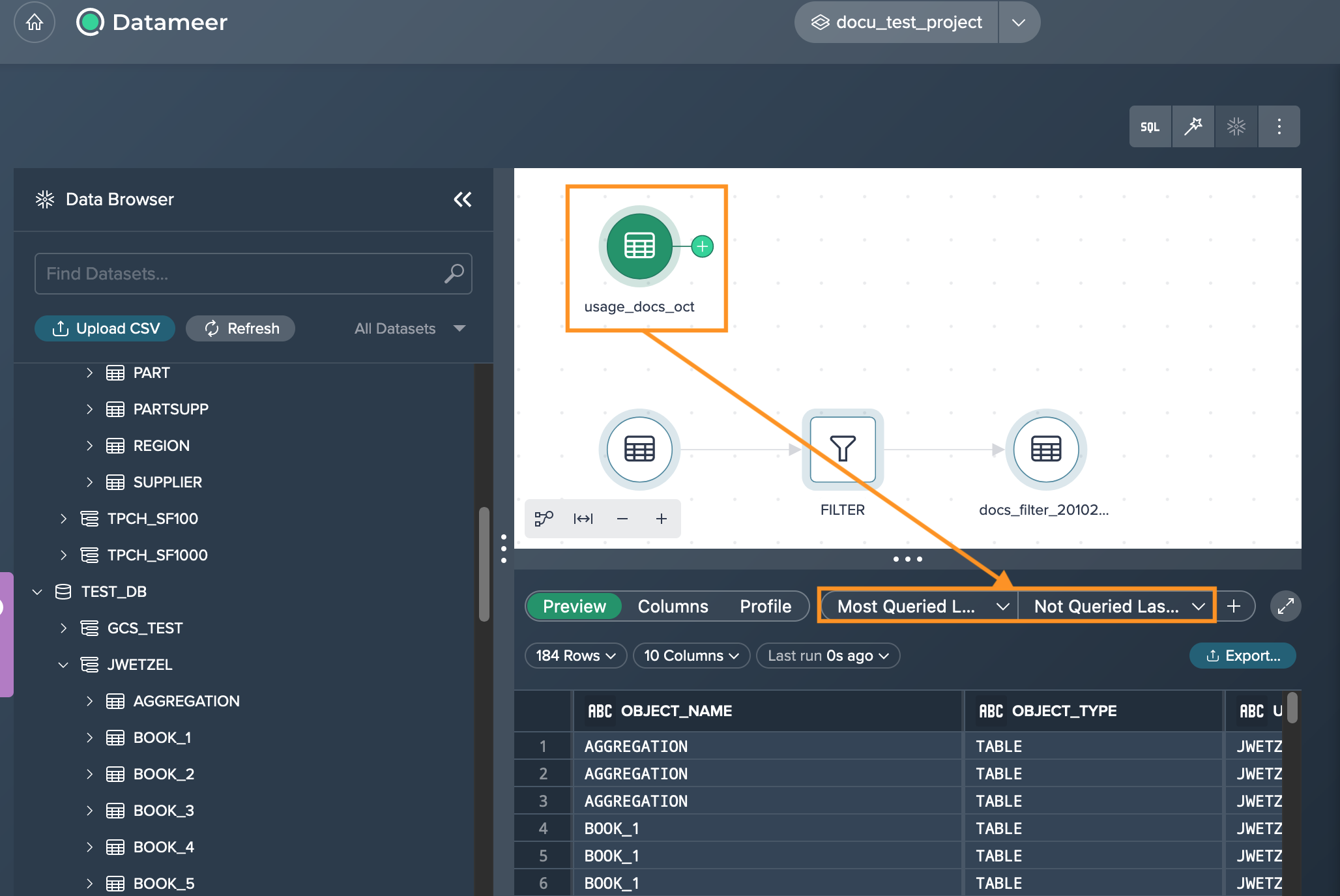Viewing a Schema Usage Report
If you want to explore how your queries and data is being used, a usage report is useful to reduce costs of maintaining and querying tables and views. For this purpose, you can generate a usage report for schema elements and use them as a table in Datameer and Snowflake.
General Schema Usage Information#
The following applies:
- the usage report can be generated for each schema
- if the usage report table already exists, it can be simply overwritten
The following information can be explored in the report:
- object name: source schema name
- object type: table or view
- user: username
- warehouse: warehouse name
- query client
- query count: how often it has been used
- last accessed: date and timestamp of the last usage
- query weekday
- query hour
- column usages
Creating a Schema Usage Report#
To generate the usage report:
-
In the Data Browser, click on the schema menu and select "Schema Usage". The dialog 'Schema Usage' opens.
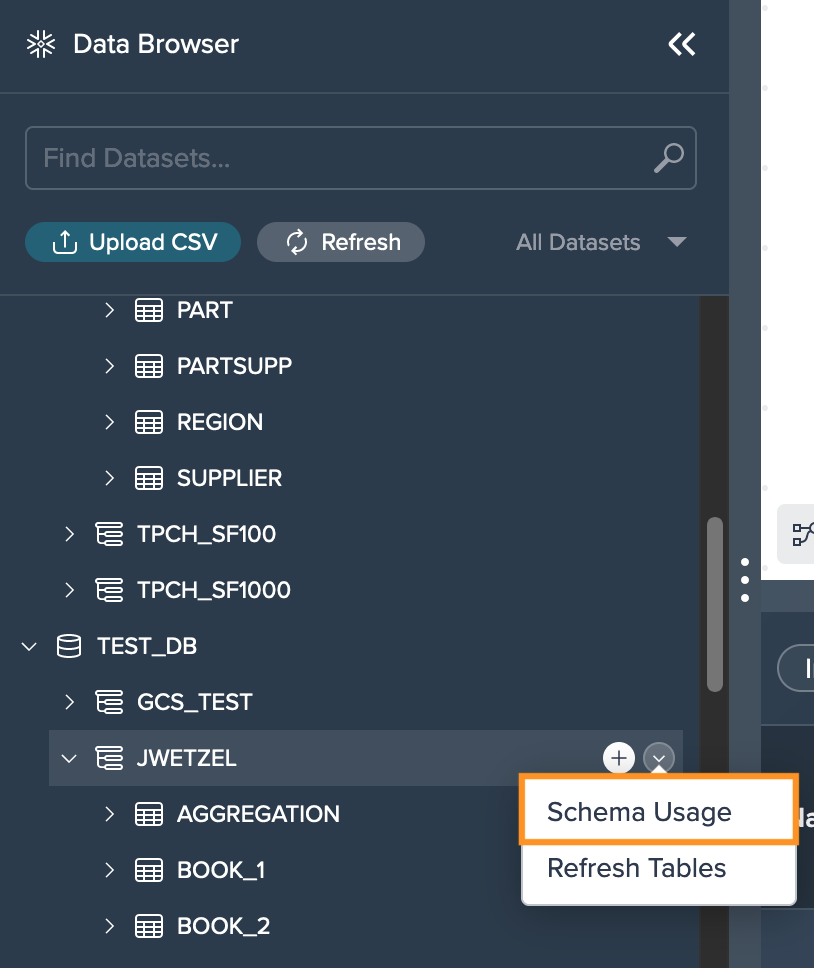
-
Enter the usage report table name in "Table", select a schema where the usage report will be deployed to, select the Project where the report will be displayed and confirm with "OK". The usage report is created and can be explored in the Project's Flow Area after a few moments.
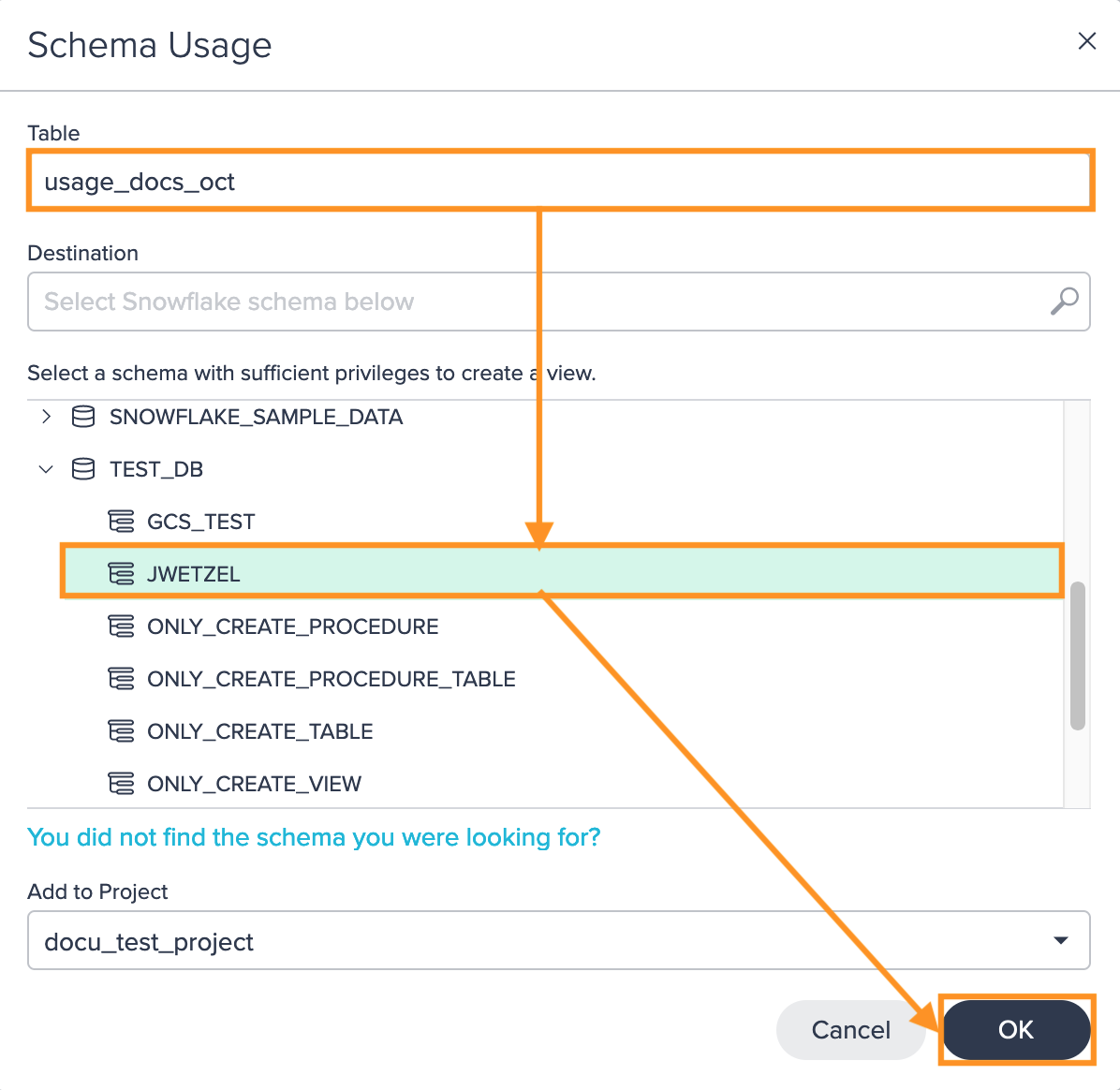
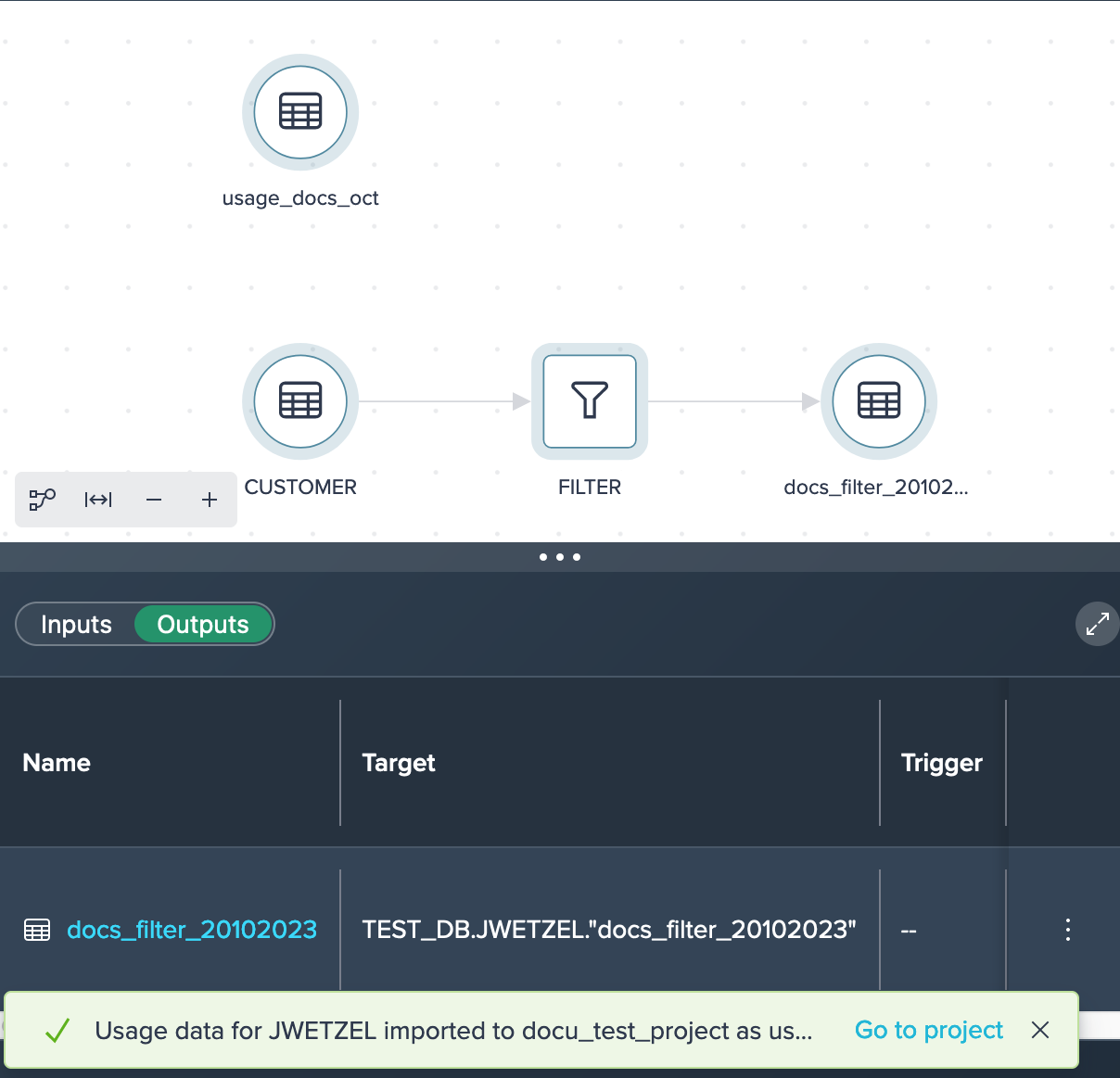
Viewing Canned Explorations#
In order to explore you schema usage data, Datameer provides the following explorations for each usage report:
- 'Most Queried Last 30 Days': the most queried objects within the last 30 days
- 'Not Queried Last 30 Days': what objects have not been queried in the last 30 days
To view the explorations, click on the required tab and view the data preview below.