Adding Data to a Project
Adding Data to a Project#
Any dataset that is part of your Snowflake source can be added to your Datameer Project. All available datasets are displayed within the Data Browser.
Adding Data/ Adding Tables to a New Project#
In order to add data to a new Project, you have to create the Project first.
After naming the Project the Workbench with the Data Browser provides all available schemas and datasets from your Snowflake:
-
To add single datasets to a Project, click on the "+" symbol next to the dataset you want to add. Add further datasets this way. The dataset(s) is/ are added and displayed in the Flow Area.
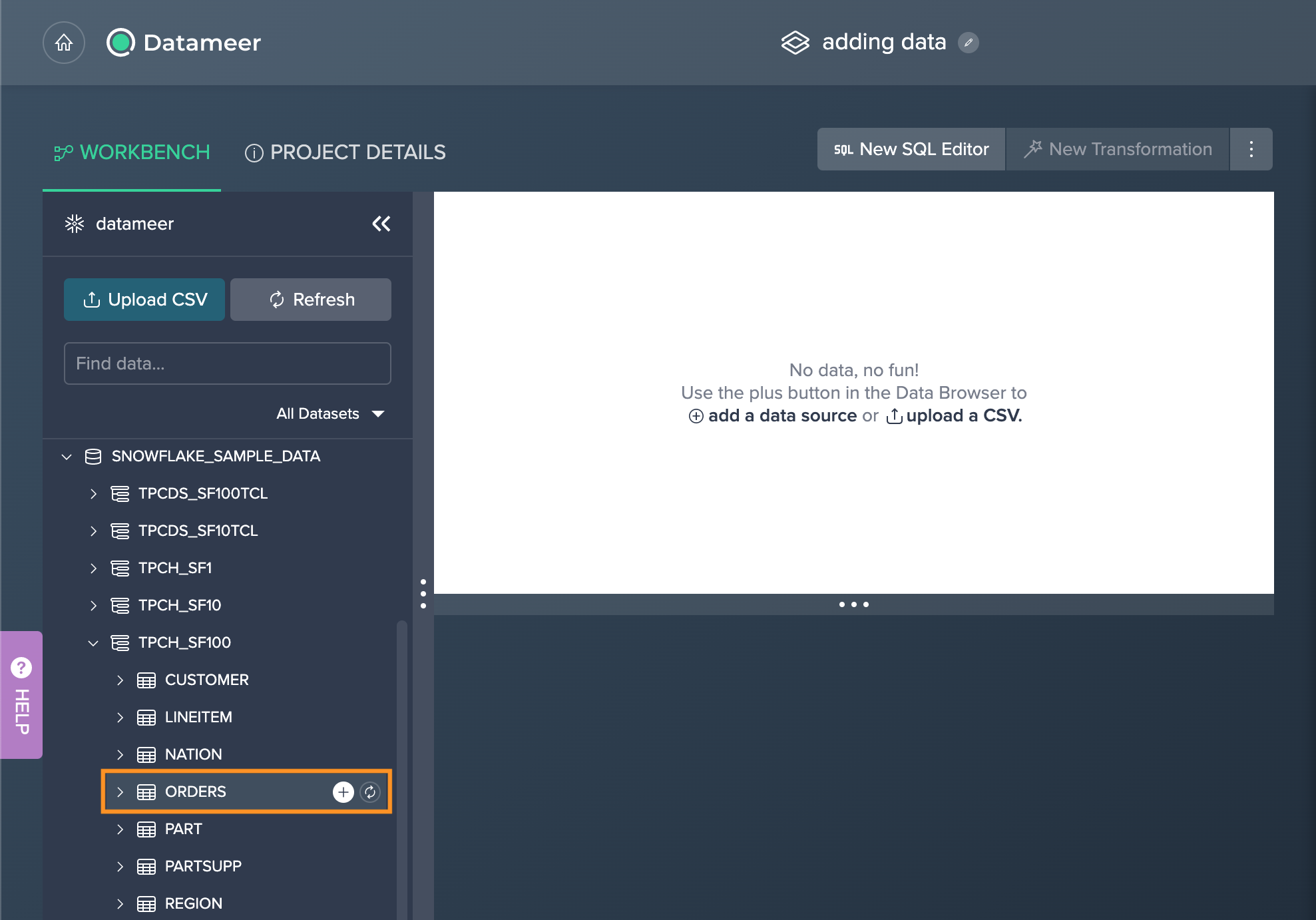
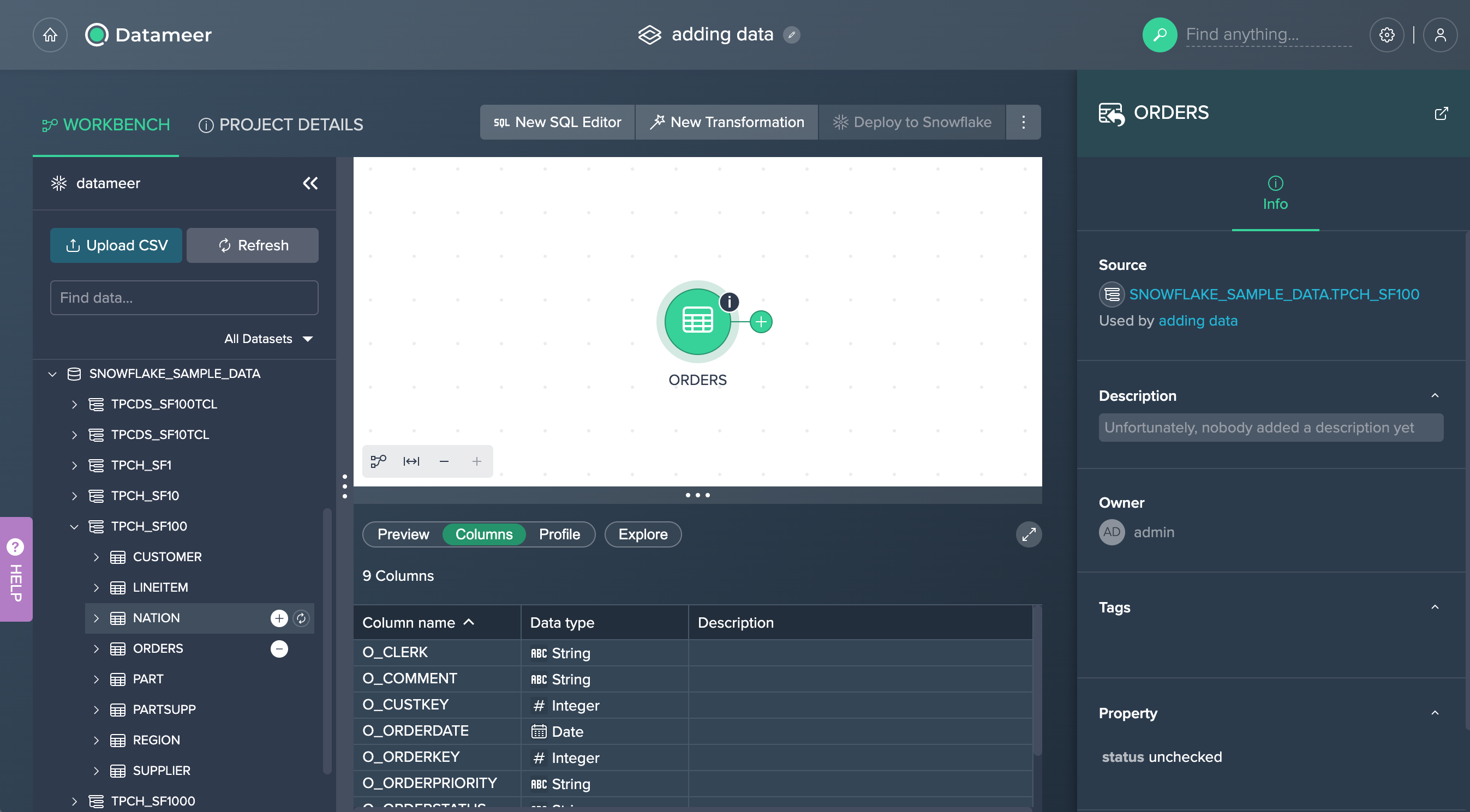
-
To bulk add datasets from a schema, click on the "+" symbol next to the schema name and confirm the dialog. All schema's datasets are added to the Project and displayed in the Flow Area.
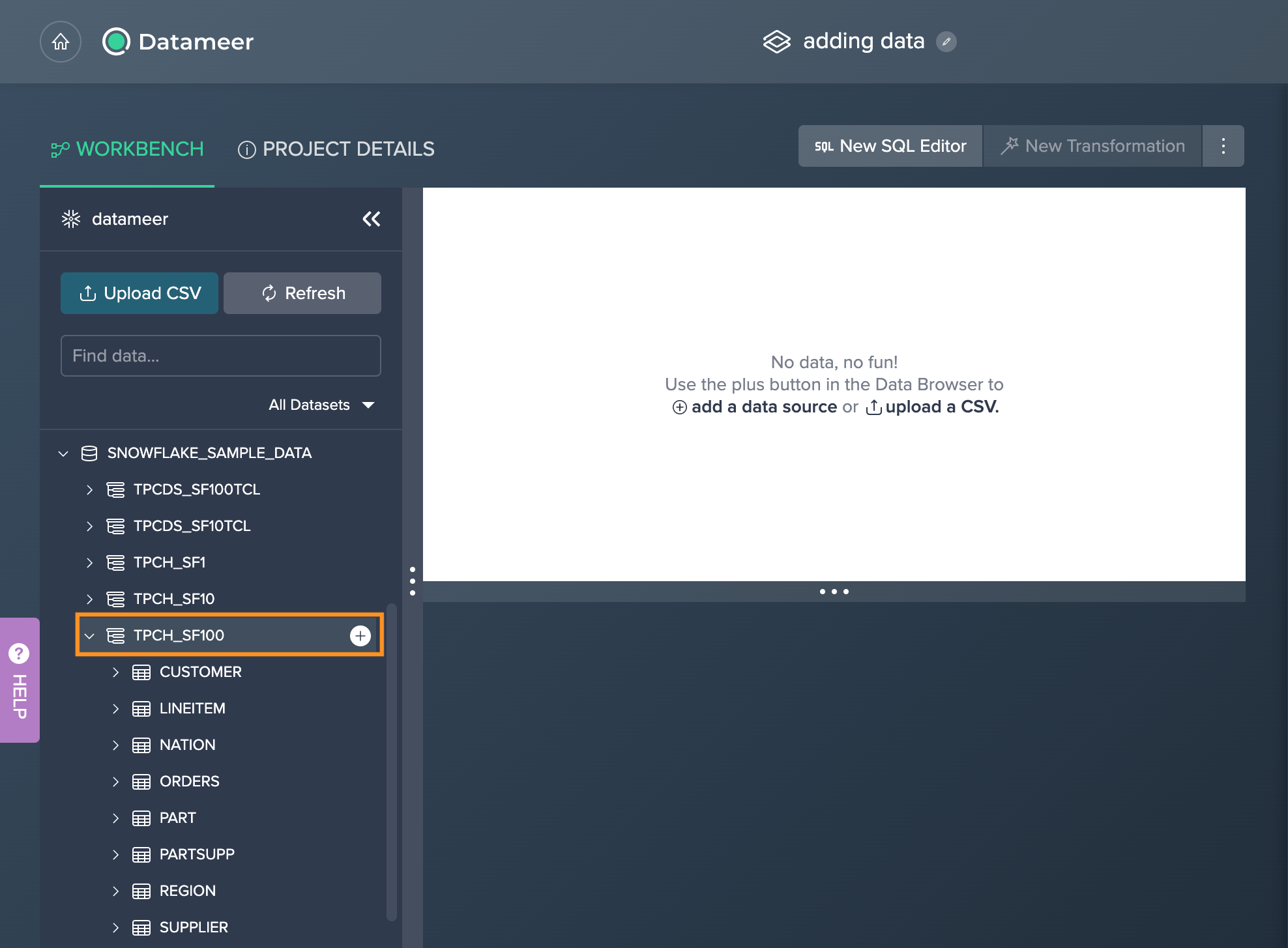
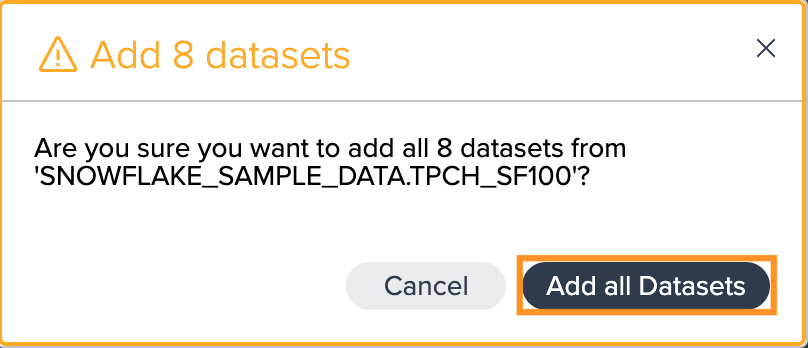
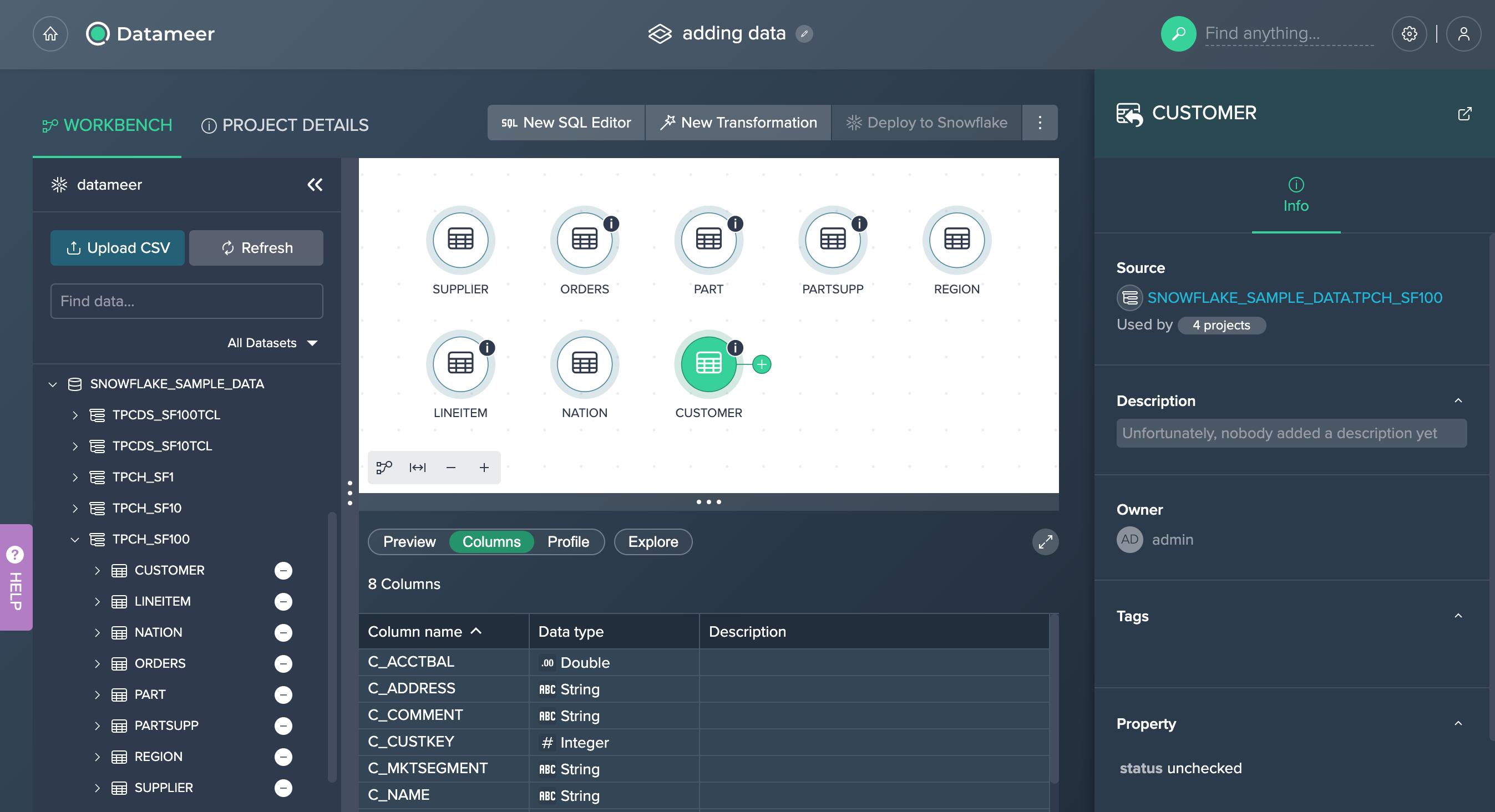
-
To add data via drag and drop, drag the dataset in the Data Browser and drop it in the Flow Area. The single dataset is added and displayed in the Flow Area.
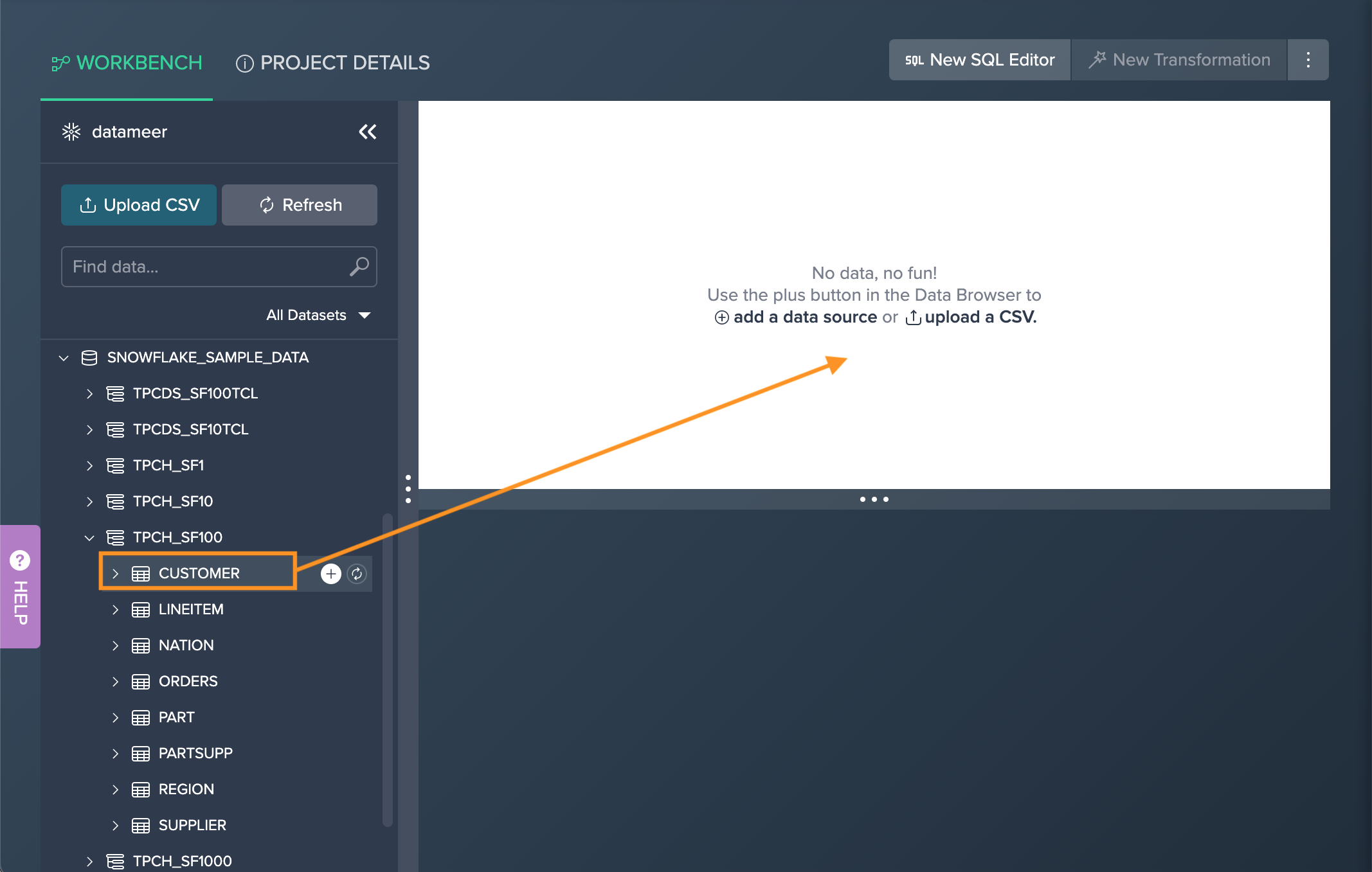
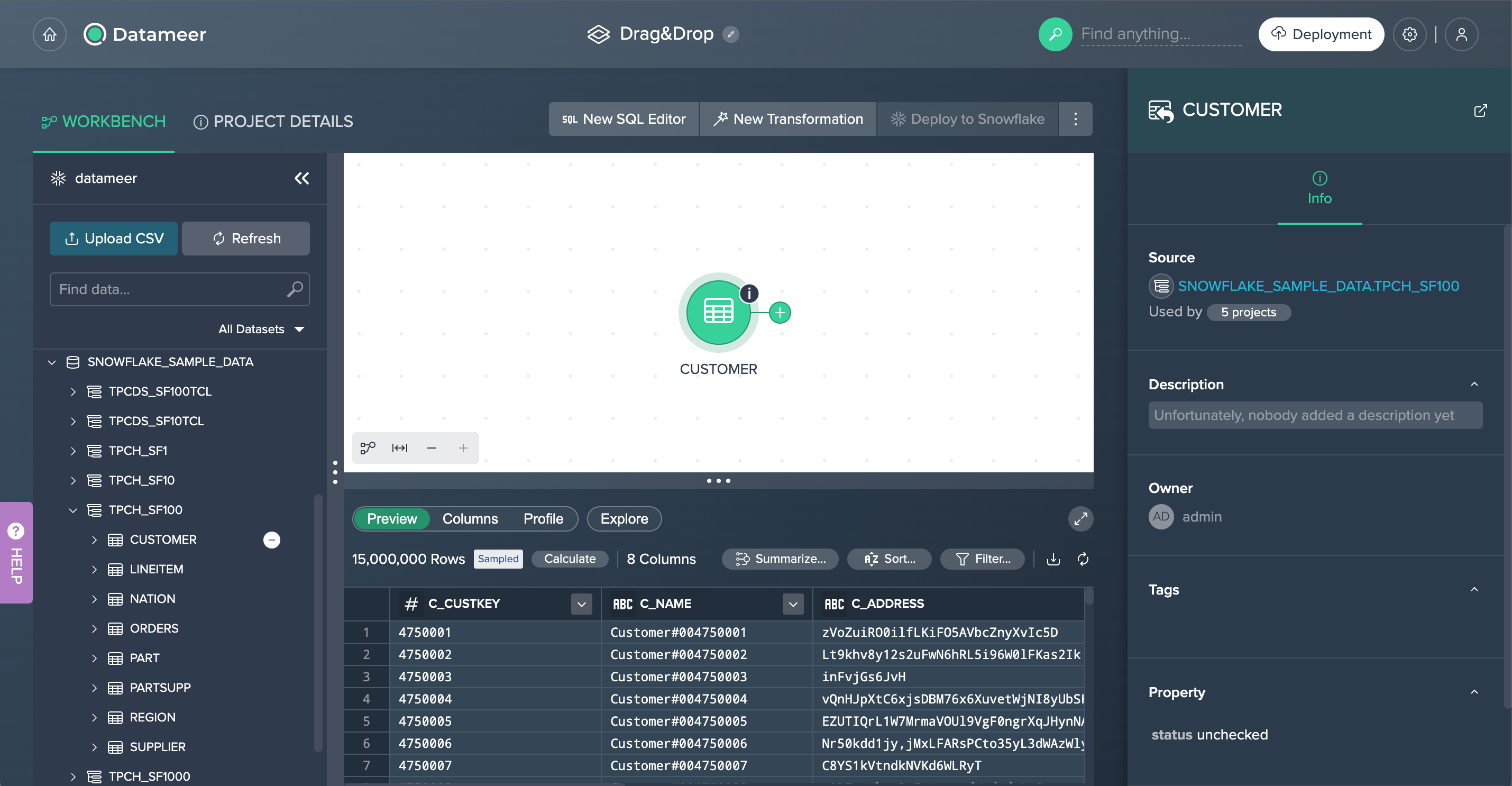
Adding Data to an Existing Project#
To add datasets to an already existing Project:
-
Open the required Project. The Project's Workbench opens.
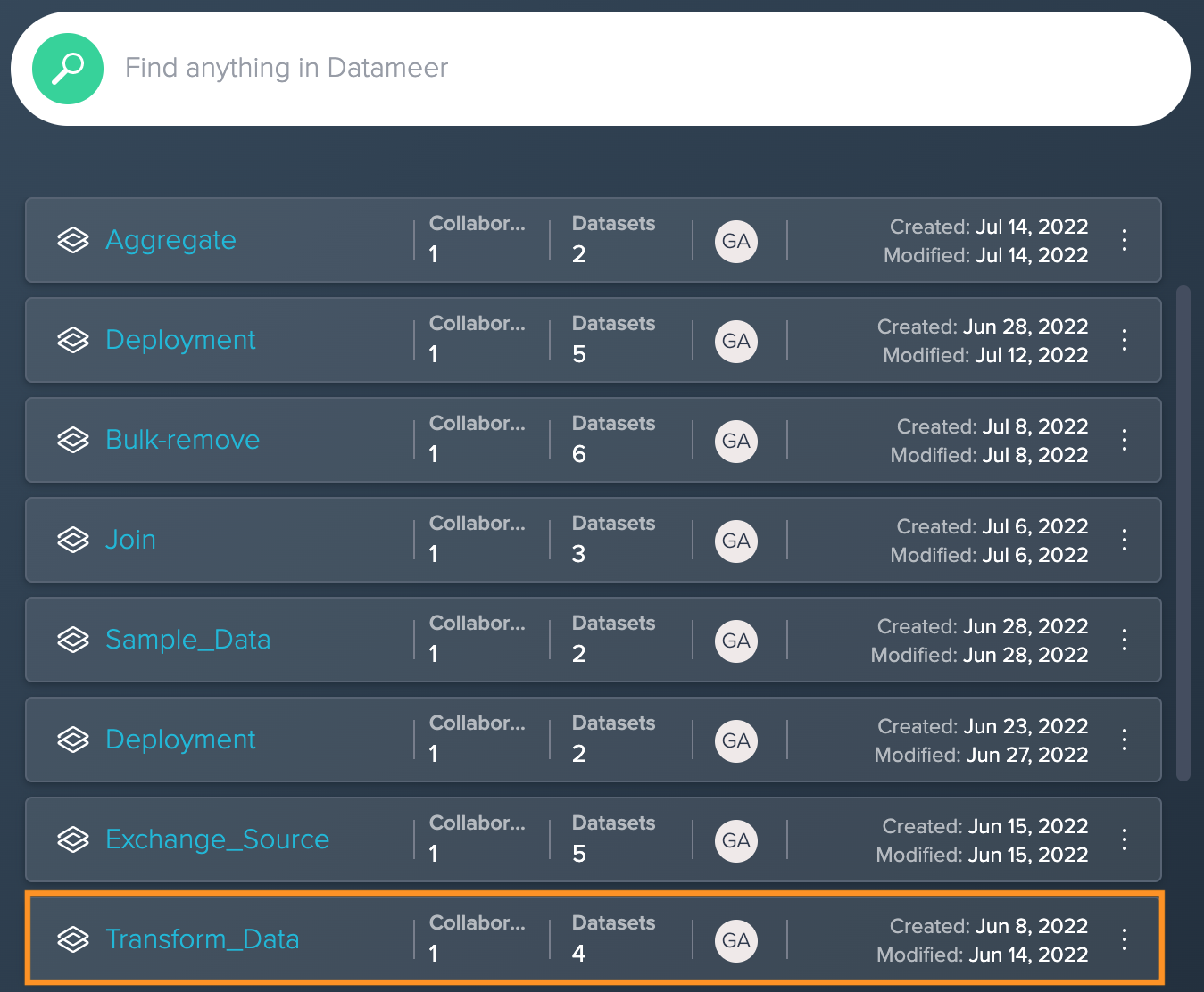
-
Select the needed data sets individually by clicking the "+" or select the "+" next to the schema name to bulk load the whole schema's datasets and confirm the dialog. The selected dataset(s) is/ are added and displayed in the Flow Area.
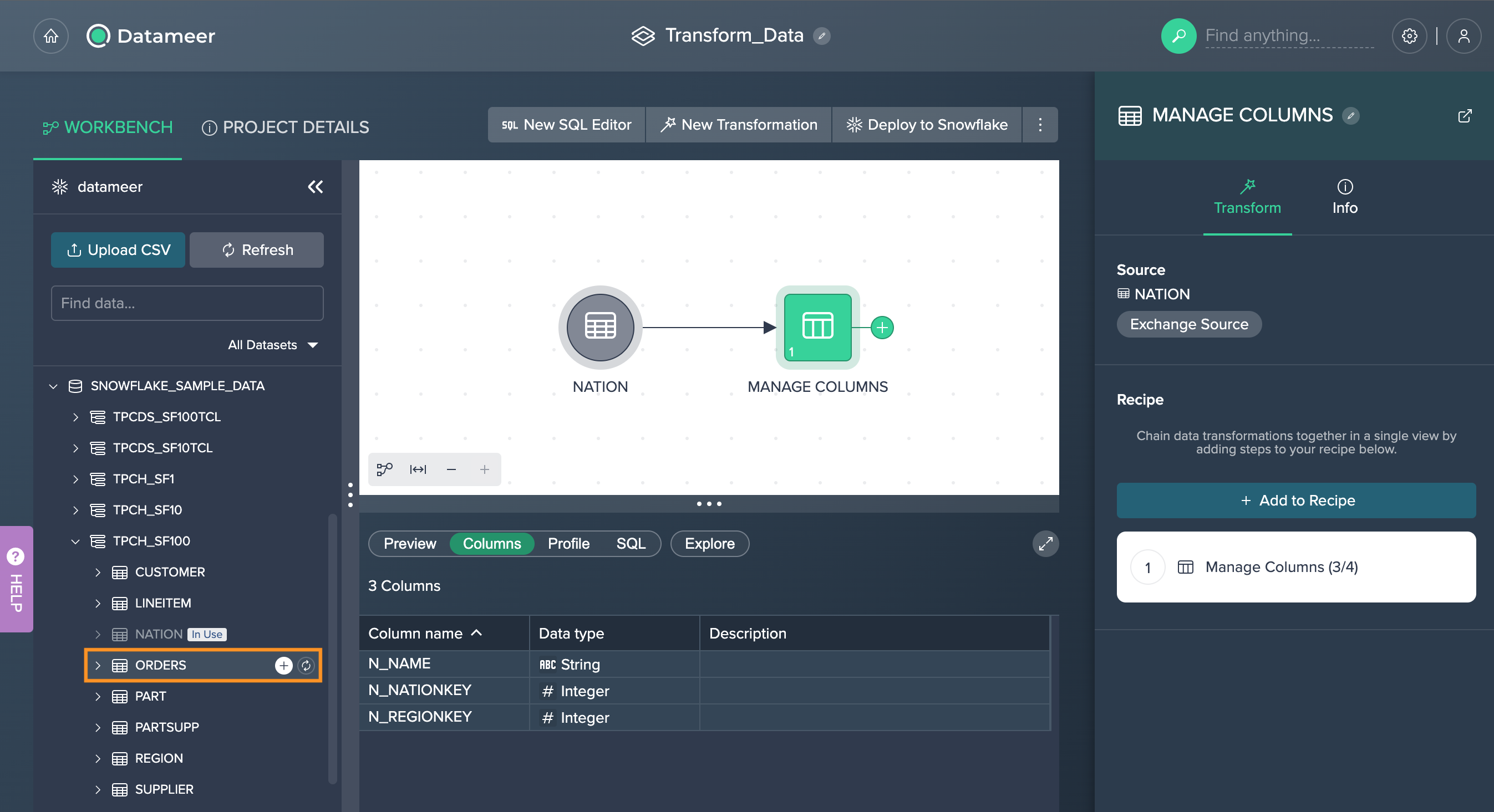
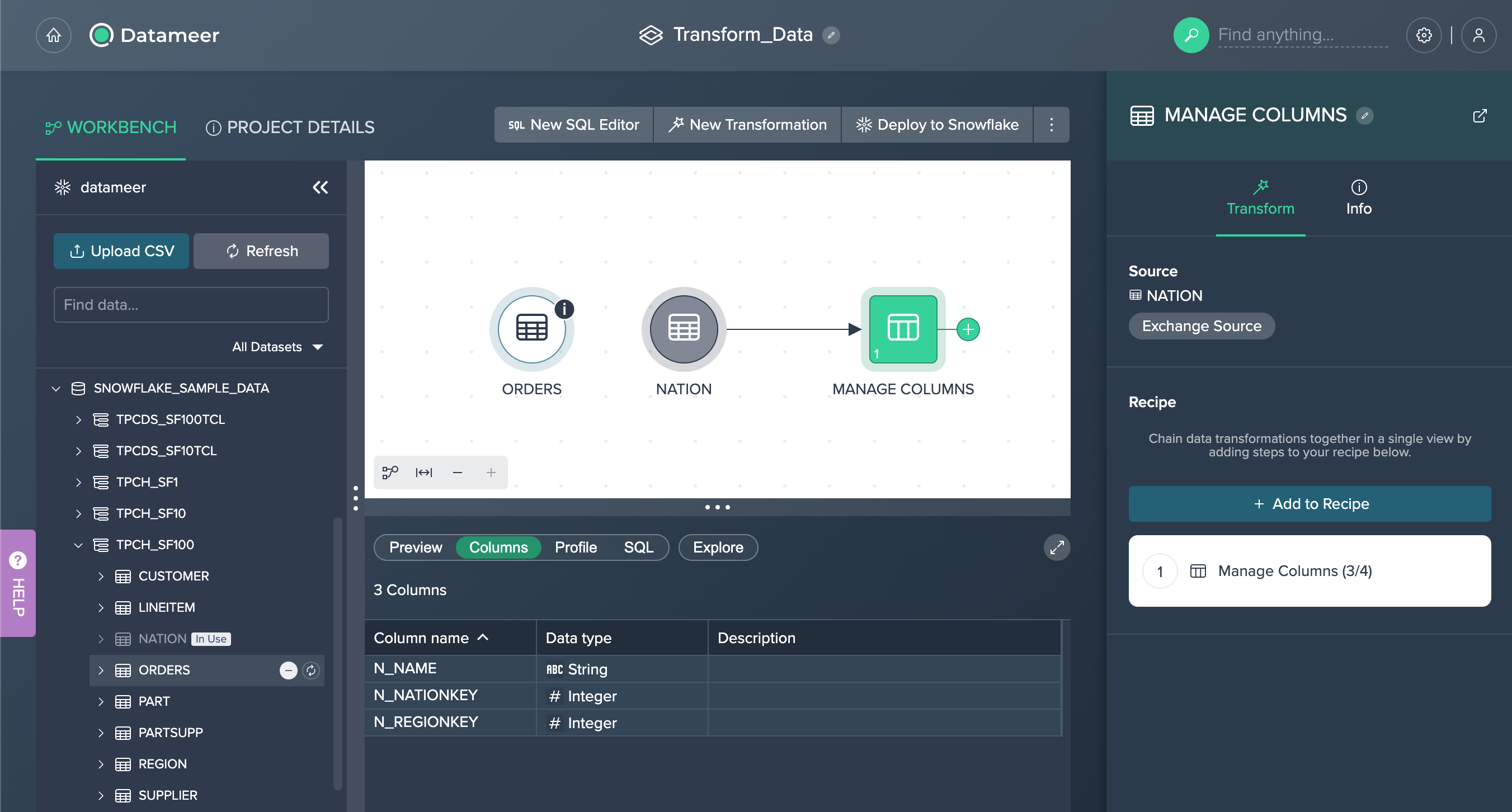
Adding Data from the Dataset Details Page#
You can add any data directly from the dataset details page to your Project.
To add data:
-
Open the dataset details page, e.g. by clicking on the dataset on the Datameer Home page. The dataset details page opens.
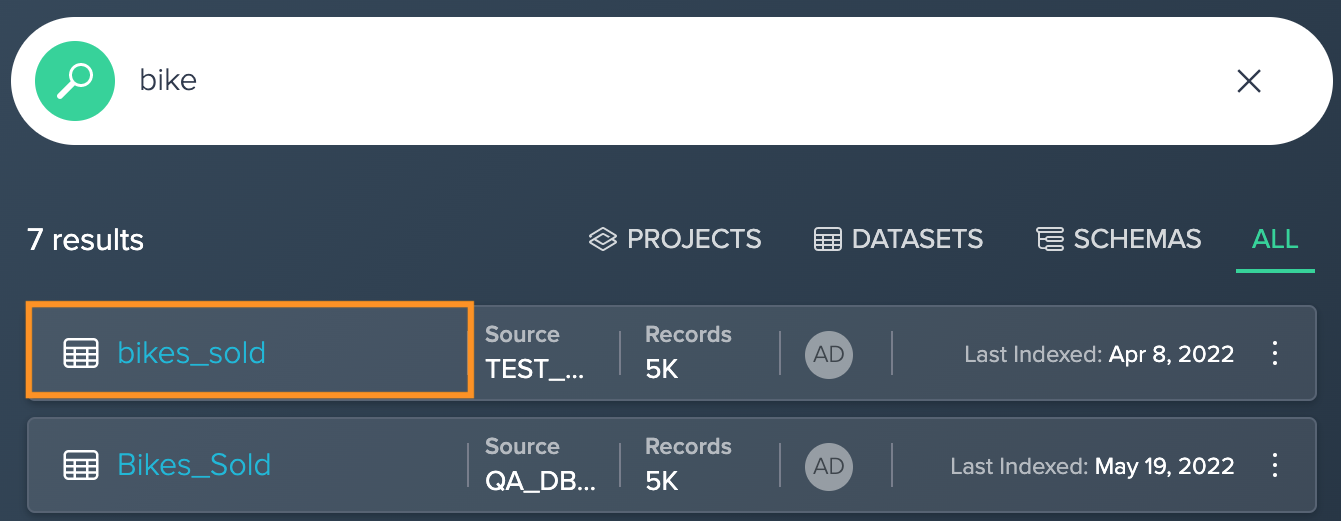
-
Click on "+ Add to Project", then select "New Project" or browse the Project. When adding to a new Project, enter the Project name and confirm with "OK". The dataset is added to the Project and displayed in the Flow Area.
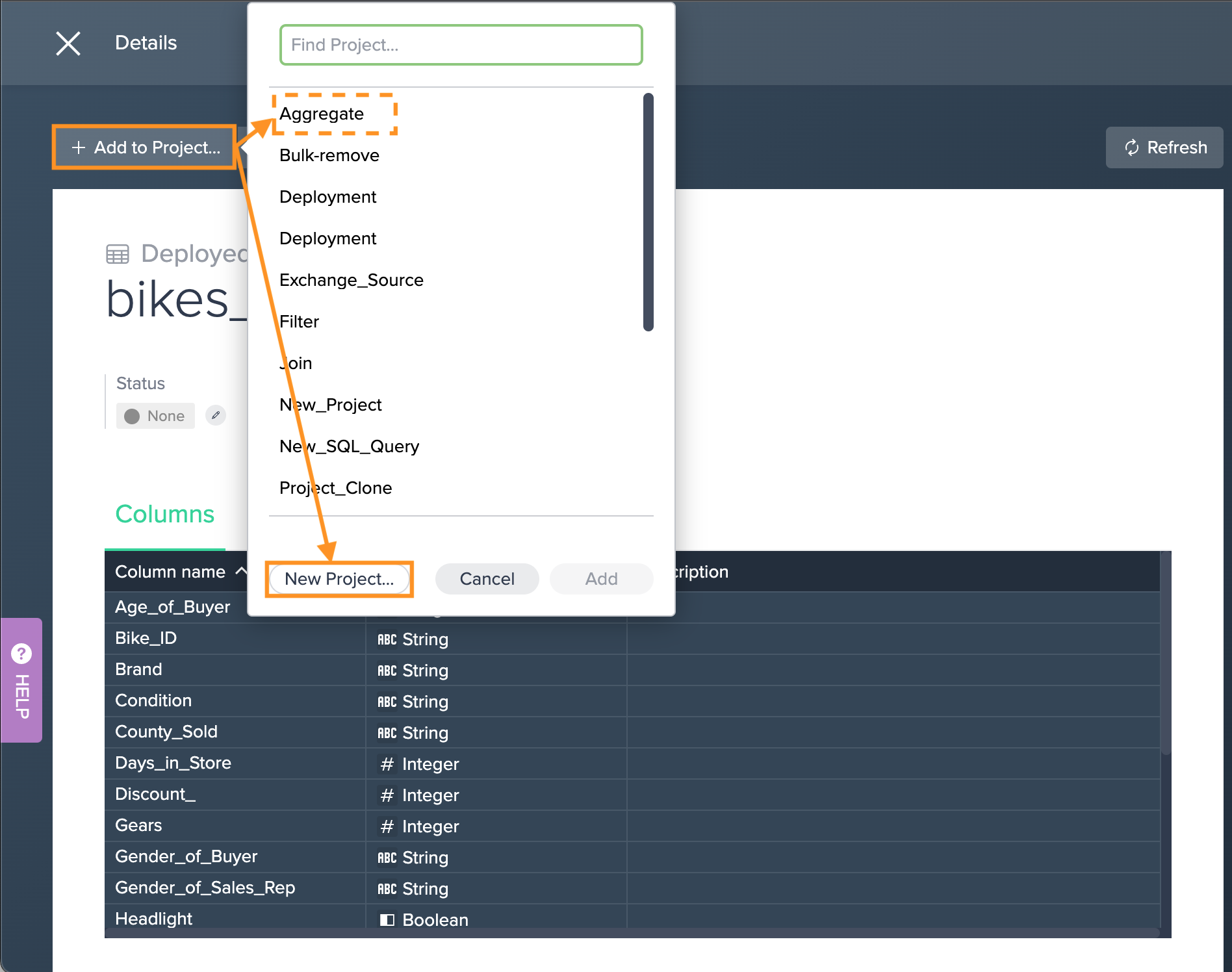
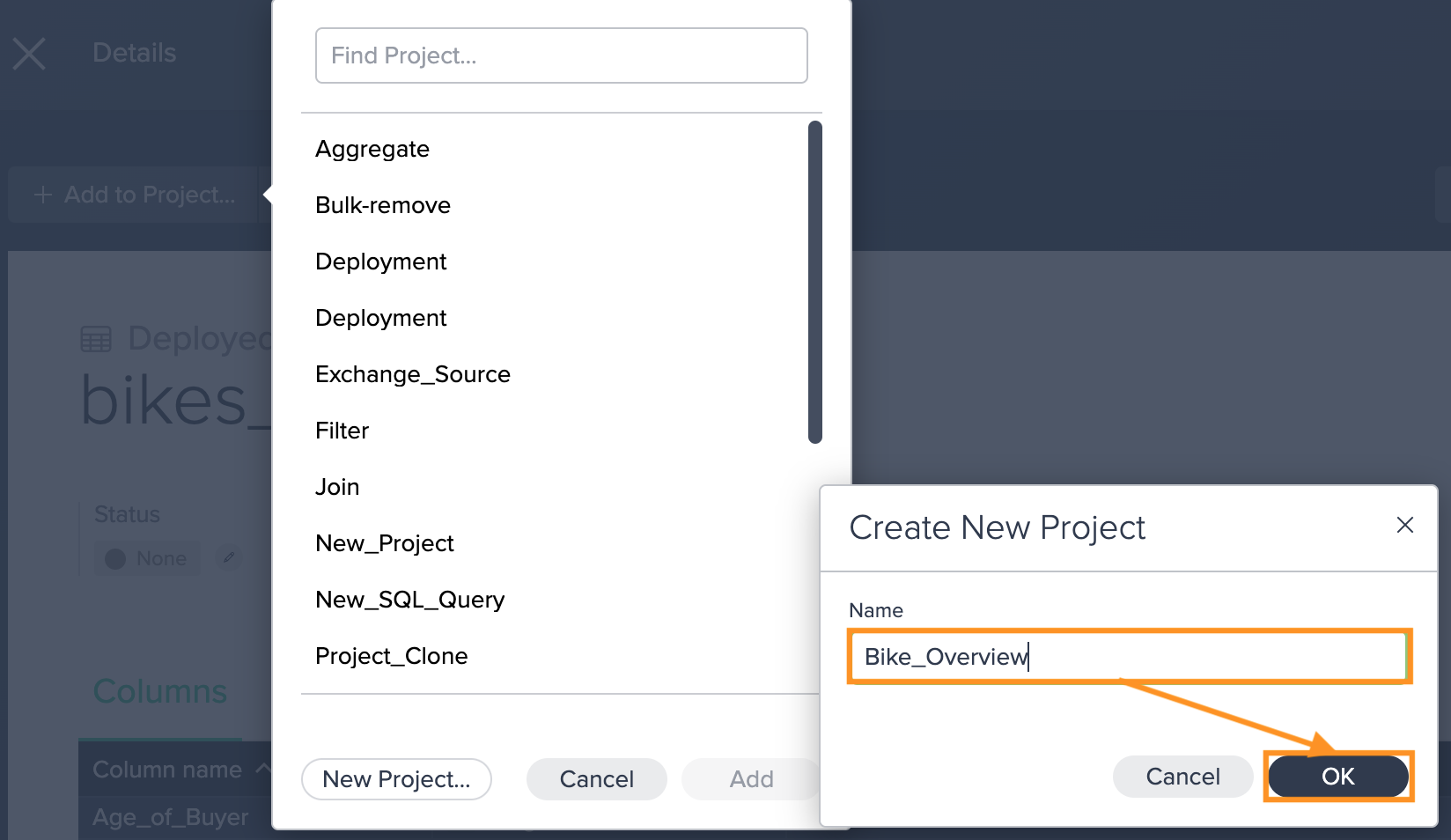
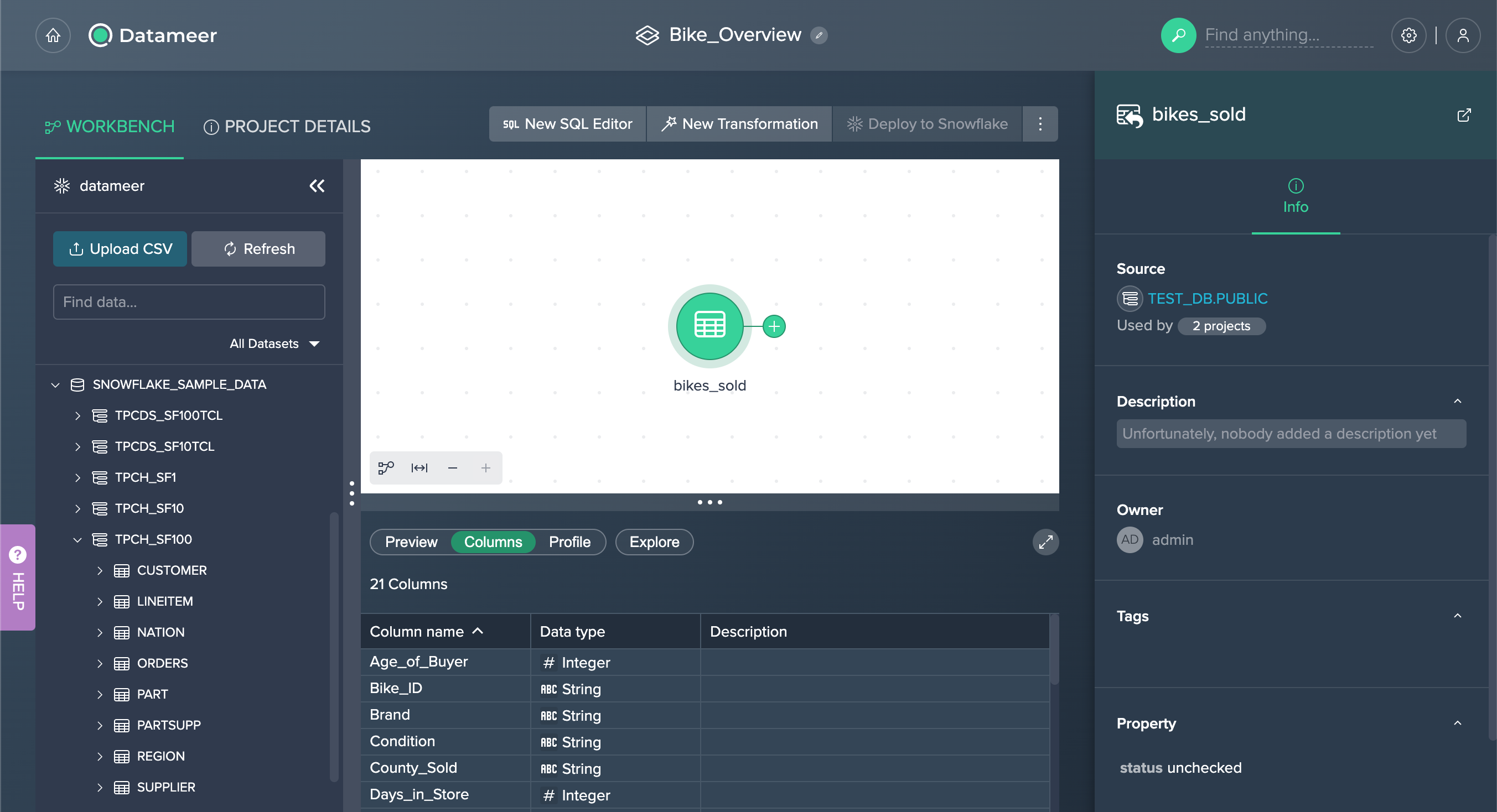
Privacy#
Any files you upload will live in your company's Datameer environment and all the other Datameer users in your organization will be able to read and use them in their own work. Please consider the confidentiality of files before uploading them to Datameer.
General Considerations#
- Name - Cannot contain the backtick (`) character or begin with either a space or an underline (_) character.
- File size - Files up to 1Gb are supported by default.
- Data size - Dataset files with more than 512 columns will not upload to Datameer. Datasets containing more than 3 million rows will upload but are not processed by Datameer and will display with an error next to their names.