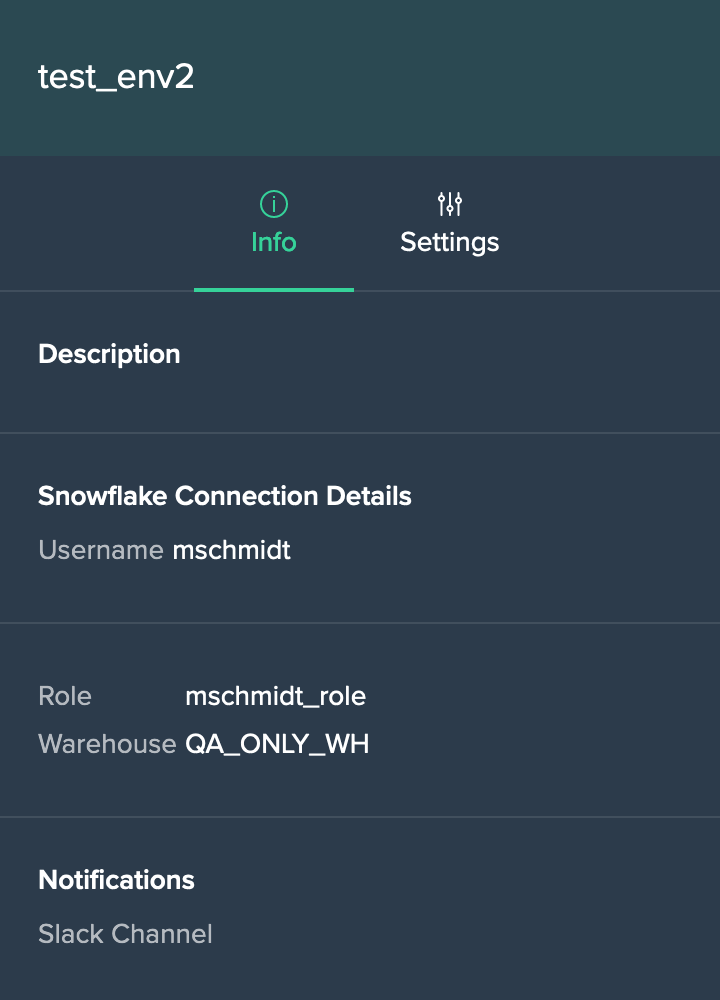General Information
Datameer's Job feature empowers authorized users to establish an environment for the purpose of executing tasks in isolation. This capability addresses the following requirements: You need to establish several distinct environments to facilitate various activities such as testing, staging, and production.
Dashboard#
Multiple environments for jobs can be created and managed in the 'JOBS' tab on the Datameer Home page.
The 'DASHBOARD' presents an overview of all jobs that have been created in an environment.
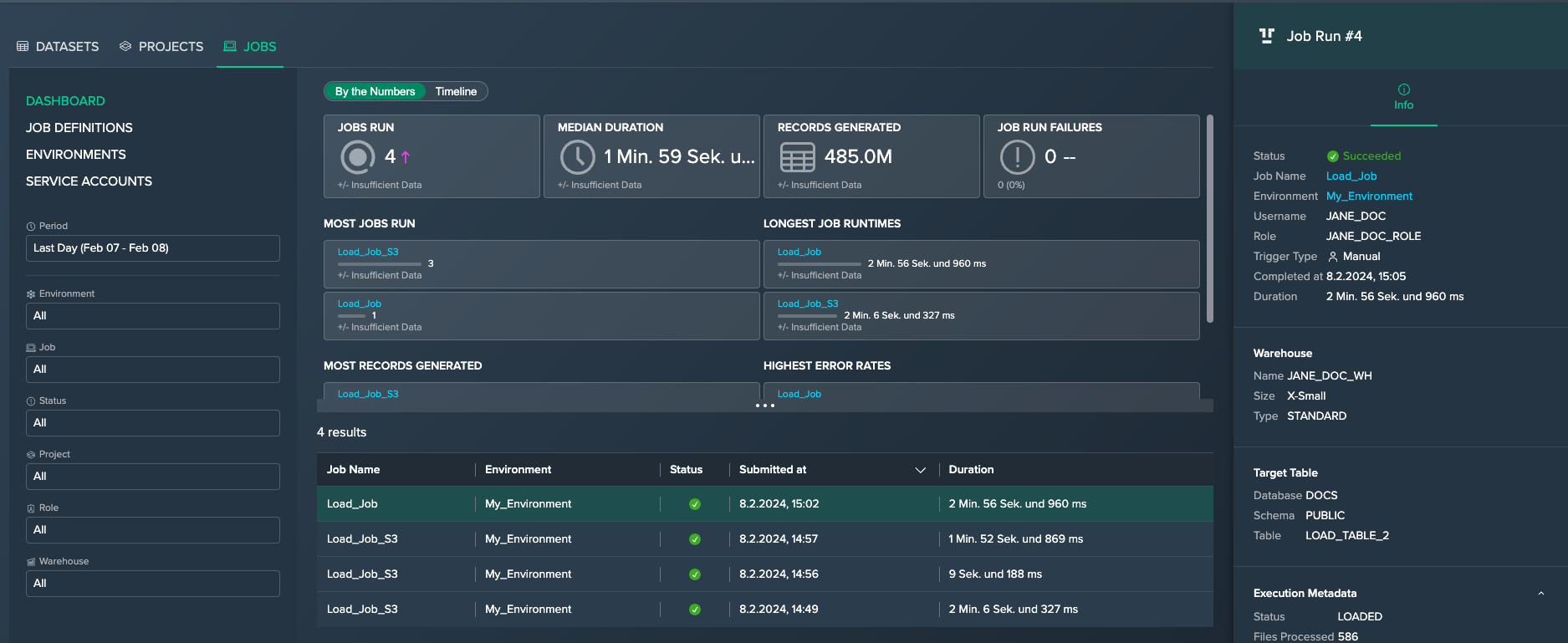
You can filter for the following criteria by combining multiple drop-downs:
- selection by multiple periods from the drop-down
- Environment: shows all available environments
- Job: shows all available job names
- Project: shows all available Projects
- Role: shows all Snowflake roles
- Warehouse: shows all Snowflake warehouses
All jobs are listed, ordered by their completion date. The most recent job is listed at the top.
The Inspector presents all job information:
- job run number
- status
- job name
- environment
- username and role
- Project
- output with link
- trigger type
- completion date and time
- duration
- warehouse information: name, size and type
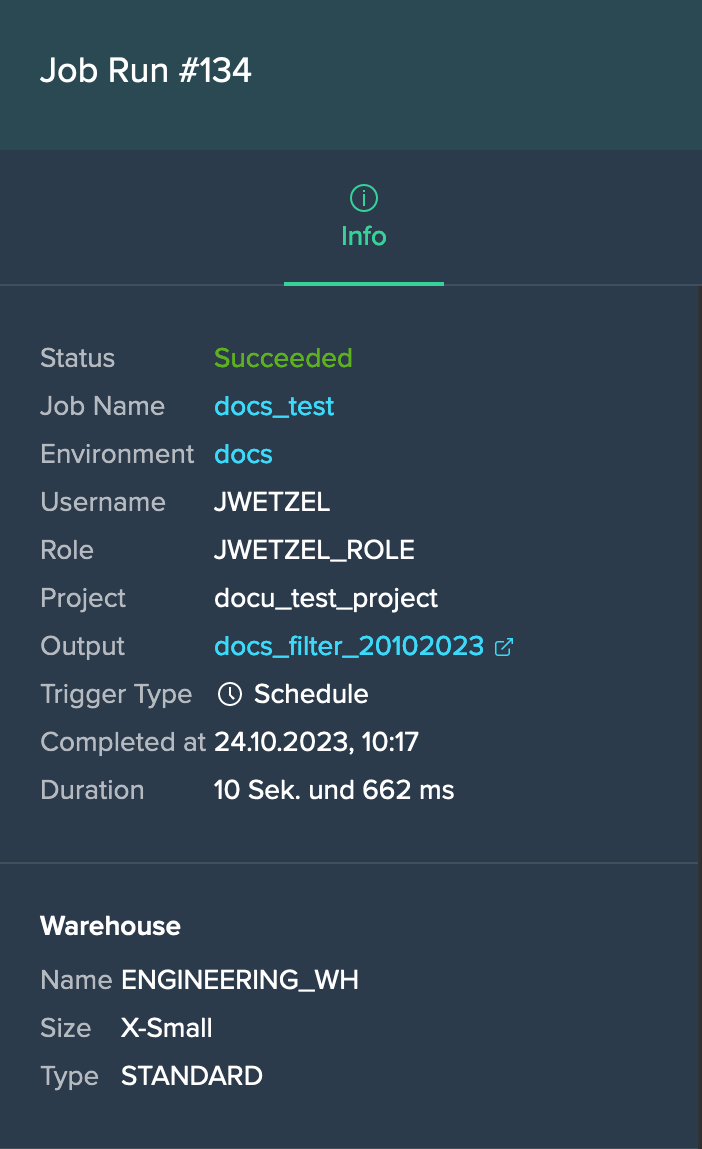
- sql query
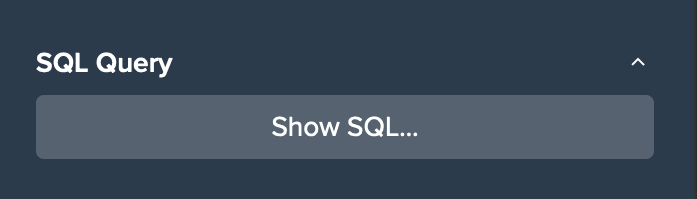
- execution metadata, e.g. table owner, creation date and time, ...
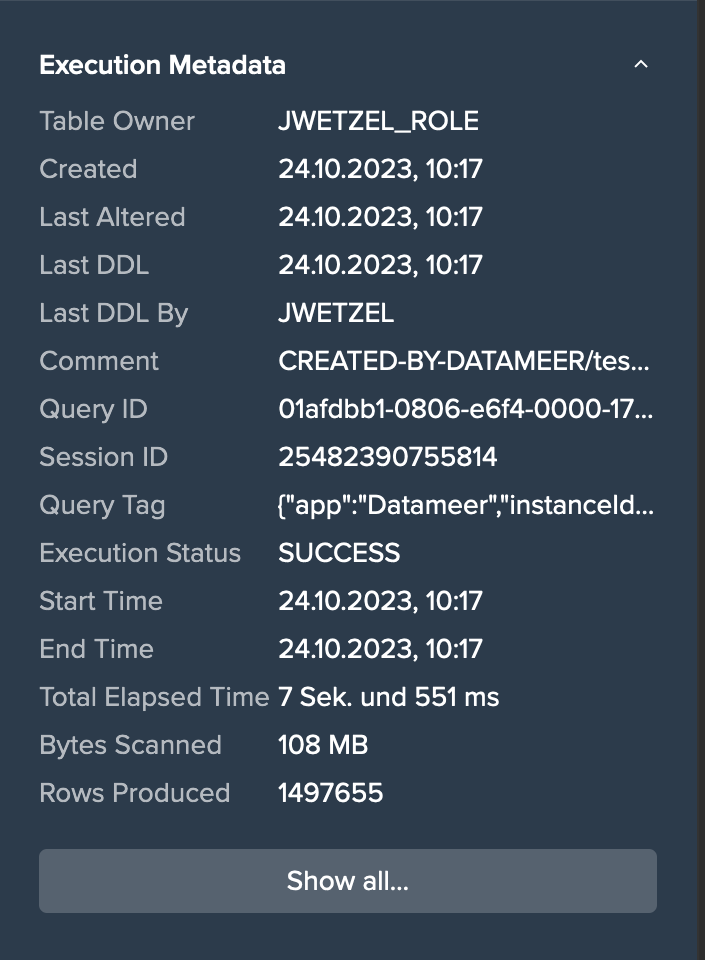
Job Definitions#
The tab 'JOB DEFINITIONS' lists all job definitions and configuration.
Each job definition contains the following information:
- job definition name
- environment in which the job will be created
- Project in which the node will be created
- output name of the node
- scheduling information
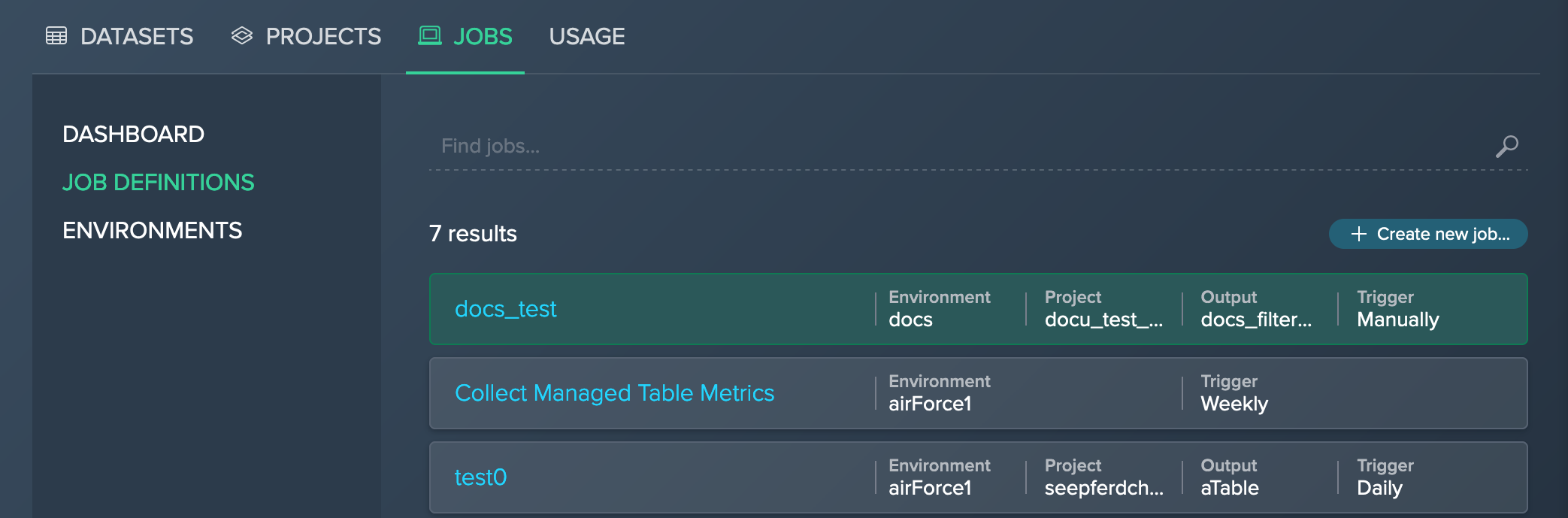
The Inspector presents all information for a job definition in the 'Info' tab:
- 'Run Job Now' button to run an ad-hoc job
- description
- environment name
- deployment information: Project, output name and version
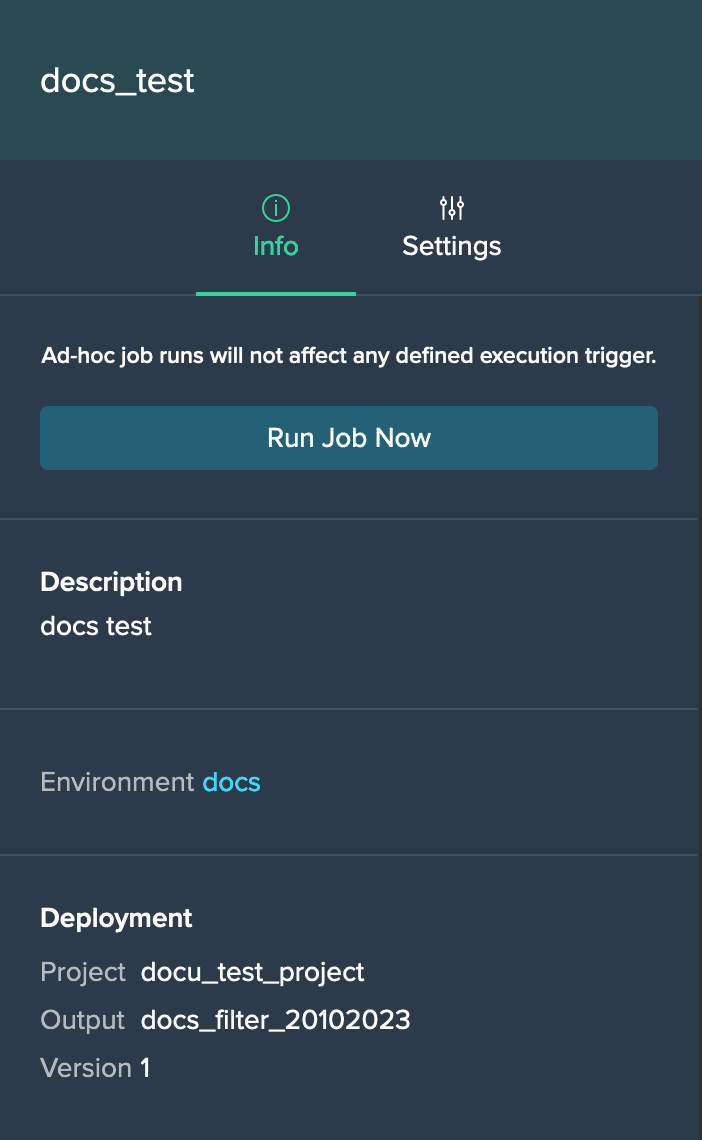
- target table information: database, schema and table
- execution trigger information: trigger type and repetition rate
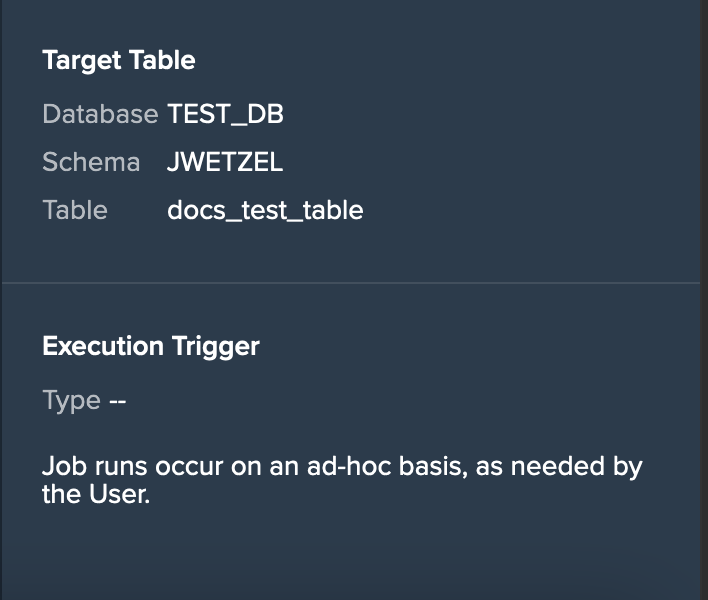
The 'Settings' tab provides the following options:
- edit a job
- delete a job
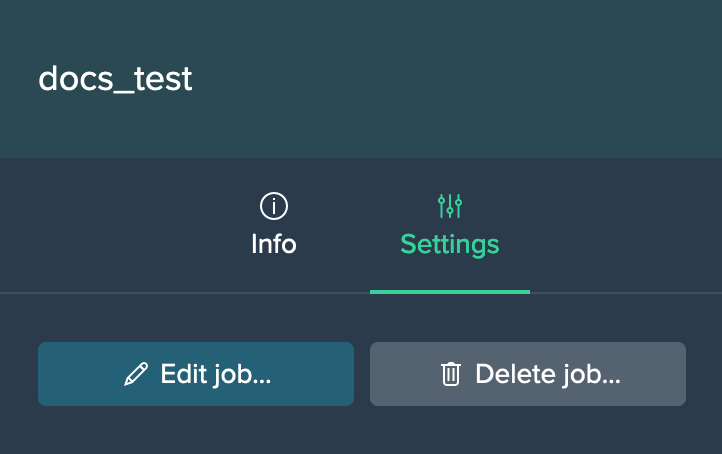
Environments#
The tab 'ENVIRONMENTS' lists all available created environments in which jobs can be created. Each environment tab presents the information for:
- environment name
- username, who created the environment
- role
- Snowflake warehouse
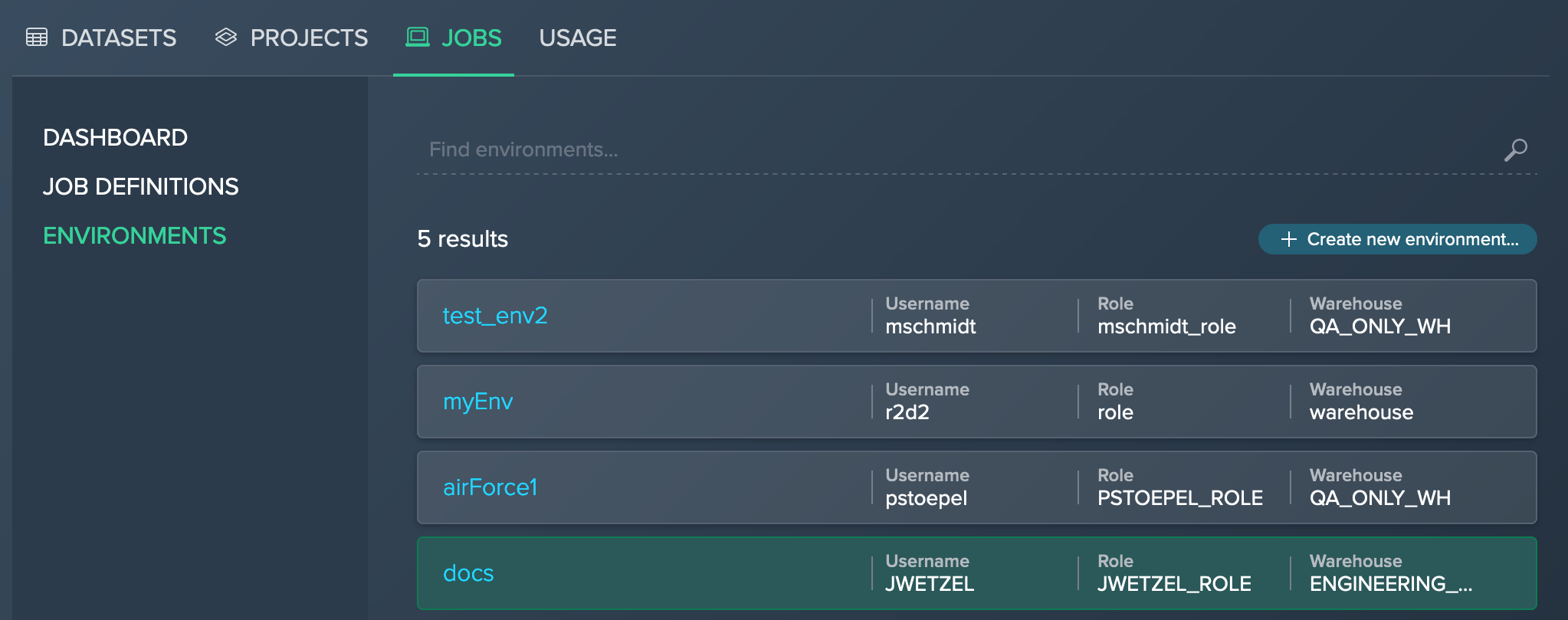
The Inspector presents all information for an environment in the 'INFO' tab:
- Snowflake connection details: username, role and warehouse
- whether you get notifications in your Slack channel