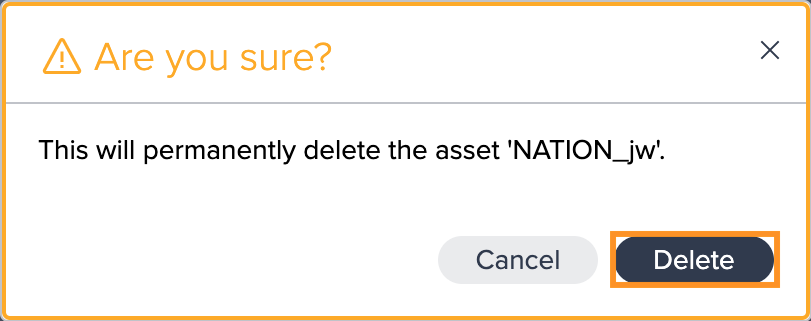Deleting Data
INFO
Note that deleting or removing any data depends on their dependencies to each other. Datasets that involve subsequent dependencies can never be removed or deleted. In this case, a warning message will be shown.
Removing a dataset will remove it only from the current Project and can be added to other Projects (or to the same Project) later on again.
Deleting a dataset will delete it permanently from Datameer and can no longer be added or searched for in Datameer again. If the dataset is already published and then deleted, it will be deleted permanently in Snowflake as well.
Removing Data from a Project#
Datasets that do not involve subsequent dependencies can be removed temporarily from a Project via the context menu in the Flow Area:
-
Right-click on the dataset in the Flow Area and select "Remove from Project". A warning message opens.
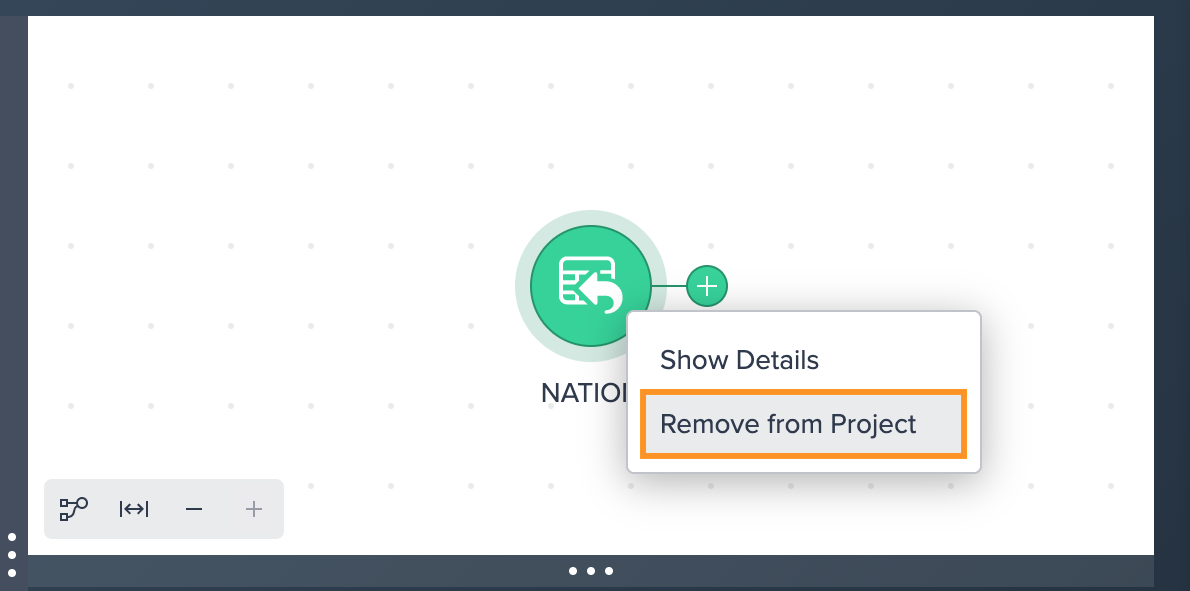
-
Confirm with "Remove". The dataset is removed from your Project temporarily. It can be searched for in the search bar and then added again, if needed.
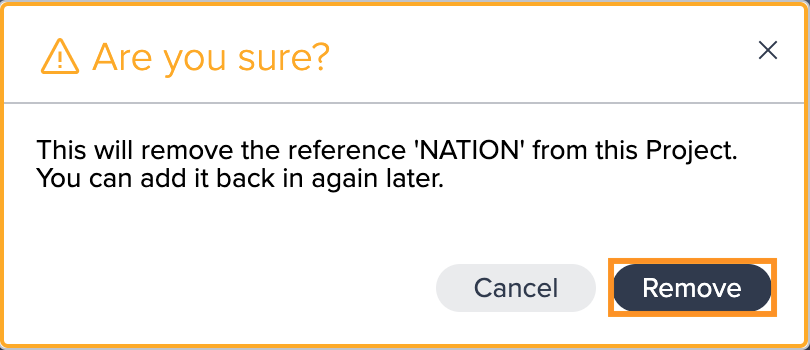
Deleting Deployed Data from a Project#
Deleting deployed data from a Project will delete the dataset from:
- the Datameer Project
- Datameer itself (Data Browser and in Search)
- your Snowflake instance
Note that when a deployed node is referenced in another Project, a list of reference Projects is shown with a warning, that the reference will break.
Bulk-removing Unused Data Sources#
You can bulk-remove all unused data sources from your Flow Area to have a clear overview of your pipeline and used data sources. This can be helpful especially when building large pipelines with multiple data sources.
To bulk-remove unused datasources:
-
Click on the kebab menu above the Flow Area and select "Remove unused Data Sources". A warning dialog opens.
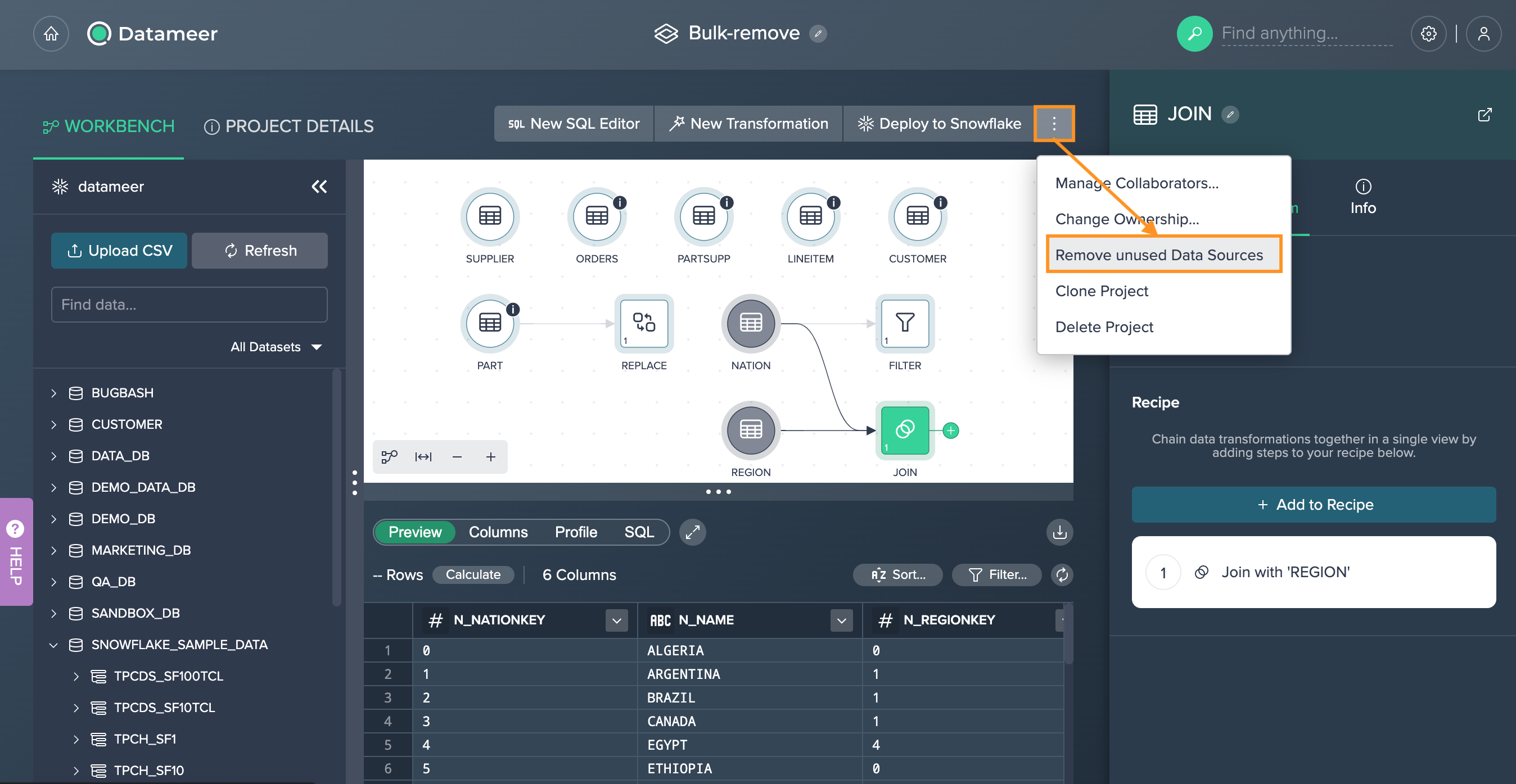
-
Confirm with "Delete". All unused data sources are removed. The Flow Area only displays the nodes, that are used in the pipeline.
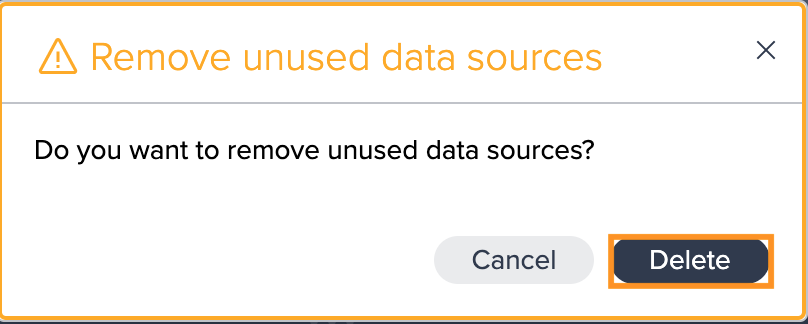
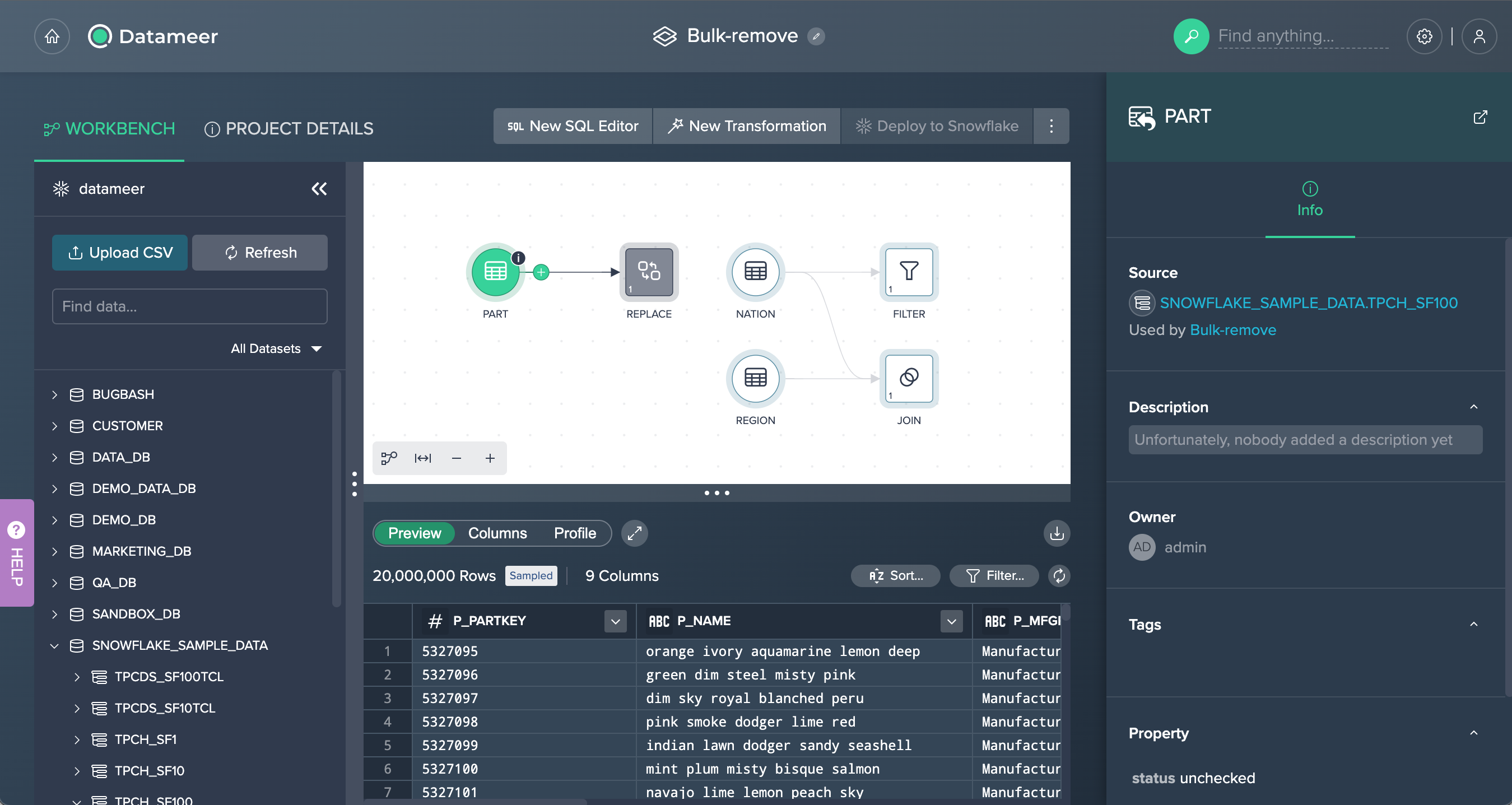
Deleting a Non-Materialized View#
Views that do not involve subsequent dependencies can be deleted from Datameer via the context menu in the Flow Area:
-
Right-click on the view in the Flow Area and select "Delete". A warning message is displayed.
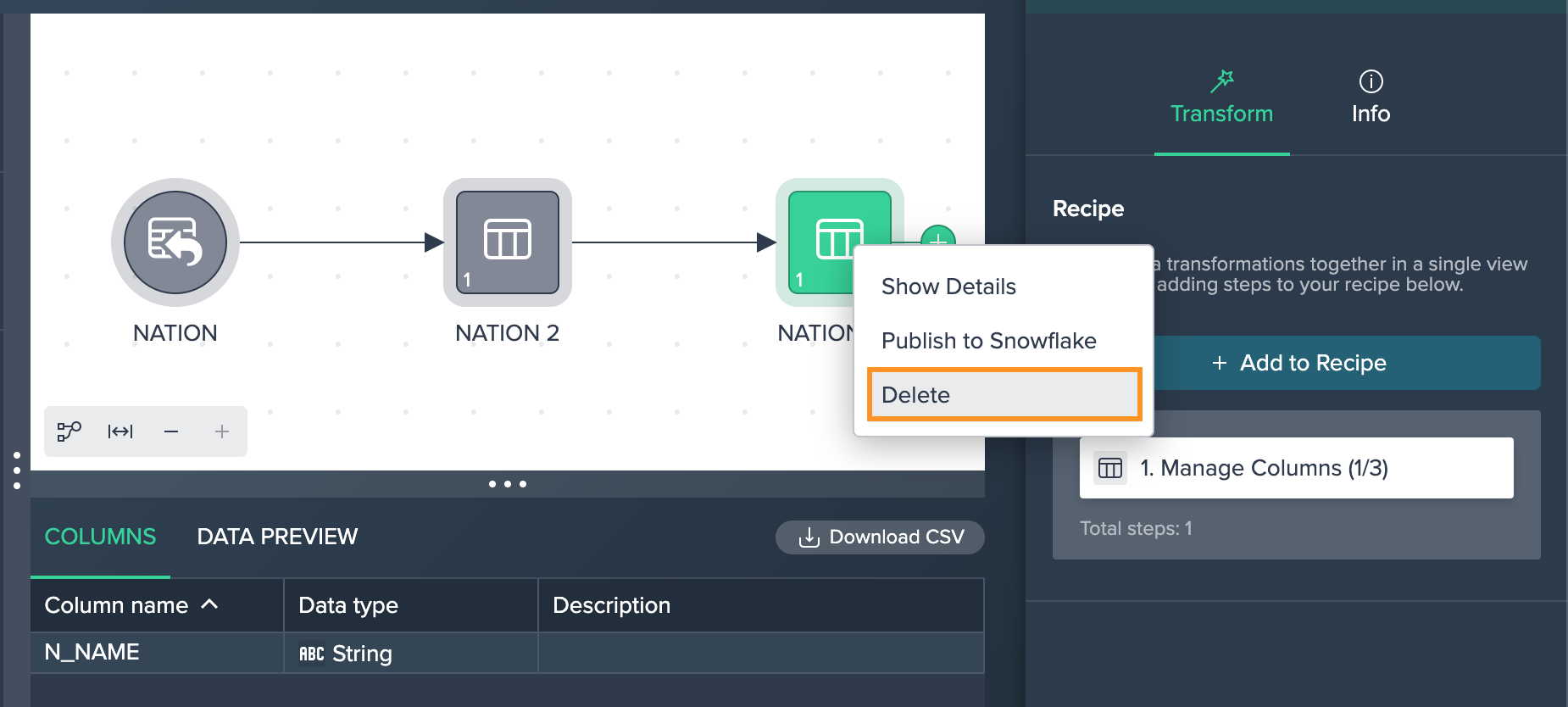
-
Confirm with "Delete". The dataset is deleted permanently.
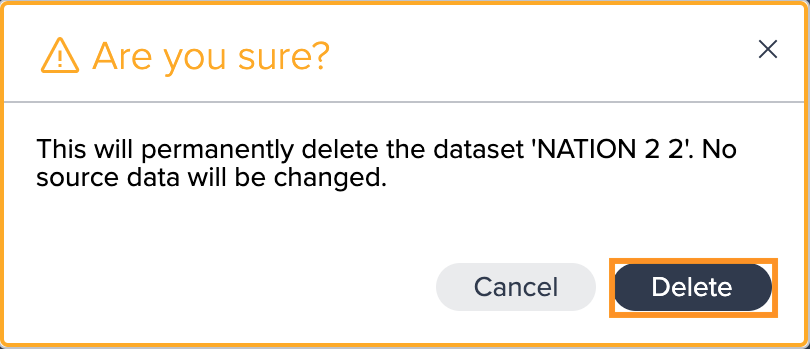
Deleting and Removing Published Views/ Tables#
You can delete an already published view permanently from both your Snowflake instance as well as from your Datameer instance. Note that you can only delete views/ tables that were created by Datameer and therefore can’t delete views/ tables that were created external to Datameer. Both Admins and asset Owner can delete published views/ tables.
To remove a published view/ table from the Workbench only:
-
Right-click on the published view/ table from the Flow Area in the Workbench and select "Remove from Project". A warning dialog opens.
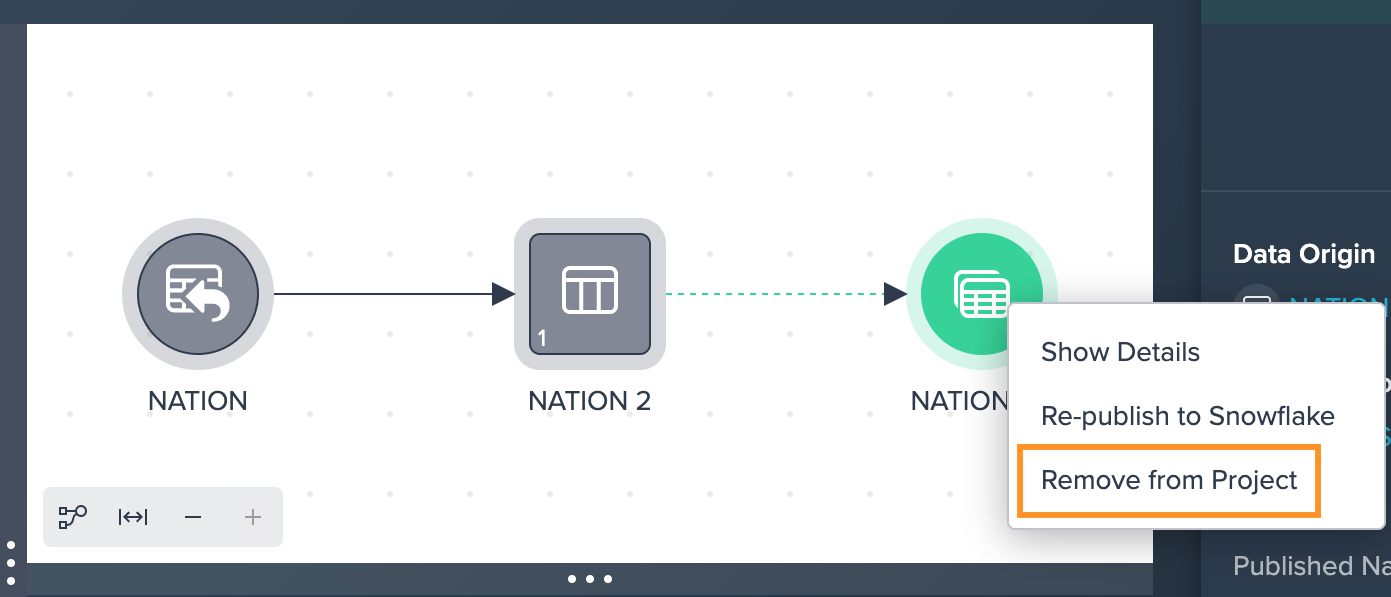
-
Confirm with "Remove". The published view/ table is removed from the Flow Area. The dataset can be added to a Project or Workbench later on again.
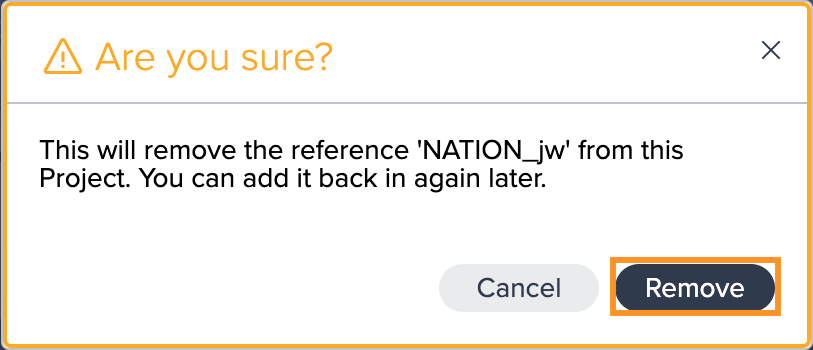
To delete a published view/ table from Snowflake as well:
-
Search for the published Datameer view and click on it. The dataset details page opens.
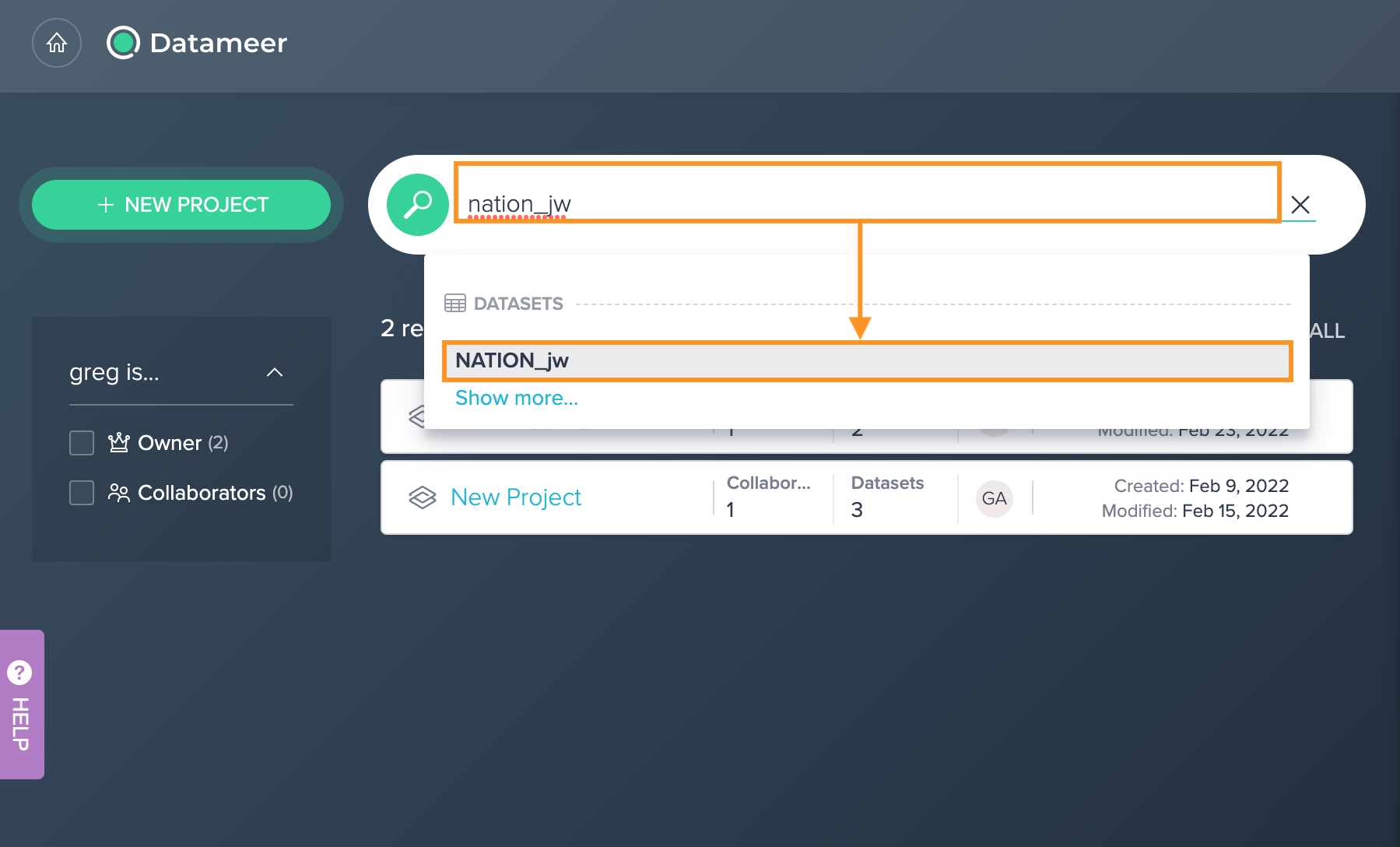
-
Click on the hamburger menu and select "Delete". A warning message opens.
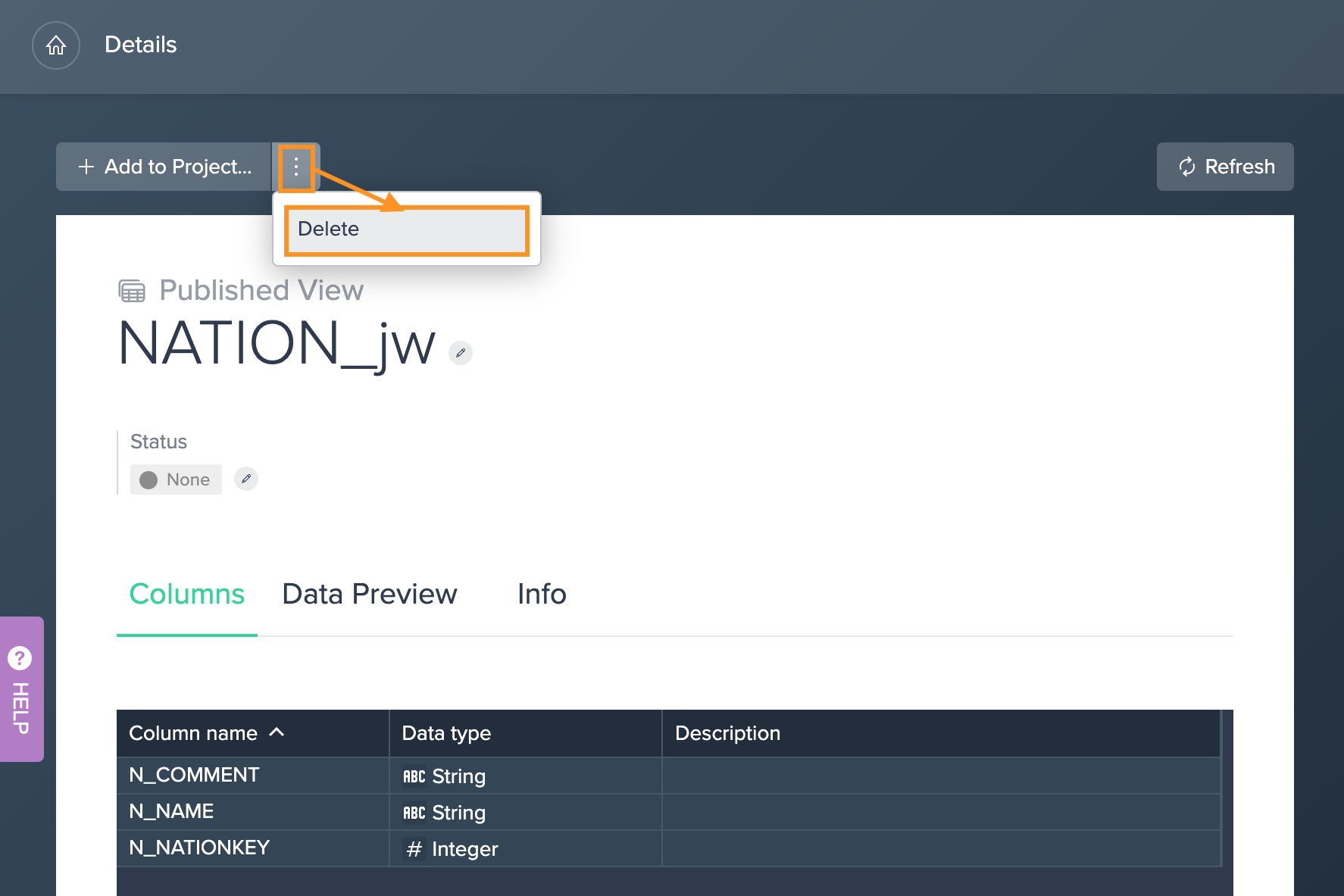
-
Confirm with "Delete". The published view/ table is deleted from your Project as well as from the Snowflake instance.