Managing your Slack Integration
The Slack integration allows you to add Datameer to your Slack workspace and collaborate with your time in real-time. Datameer schedule notifications about deployed tables or views are then presented in Slack.
A Project's 'Settings' tab allows you to setup notifications in Slack.
Admin Configuration#
To configure your Slack integration initially:
-
Navigate to the Admin page and then select the "Slack" tab. INFO: If the configuration page throws an error, please contact the Datameer Support team for further assistance. The Slack configuration opens.
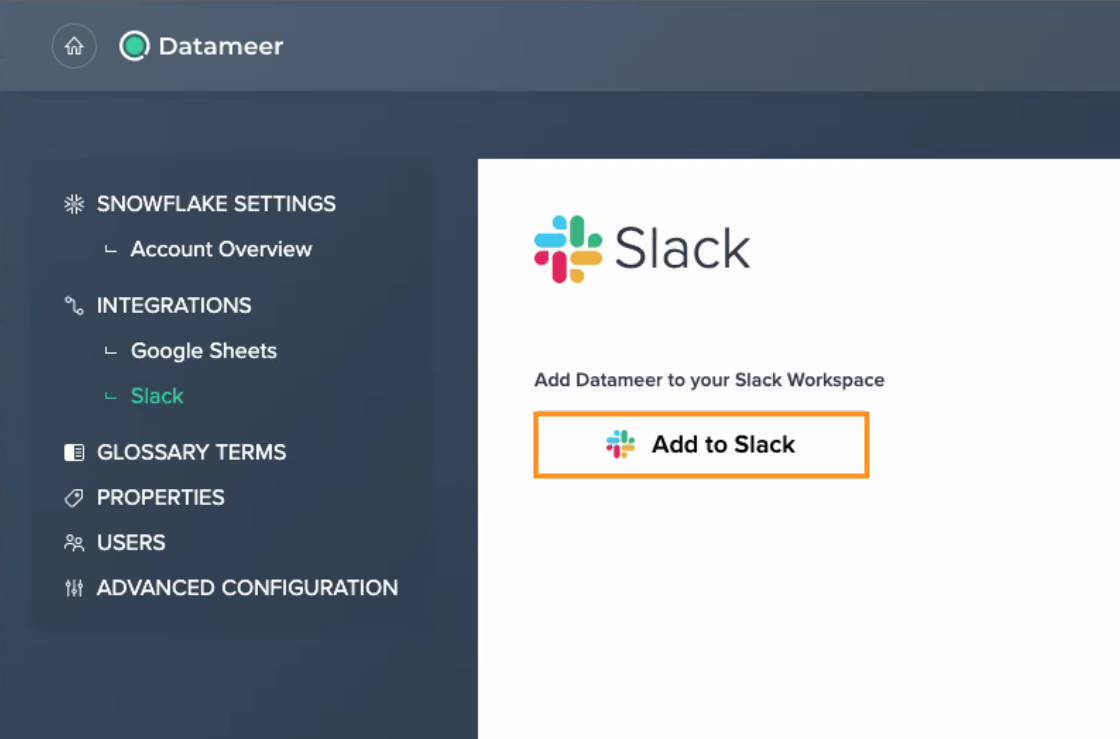
-
Allow requested permission to access your company's Slack workspace. The configuration details appear.
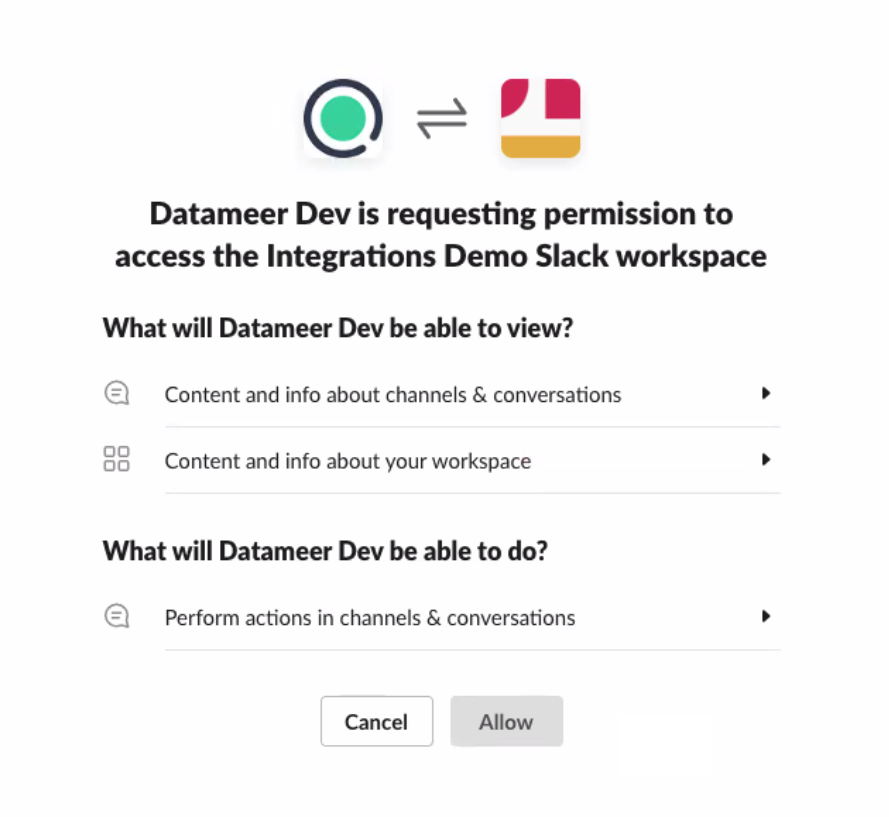
-
Select or create a new "Channel" in Datameer.
-
Switch to Slack and join the created channel. The configuration is finished. Notifications about deployed tables or views are now listed in the Slack channel.
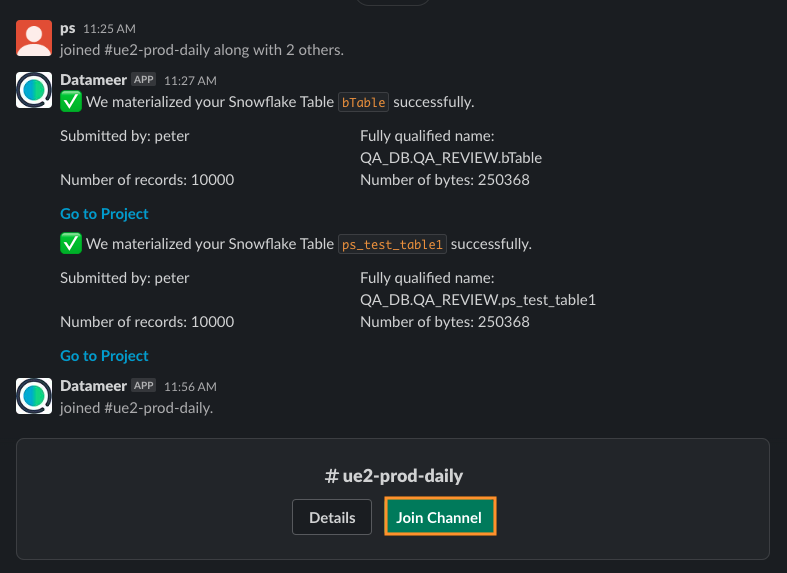
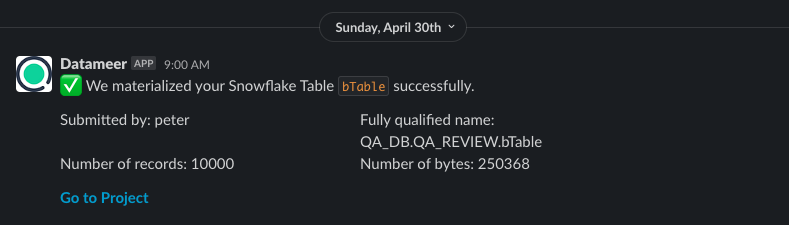
Channel Configuration#
To configure the Slack notifications:
-
In the Project, switch to the "Settings" tab in the Inspector and mark the checkbox "Notify when" for the needed channel. A notification will be send according to your scheduling.
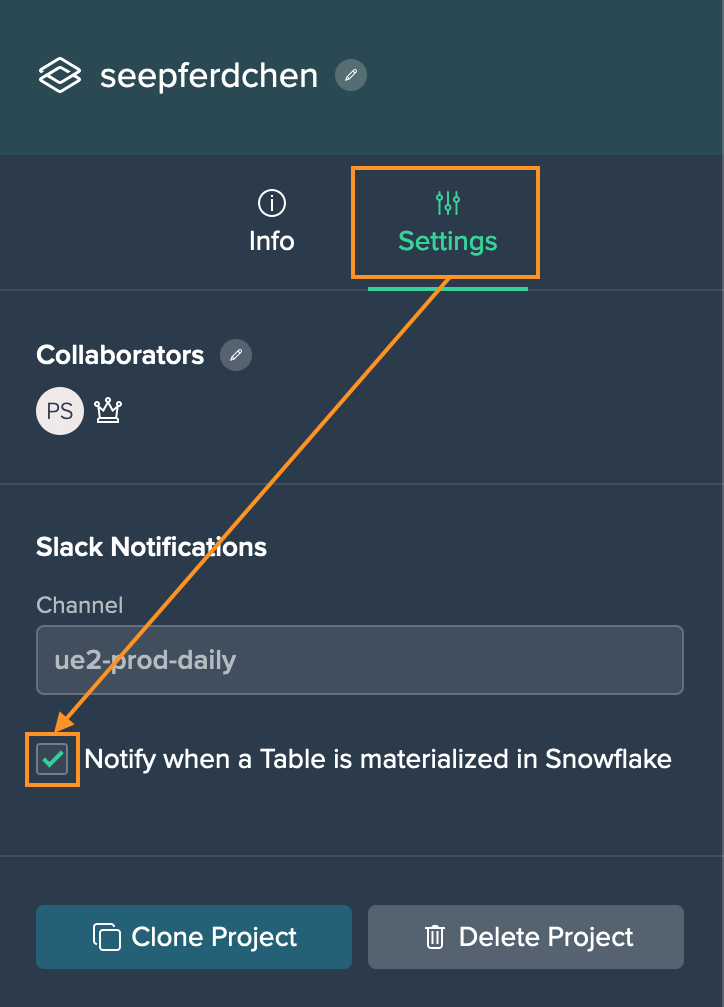
-
Receive the notification in the Slack channel.
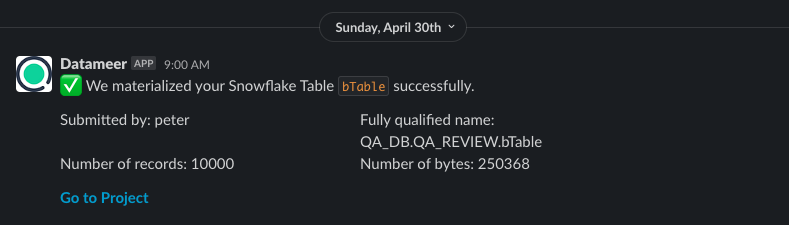
Deleting the Configuration#
You have two options to stop/ delete those Slack notifications:
- to pause/ stop receiving the Slack notifications, uncheck the Notify when checkbox in the Project's 'Settings' tab
- to delete the Slack configuration, click on the "Delete" icon on the Slack integration page as an admin