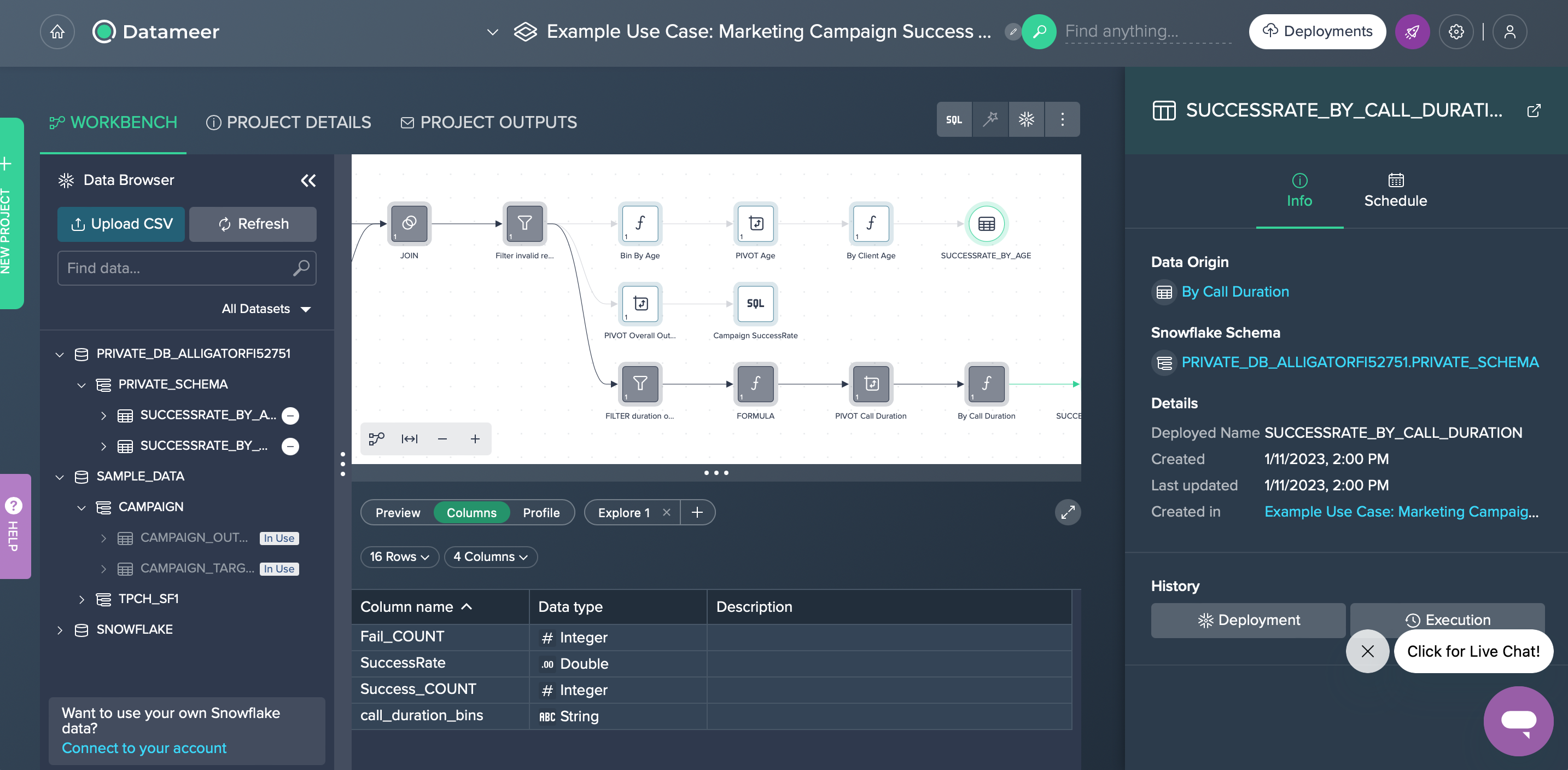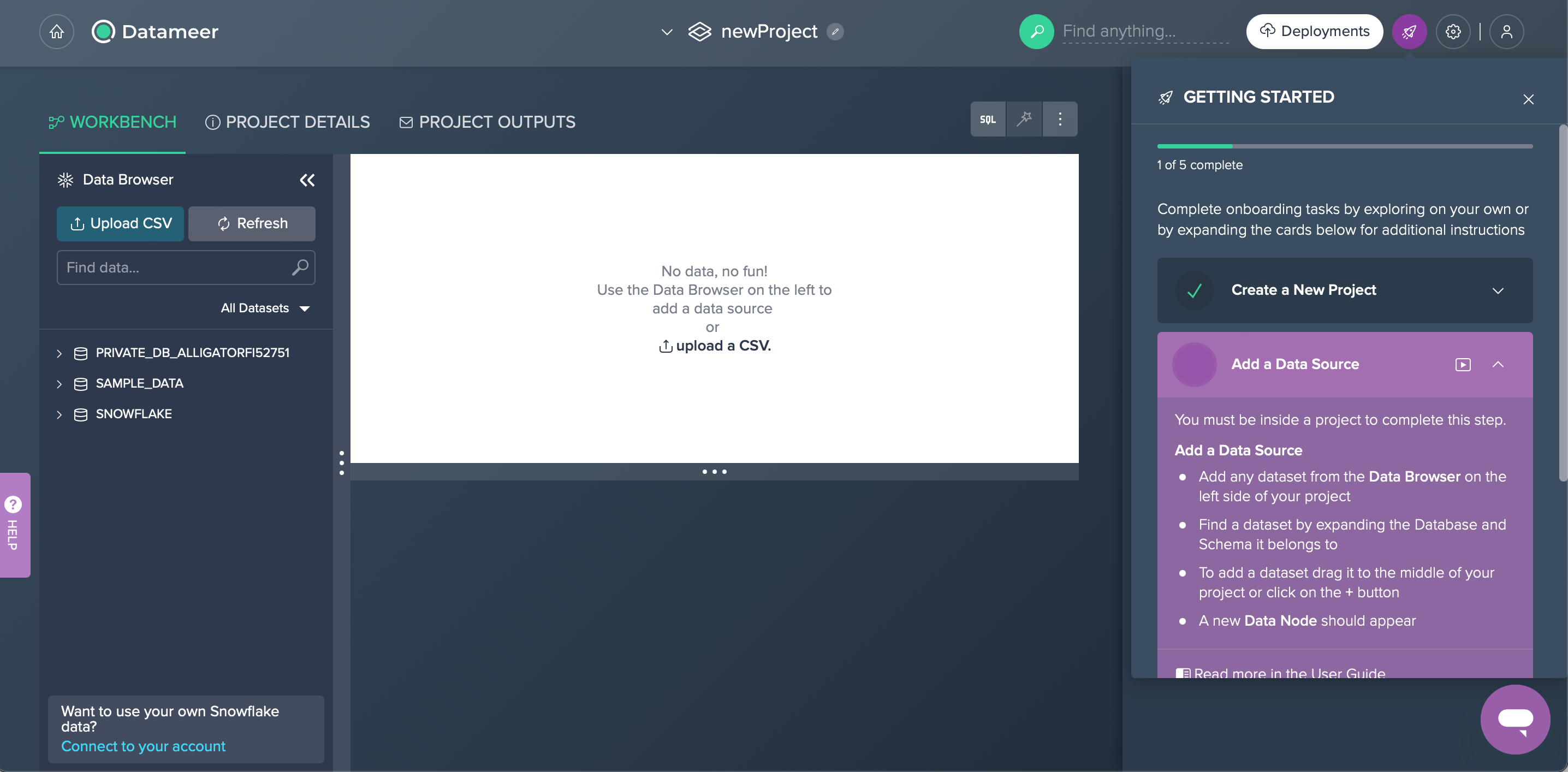Initial Setup
Hello! And welcome to Datameer.
This page provides you all required information for frictionless initial configuration of your Datameer instance.
You will be guided through:
- Setting up your Datameer account
- Validating your email and receiving your credentials
- Connecting to your Snowflake account
Setting Up Your Datameer Account#
As soon as you received your trial URL, you can sign up. The registration form is asking you for entering your "First Name" and "Last Name" as well as your "Email" address. Select the data warehouse you are using from the list. Please read and accept the "Terms and Conditions". Resolve the captcha and confirm with "Sign Up". Your trial instance will be prepared - this may take a few moments. You will receive an email containing your instance URL as well as your username.

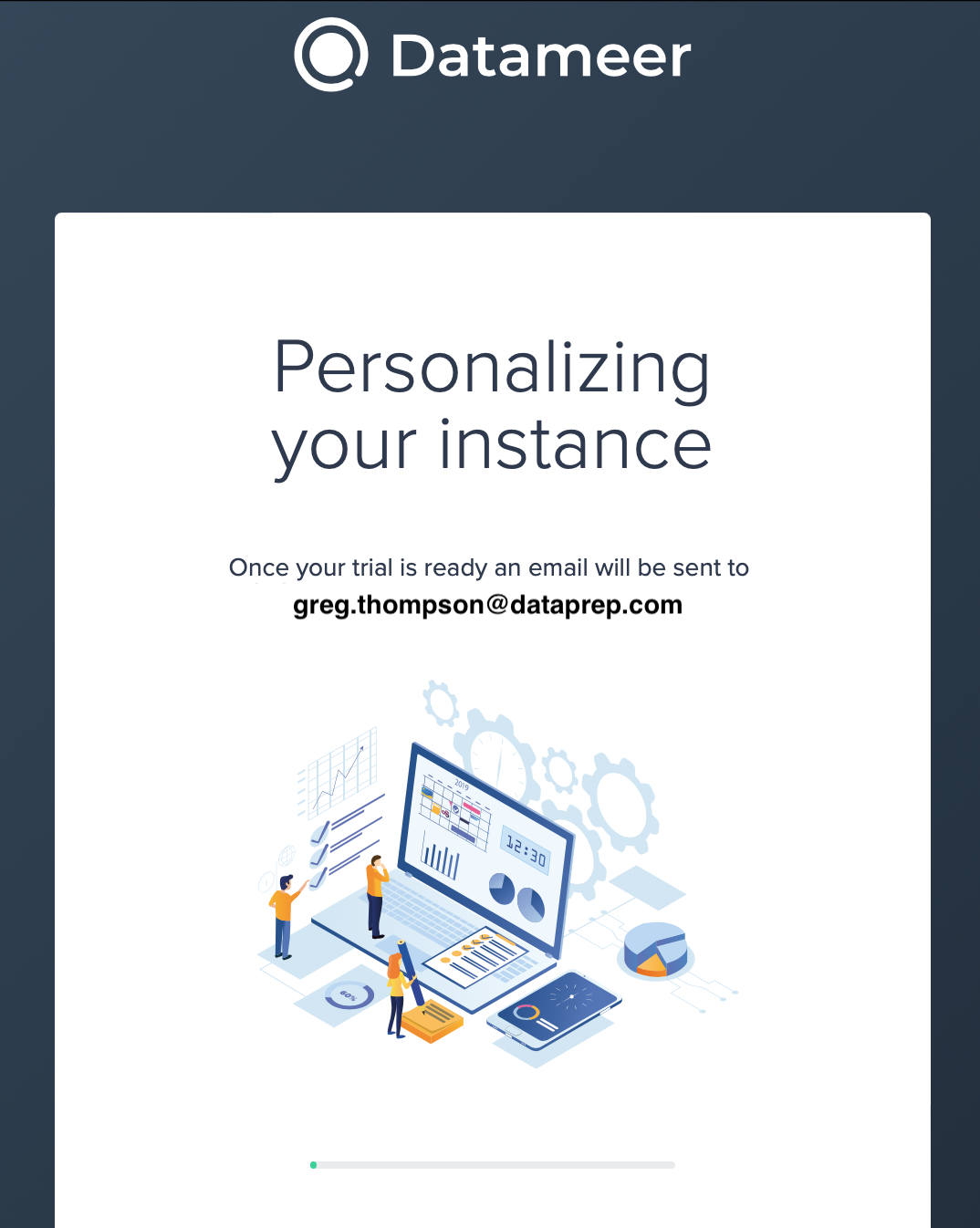
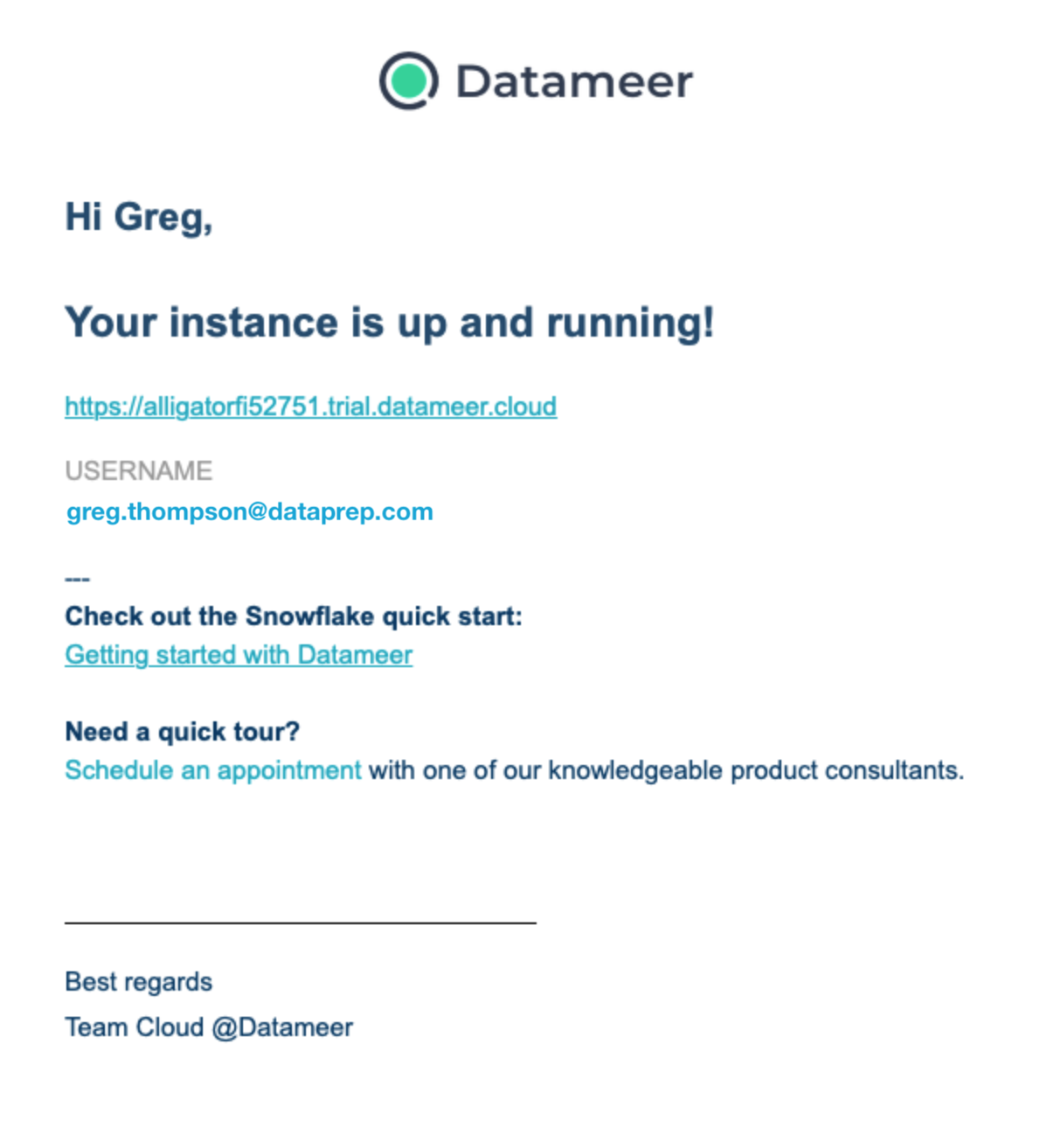
Changing the Password#
When the trial instance is prepared, you will now be prompted to change the password. Do so and choose your new password, enter the new password below to confirm and then finish by clicking "Submit".
Note that the password must contain at least 8 characters.
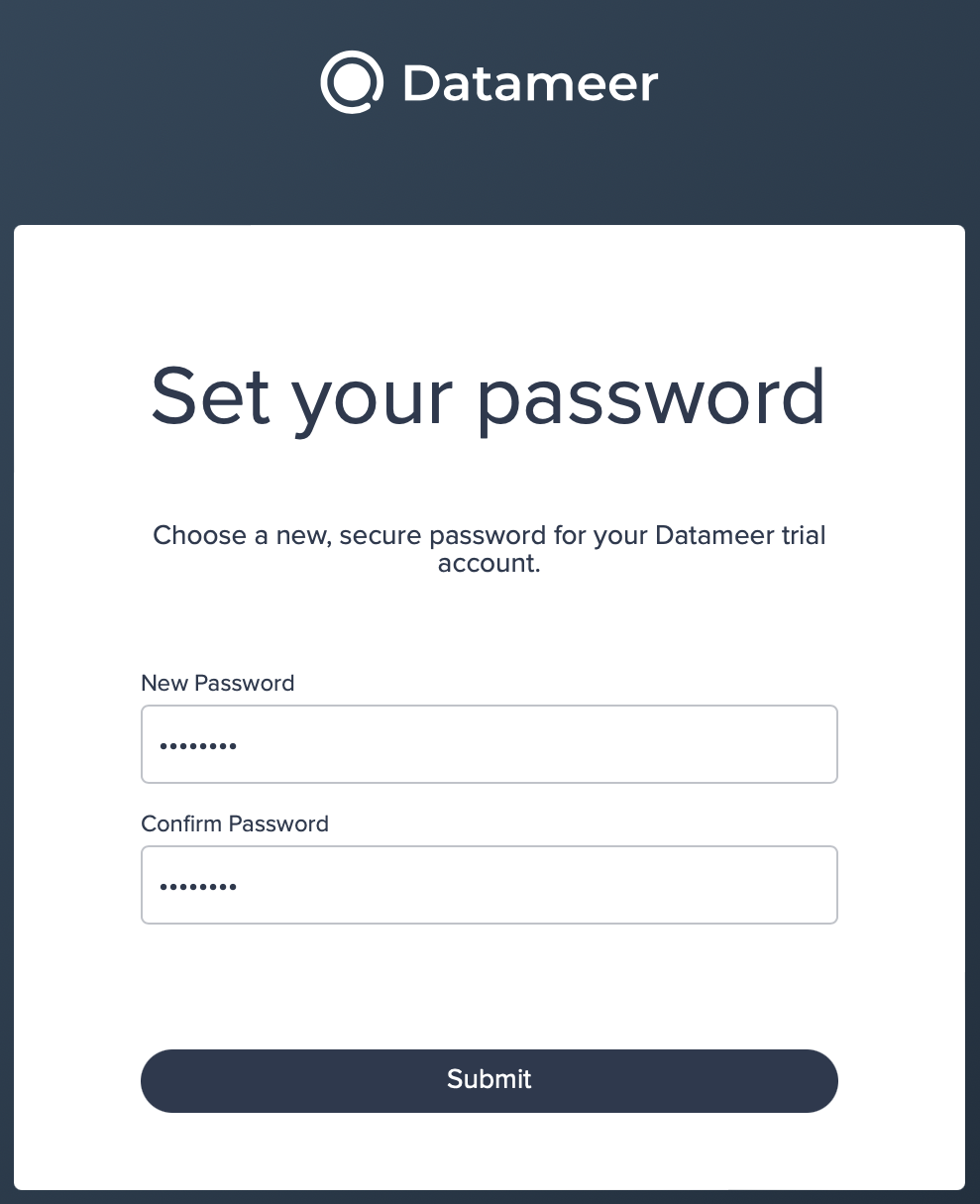
Connecting to the Snowflake Sandbox#
After setting the password you are automatically connected to the Snowflake Sandbox and can start discovering all Datameer features and functionalities. You are asked to either create a new Project or explore our example marketing Project.
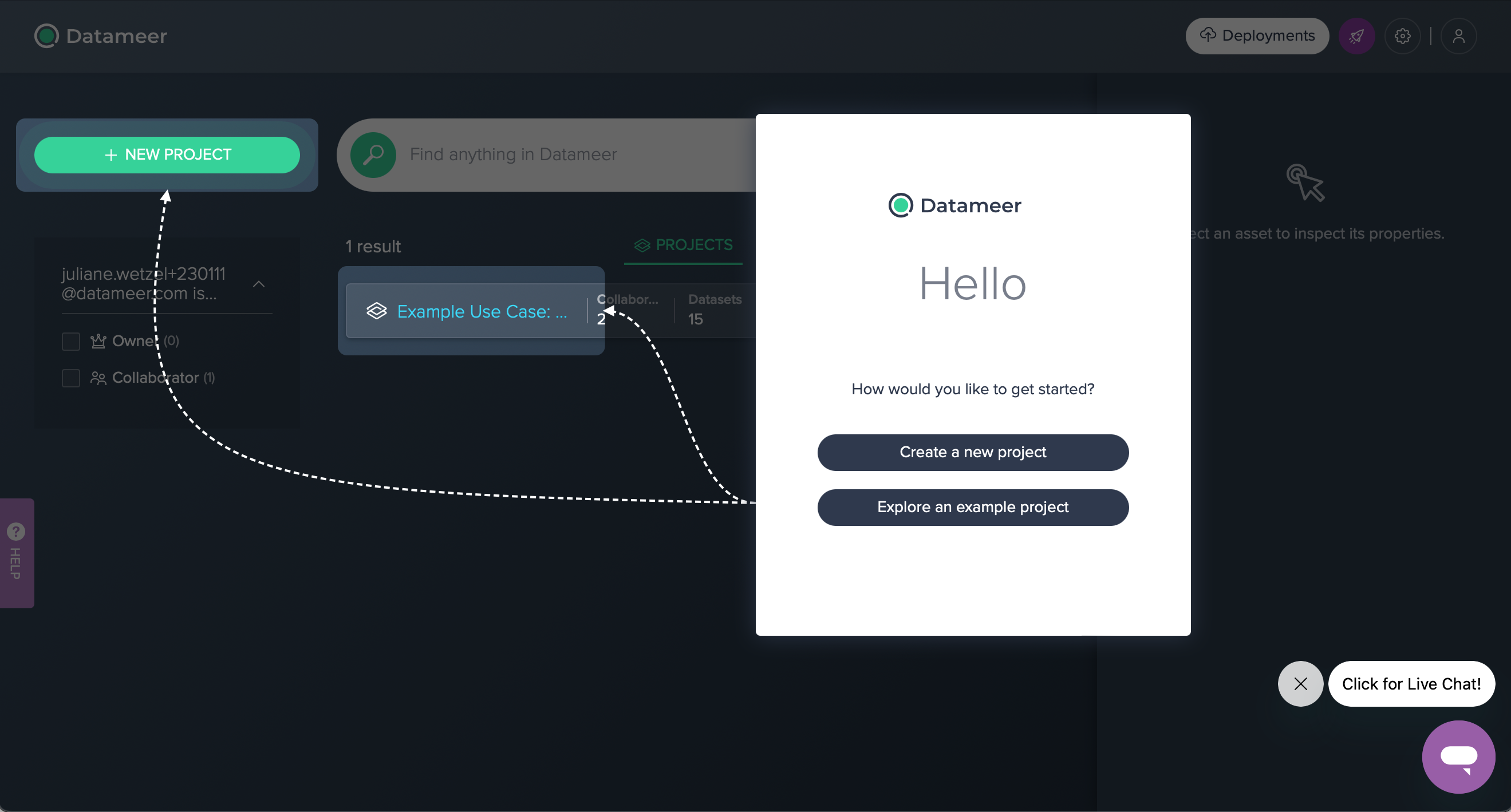
Depending on the selection, the sample use cases then can be discovered: Beginner's Use Case or Marketing Campaign.