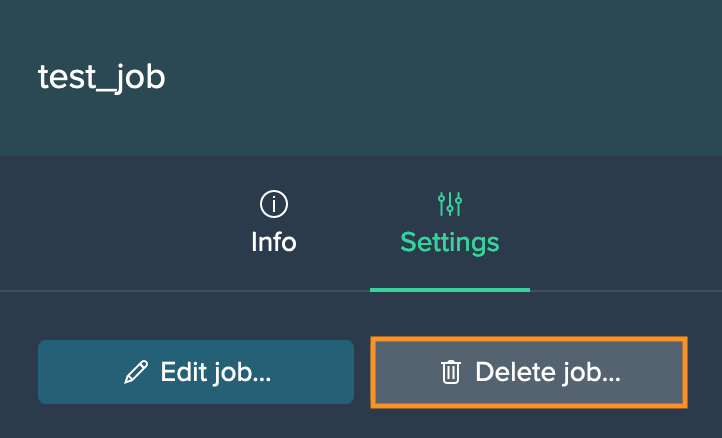Jobs
Creating a New Job#
Creating a job requires having created an environment first. Any job can be created from the 'JOB DEFINITIONS' tab.
To create a new job:
-
Click on "+ Create new job". The dialog 'Create New Job' opens.
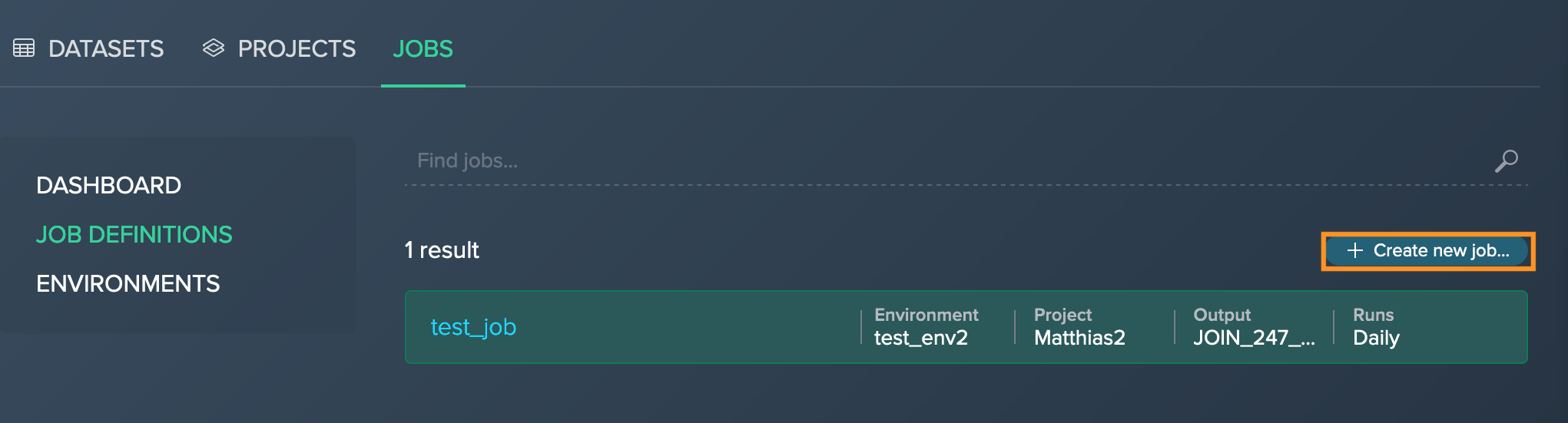
-
Enter a suitable job name, add a description and select the already created job environment from the drop-down. Confirm with "Next". The dialog switches to the second page.
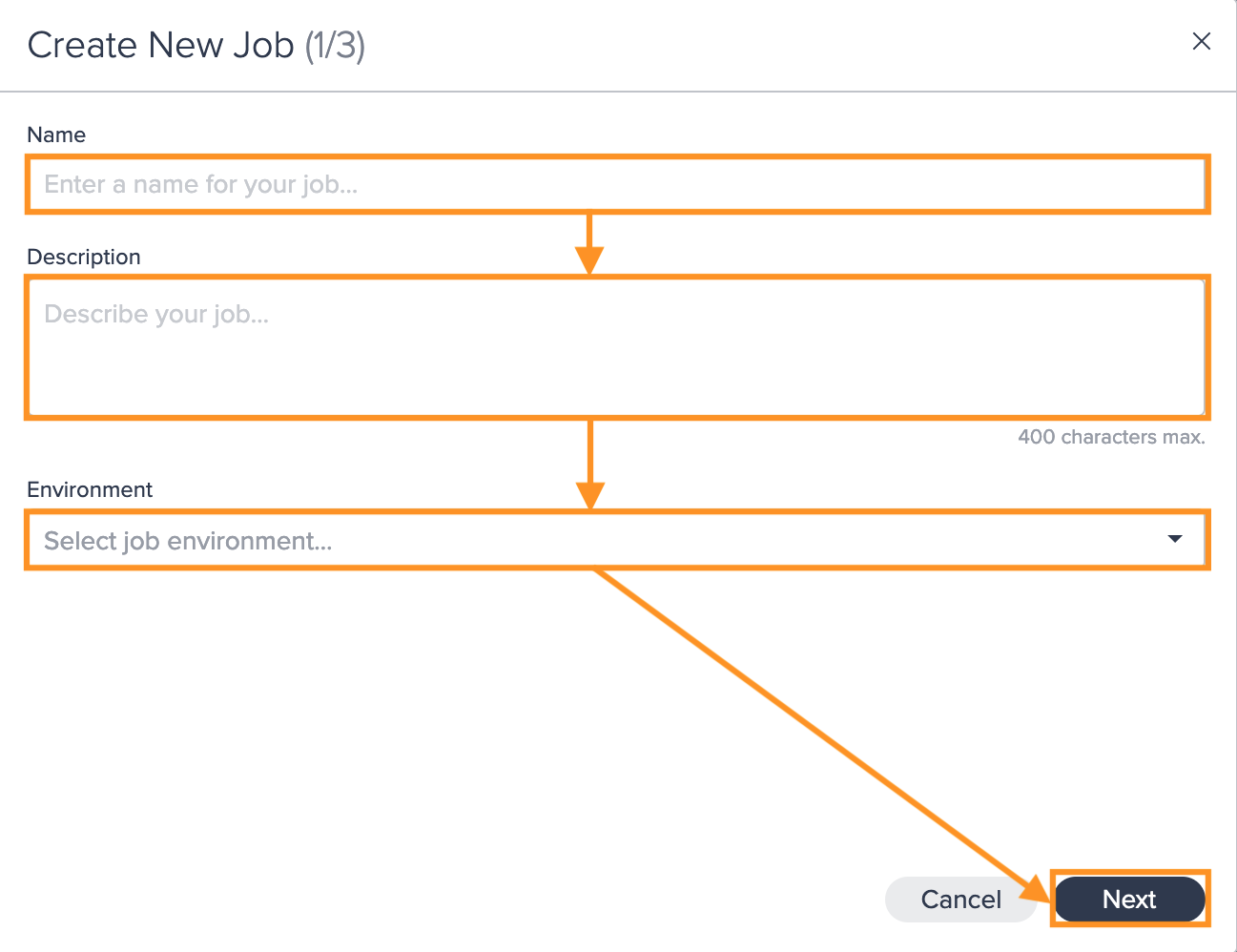
-
Select the output, enter the target table information (database, schema and table) and confirm with "Next". The dialog switches to the third page.
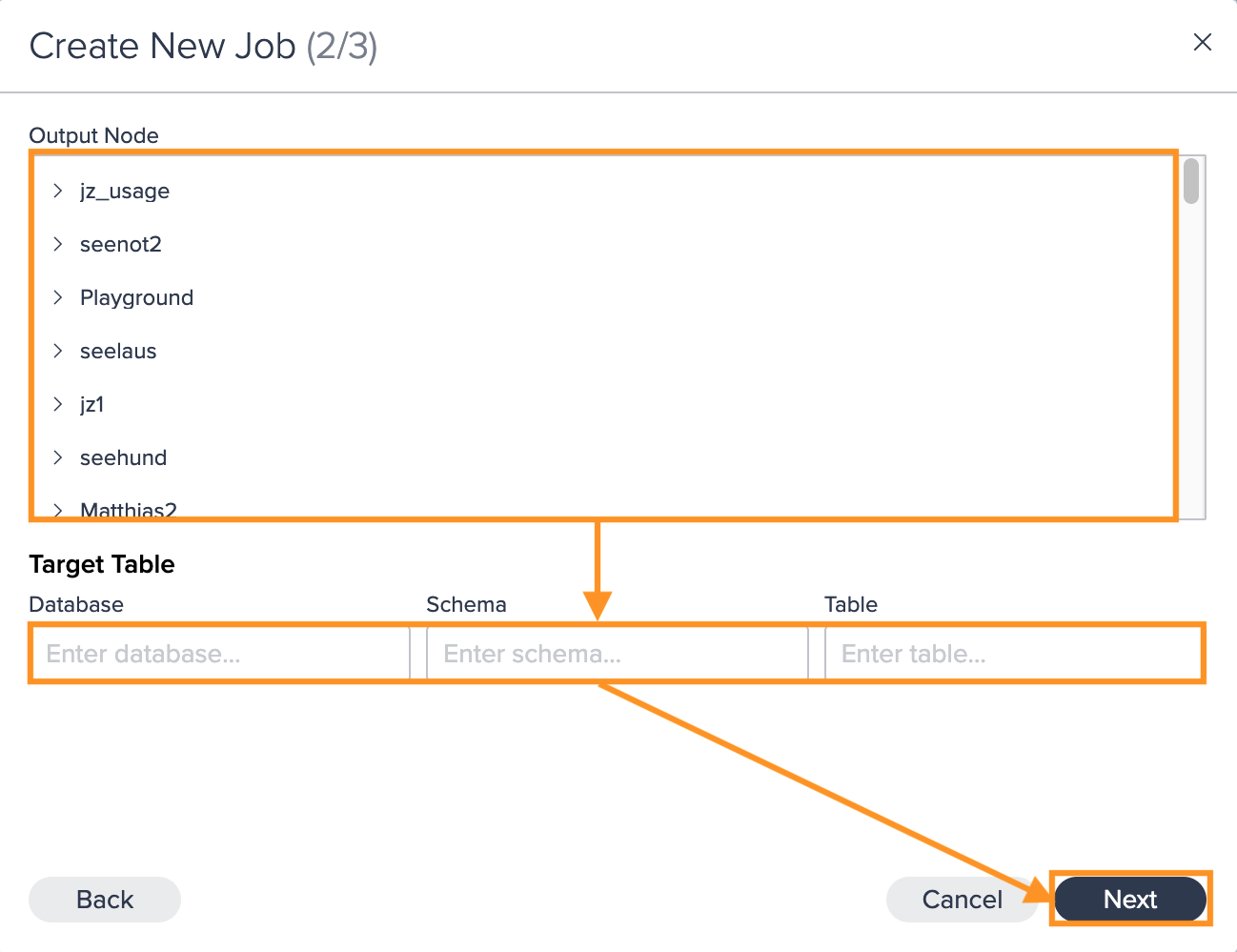
-
Configure the scheduling by selecting the repetition mode and timezone, and confirm with "Apply". The job configuration is finished.
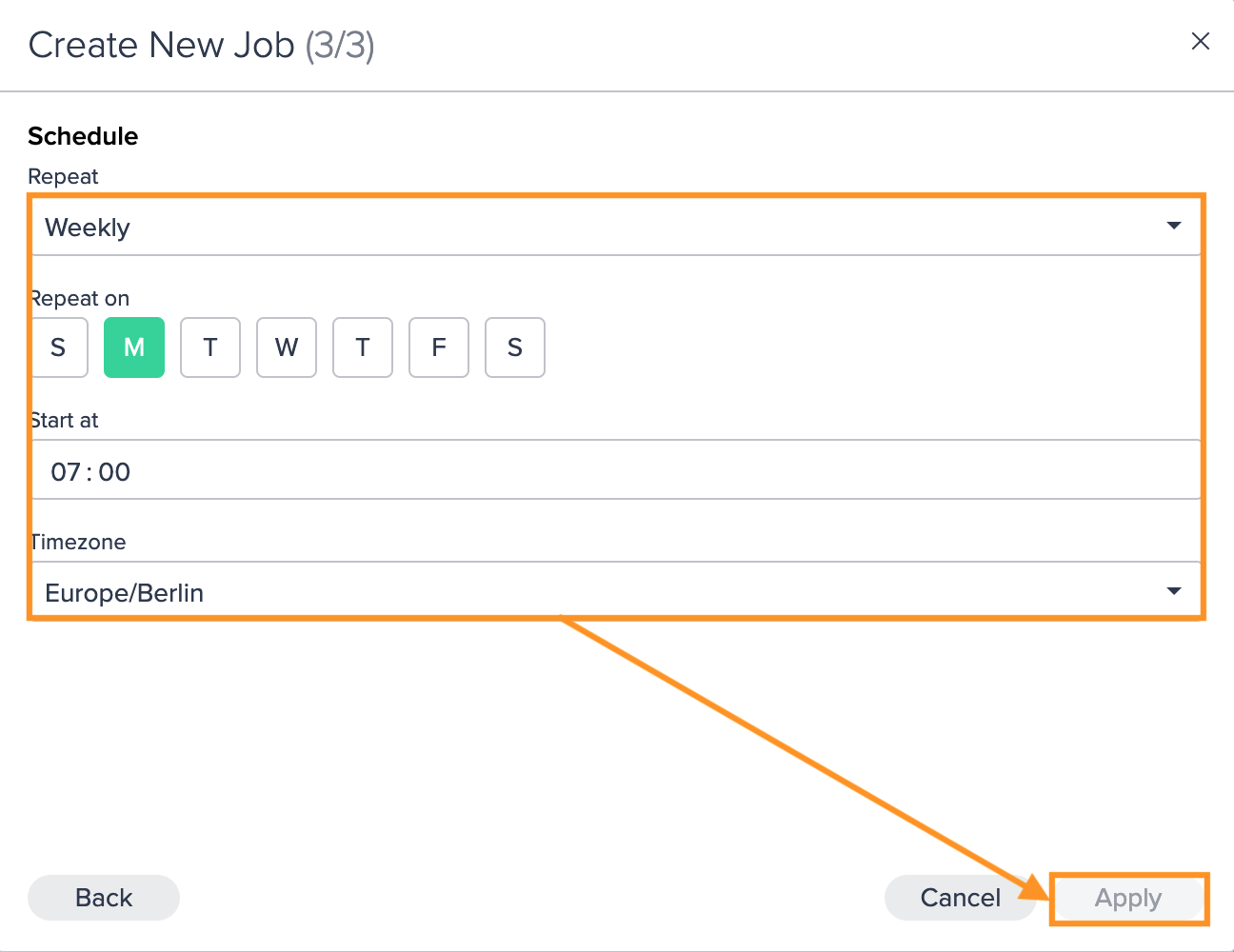
Running a Job Ad-hoc#
Jobs can be run at any time from the Inspector by an Admin. Please note that ad-hoc jobs will not affect any defined execution trigger.
To run an ad-hoc job, click on "Run Job Now" in the job's Inspector 'Info' tab. The job proceeds. After running, the job is listed on the 'DASHBOARD' tab.
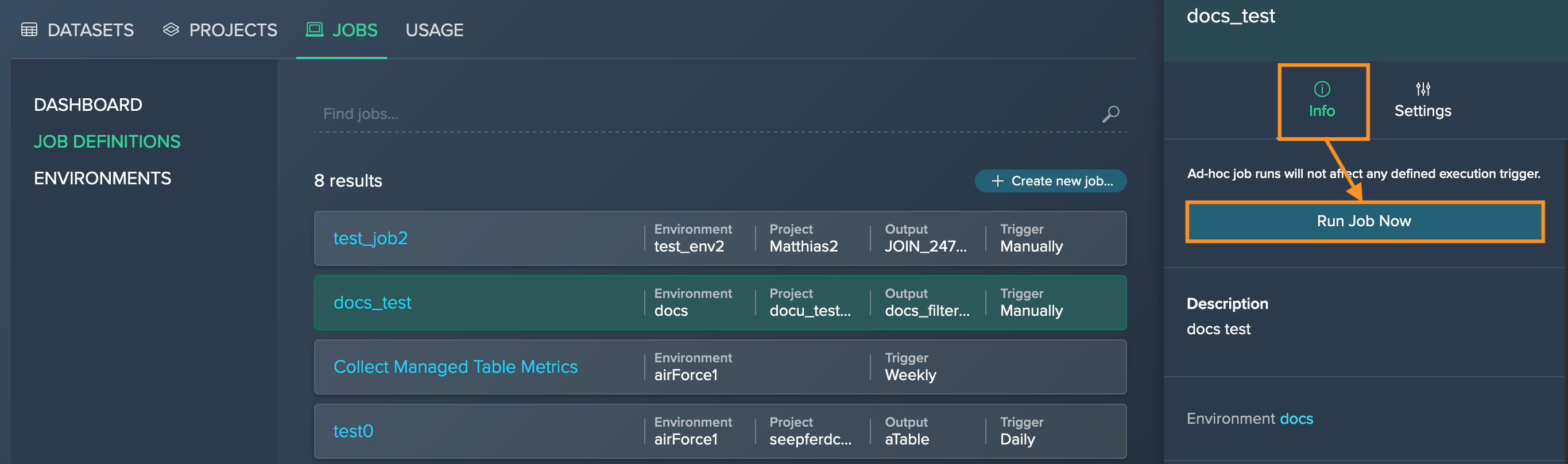
Editing a Job#
Once a Job has been set up, you can edit it. To edit a job, click on the "Edit job" button in the 'Settings' tab from the Inspector.
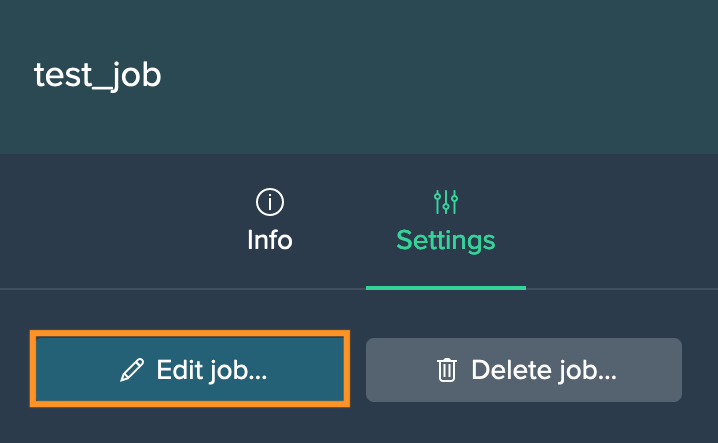
Pausing a Job#
To pause a running job, click on the "Pause" button in the 'Info' tab from the Inspector.
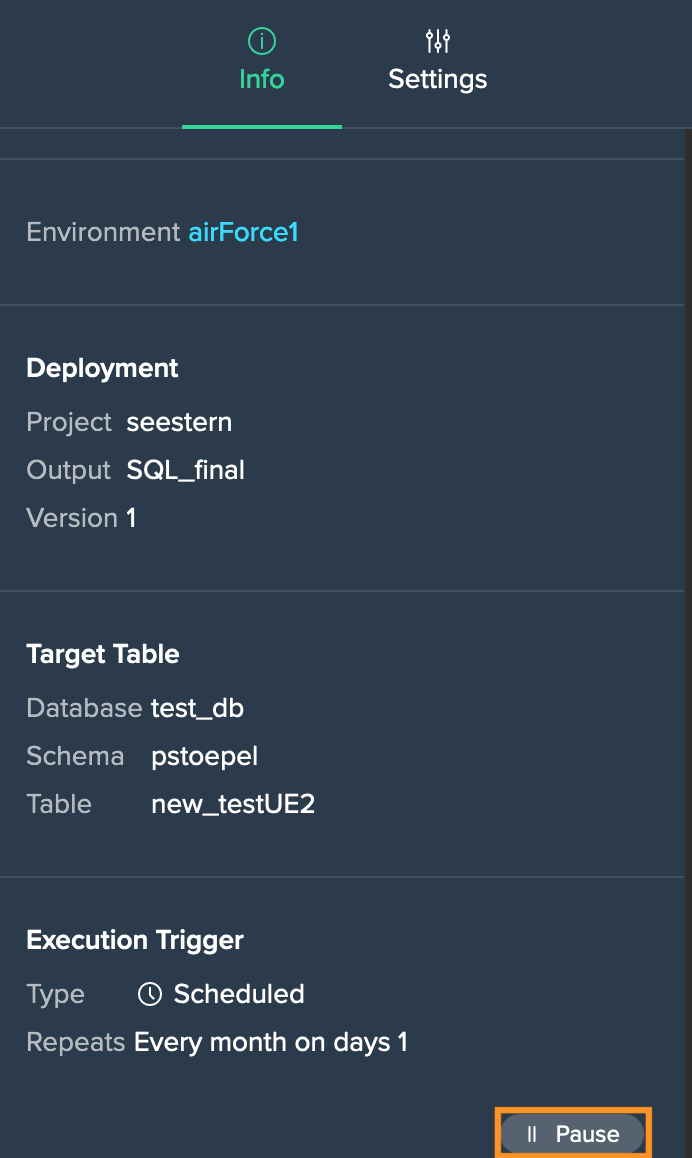
Resuming a Job#
To resume a paused job, click on the "Resume" button in the 'Info' tab from the Inspector.
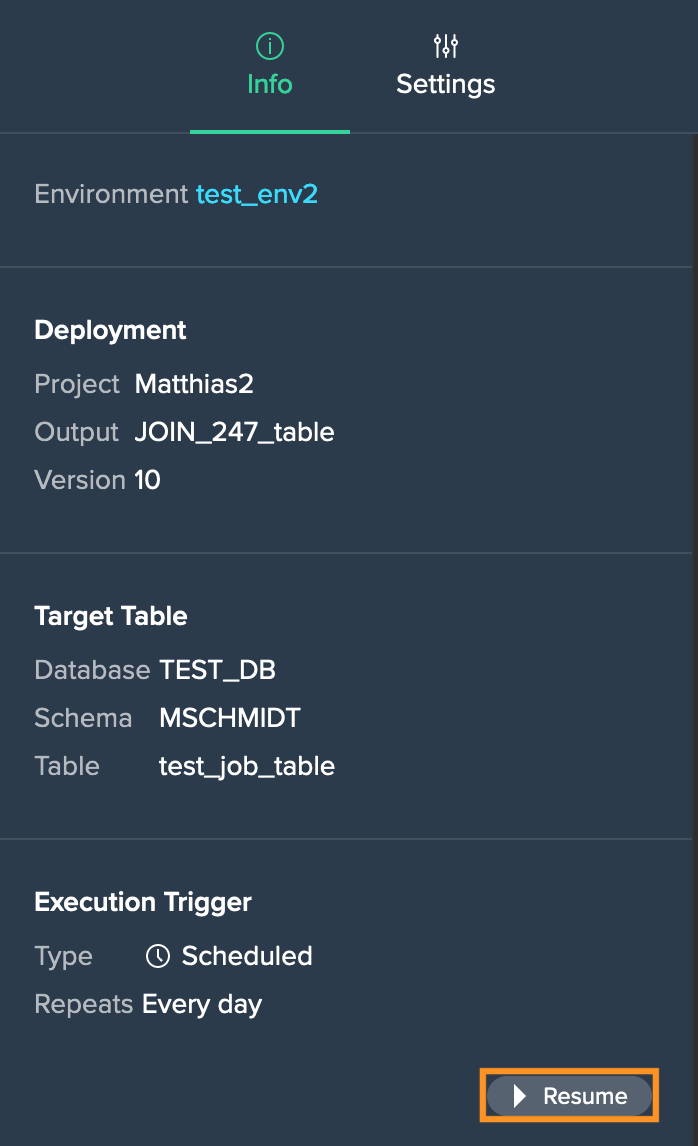
Deleting a Job#
To delete a job, click on "Delete job" in the 'Settings' tab from the Inspector.