Workbook Tab User Interface#
The Workbook tab is Spectrum's User Interface for showing, managing and preparing data within a Workbook.
Overview
Overview#
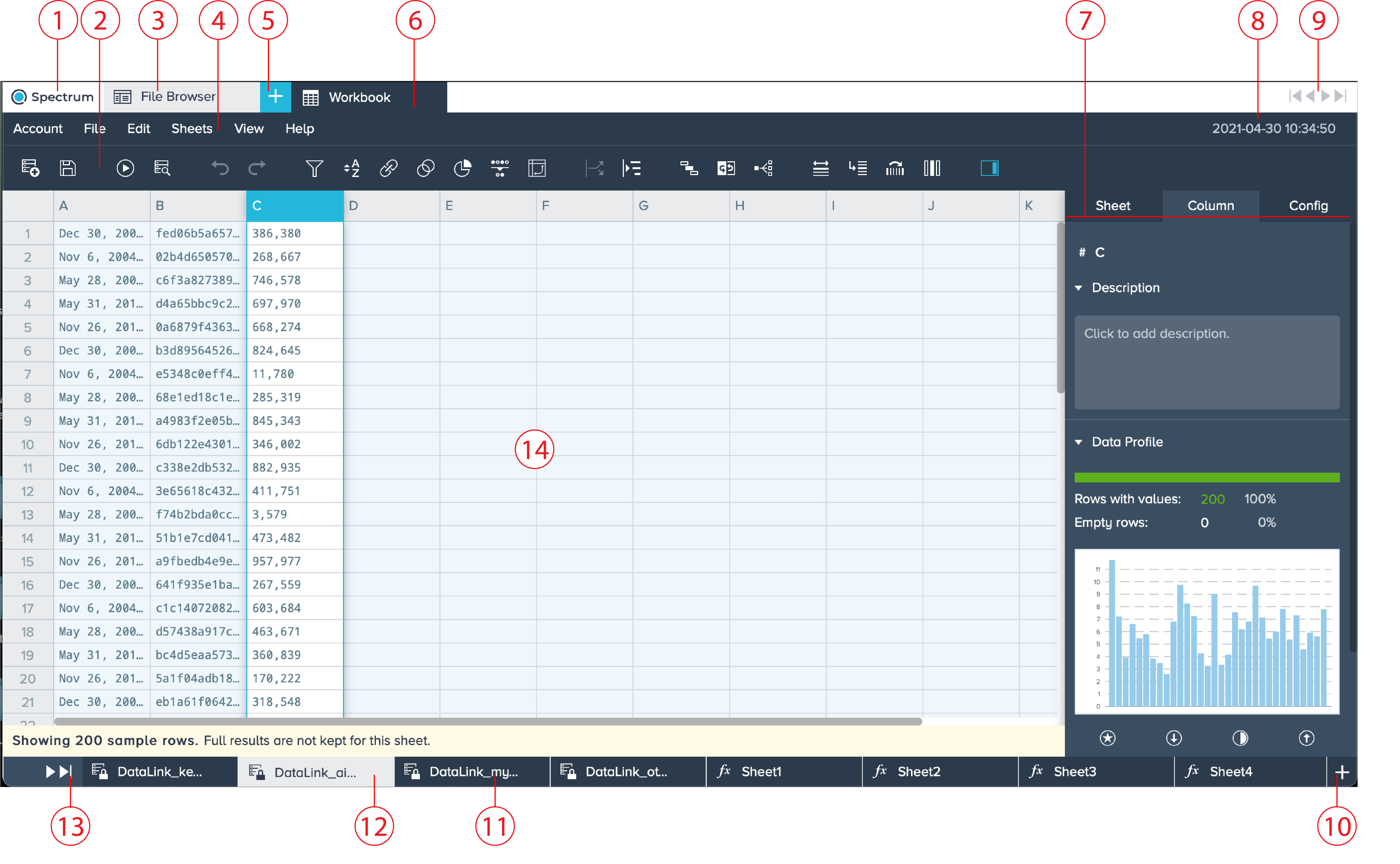
| Number | Name | Functionality |
|---|---|---|
| 1 | Spectrum tab | opens the Spectrum web homepage |
| 2 | Workbook Icon bar | displays all available icons for Workbooks |
| 3 | File Browser tab | navigates back to the File Browser |
| 4 | Menu bar | lists all menu tabs for the Workbook tab |
| 5 | 'Add' button | quick start to add Workbooks, connections, etc. |
| 6 | Workbook tab | displays the content of an opened Workbook |
| 7 | Workbook Inspector | lists all information and managing options for a Workbook |
| 8 | Date and Time information | displays the current date and time information |
| 9 | Tab navigation | option to switch between all open tabs in the tab bar |
| 10 | Sheet 'Add' button | adds a new sheet within a Workbook |
| 11 | Sheet tab | lists all sheets in a Workbook, e.g. formula sheet, data mining sheet, etc. |
| 12 | Initial sheet tab | initial Workbook sheet |
| 13 | Sheet navigation | option to switch between all open sheets of a Workbook |
| 14 | Table | contains Workbook content |
Workbook Menu Bar
Workbook Menu Bar#

- Account
- My Account: Shows the Account settings
- About Spectrum: Displays the Spectrum version information
- Logout: Logging out from Spectrum
- File
- New: Creates a new Workbook
- Open: Opens an existing Workbook
- Add Data: Adds data to a Workbook
- Exchange Data: Exchanges data
- Save: Saves a Workbook
- Duplicate: Duplicates a Workbook
- Run: Runs a Workbook
- Show Details: Shows details
- Browse All Data: Browses all data
- Configure: Opens the configuration options for a Workbook
- Close: Closes a Workbook
- Edit
- Undo: Turns back to the last action
- Redo: Jumps forward to a shortly undone action
- Filter: Filtes data
- Sort: Sorts data
- Join: Joins data
- Union: Unions data
- Partition: Partitions data
- Deduplicate: Deduplicates data
- Pivot: Creates a Pivot sheet
- Split Column: Splits columns
- Encode Column: Encodes columns
- Sheets
- Add Sheet: Adds a sheet
- Add SQL Sheet: Adds an SQL sheet
- Duplicate Sheet: Duplicates the whole sheet
- View the latest sheets
- View
- Job Graph: Enables the job graph view
- Flip Sheet: Flips the sheet
- Dependency Graph: Show the Dependencies Graph
- Go to Line: goes to a line within the sheet
- Jump to Column or Sheet: Jumps to a column or a sheet
- Toggle Columns: Toggles the columns
- Inspector: Enables/ Disables the Workbook Inspector
- Help
- Documentation: Link to the Spectrum User Documentation
- Community: Links to the Datameer community
- Feedback: Link to the feedback page
Workbook Icon Bar
Workbook Icon Bar#
![]()
| Number | Name | Functionality |
|---|---|---|
| 1 | Add Data | Adds data |
| 2 | Save | Saves the data |
| 3 | Run | Runs the Workbook |
| 4 | Browse All Data | Browses all data |
| 5 | Undo | Undoes the last action |
| 6 | Redo | Redoes the last user action |
| 7 | Filter | Filters data |
| 8 | Sort | Sorts data |
| 9 | Join | Joins data |
| 10 | Union | Unions data |
| 11 | Partition | Partitions data |
| 12 | Deduplicate | Deduplicates data |
| 13 | Pivot | Creates a Pivot table |
| 14 | Split Column | Splits the column |
| 15 | Encode Column | Encodes the column |
| 16 | Job Graph | Shows the job graph |
| 17 | Flip Sheet | Flips the sheet |
| 18 | Dependency Graph | Shows the dependency grah |
| 19 | Go to Line | Goes to a specific lin |
| 20 | Jump to Column or Sheet | Jumps to a specific column or a sheet |
| 21 | Toggle Columns | Toggles the columns |
| 22 | Visual Exploration | Shows the Visual Explorer |
| 23 | Inspector | Show the Workbook Inspector |
Workbook Inspector
Workbook Inspector#
The Workbook Inspector provides information about sheets, columns and formula, depending to the Workbook type and content.
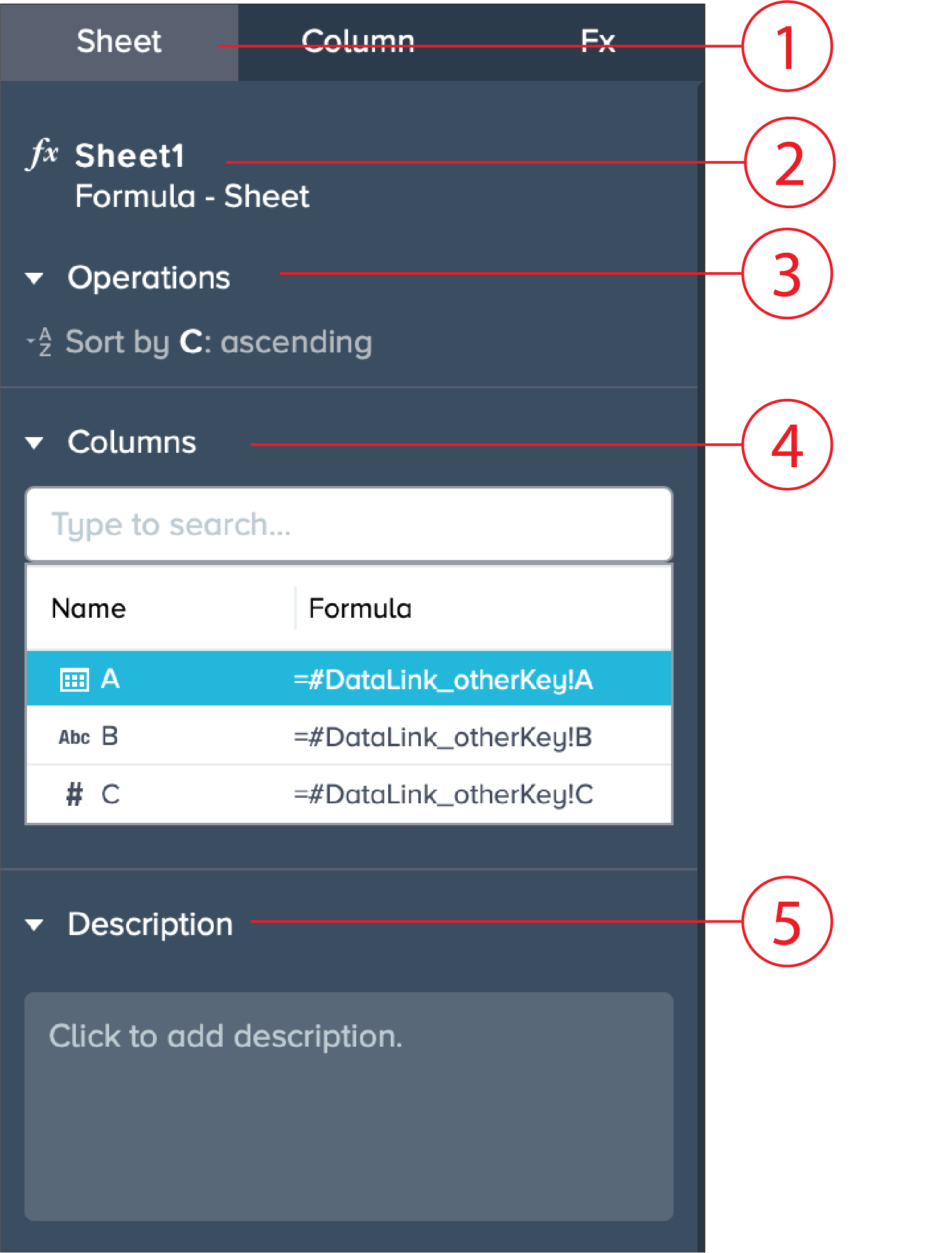
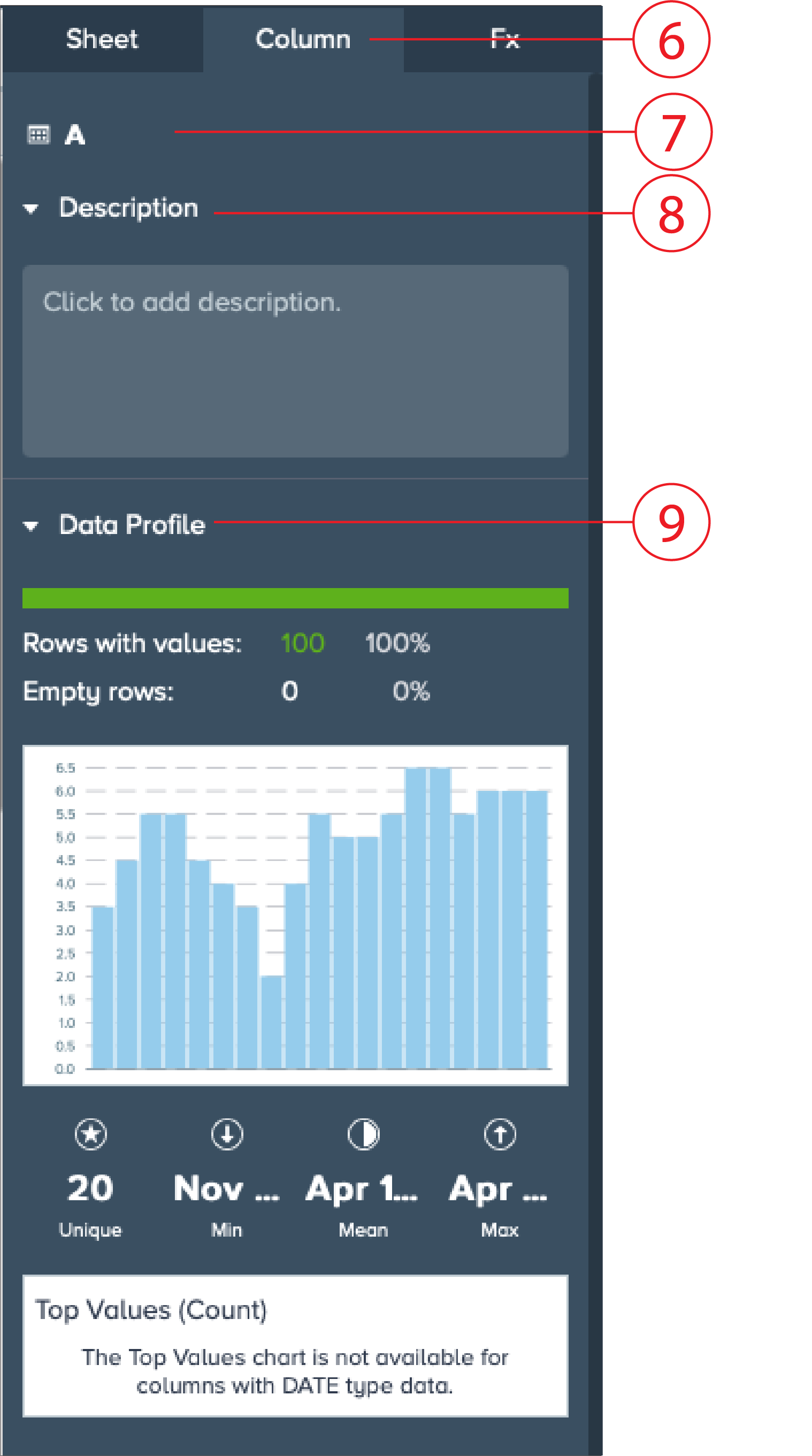
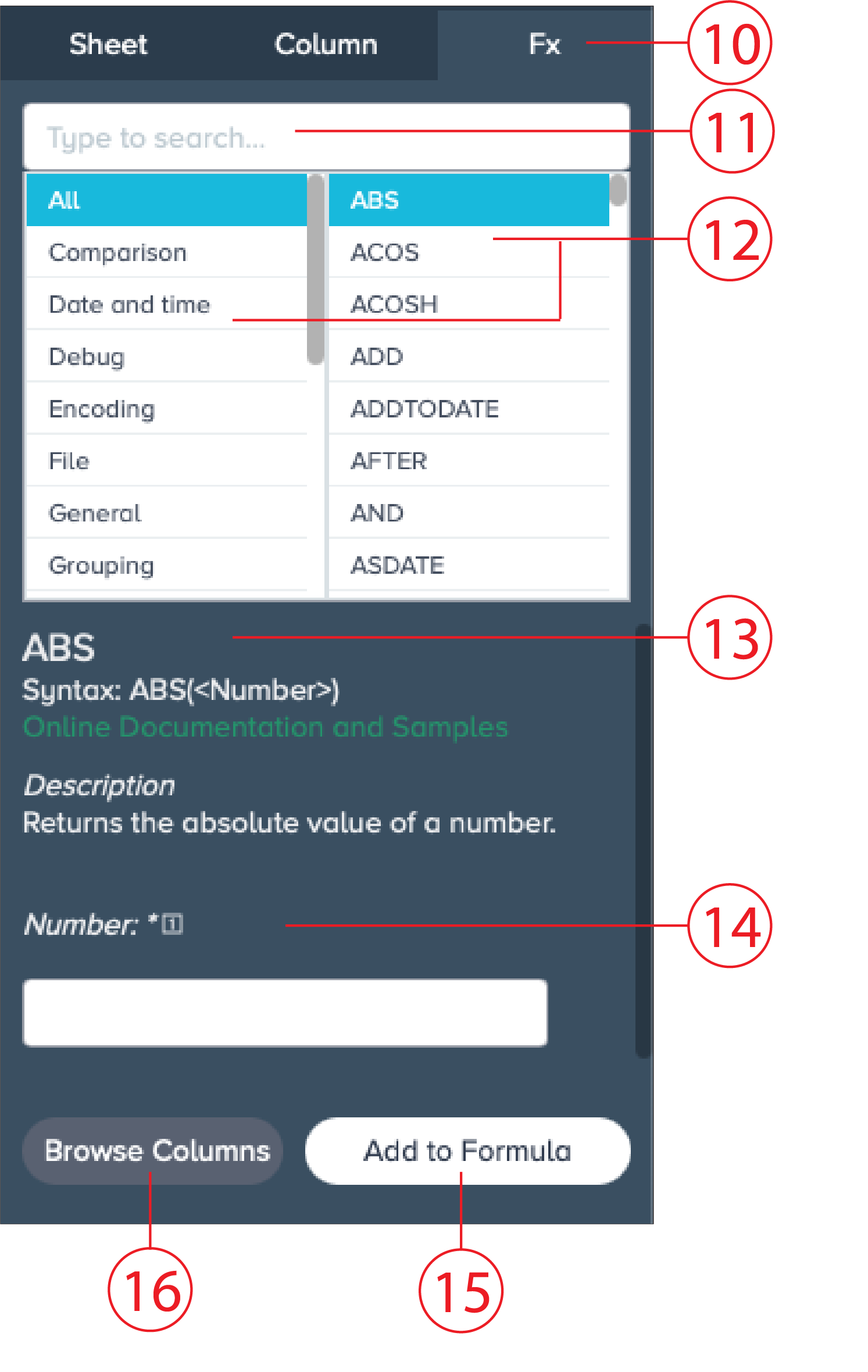
| Number | Name | Functionality |
|---|---|---|
| 1 | 'Sheet' tab | Contains sheet related information |
| 2 | Sheet type | Displays the sheet type, e.g. formula sheet |
| 3 | Operations | Displays the already executed operations for the sheet |
| 4 | Columns | Displays all sheet columns and corresponding data type |
| 5 | Description | Displays a sheet description or option to enter s sheet description |
| 6 | 'Column' tab | Contains column related information |
| 7 | Column name | Displays the column name |
| 8 | Column description | Displays a column description or option to enter a column description |
| 9 | Data profile | Displays data profile with visual information, e.g. rows with values, number of unique data |
| 10 | 'Formula' tab | Contains all functions that you can apply to a sheet |
| 11 | Formula search | Search bar to find appropriate formula for data preparation |
| 12 | Formula | Displays all selectable formulas |
| 13 | Formula description | Provides information about a formula, e.g. formula syntax, formula description |
| 14 | Formula settings field | Displays options to modify and customize the formula |
| 15 | 'Add to Formular' button | Adds the selected formula to the sheet |
| 16 | 'Browse Columns' | Browses the columns |