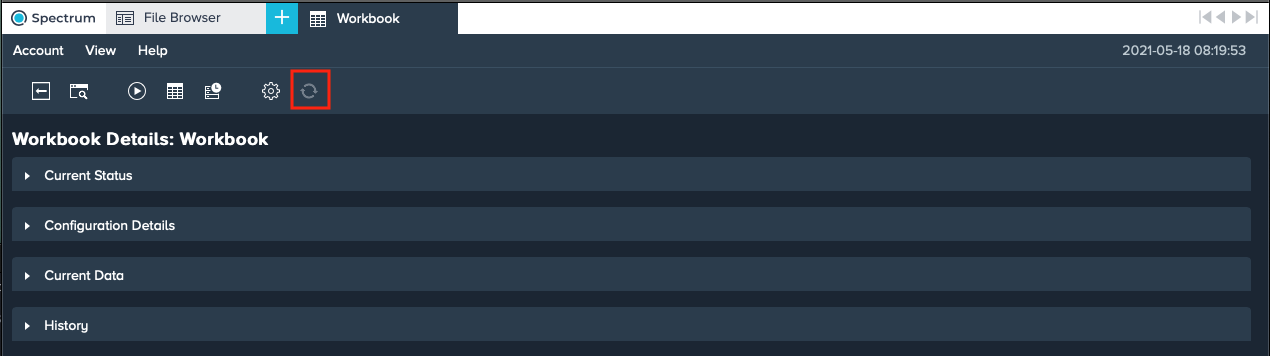Workbook Details
A Workbook's detail page provides information about a Workbook:
- current status
- configuration details
- current data
- history
Workbook Details Overview#
You can access a Workbook's detail information via:
-
the File Browser: Right-click the Workbook and select "Show Details". The Workbook Details page opens.
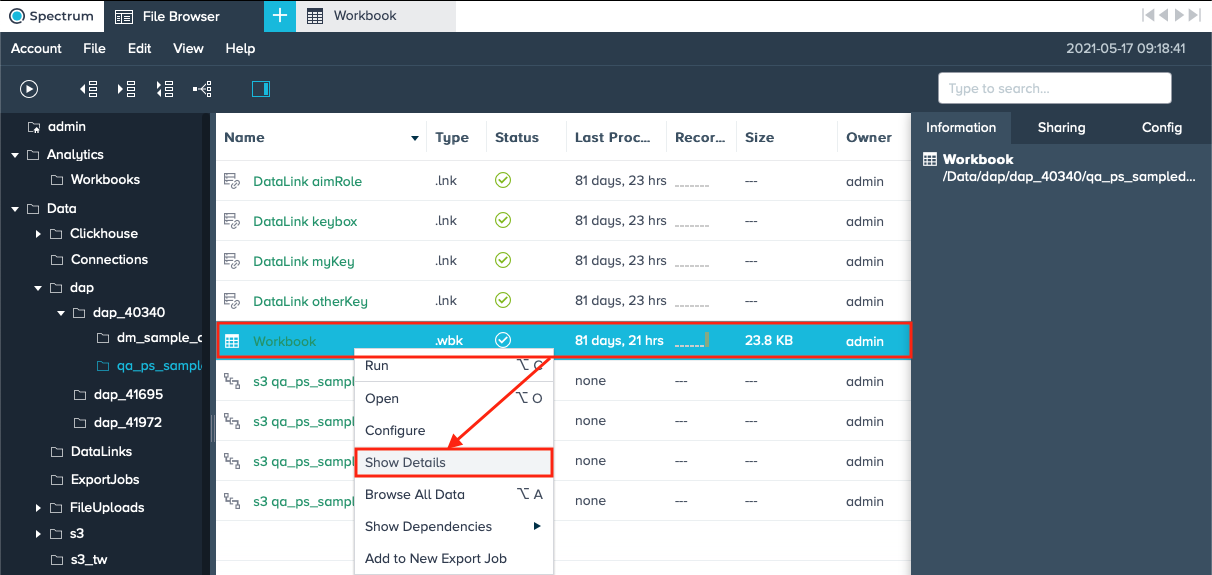
-
the Workbook: Click "File" and select "Show Details". The Workbook Details page opens.
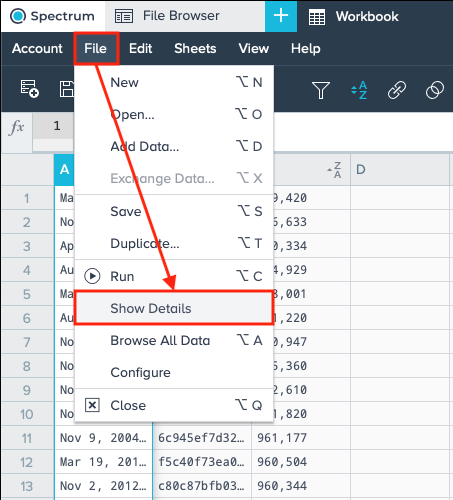
Execution Options#
Find the following Workbook information:
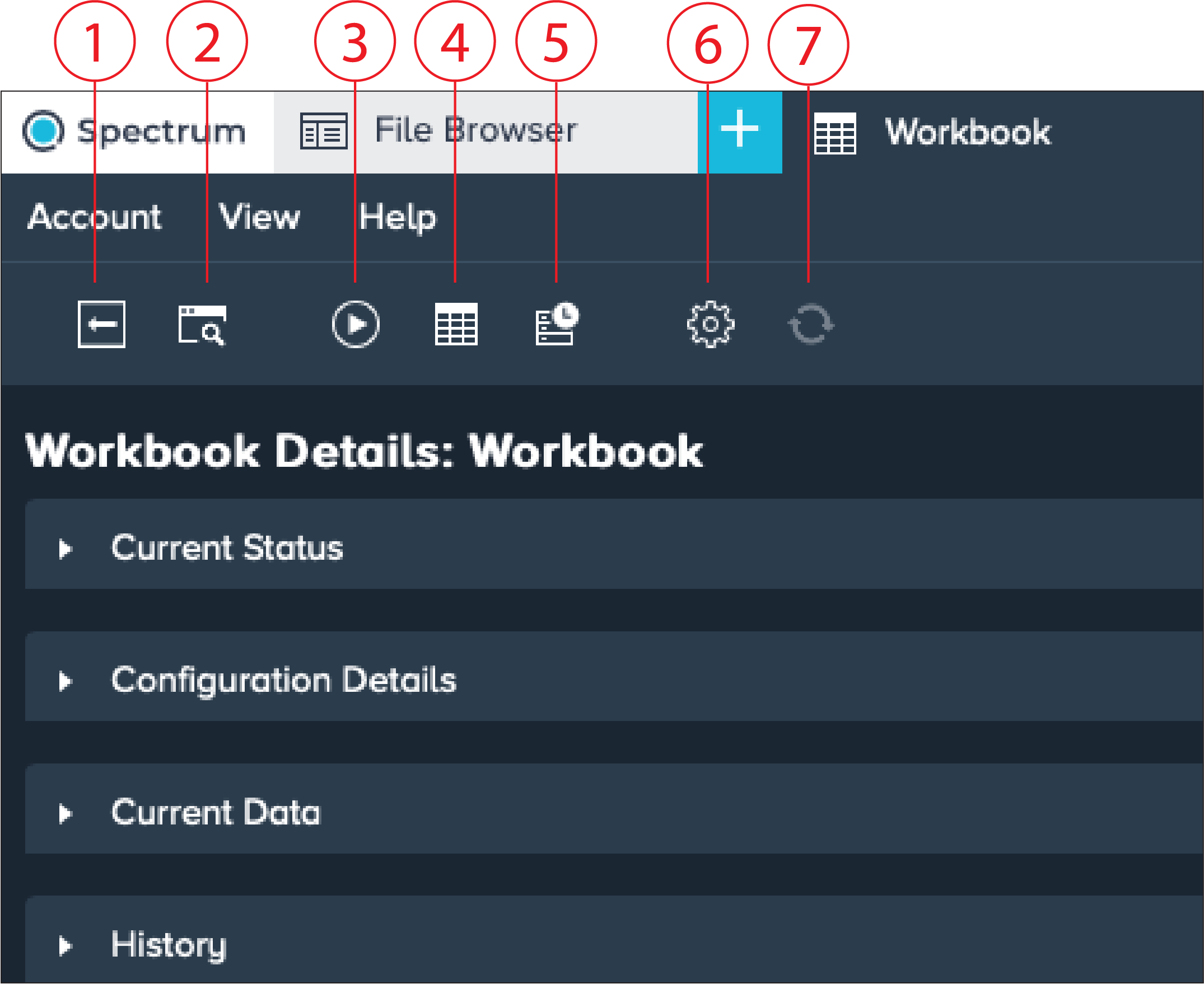
| Number | Name | Function |
|---|---|---|
| 1 | Back | directs back from where you accessed the details page |
| 2 | Show in Browser | shows the Workbook in the File Browser |
| 3 | Run | runs the Workbook |
| 4 | Open Workbook | opens the Workbook |
| 5 | View Latest Results | displays the last results of computed output of kept sheets |
| 6 | Configure | opens the Workbook settings |
| 7 | Synchronize | synchronizes the Workbook |
Displayed Information#
Current Status
Current Status#

The 'Current Status' section displays the:
- status of the last job run
- status if a job is running currently
- date a Workbook was run the last time
Configuration Details
Configuration Details#
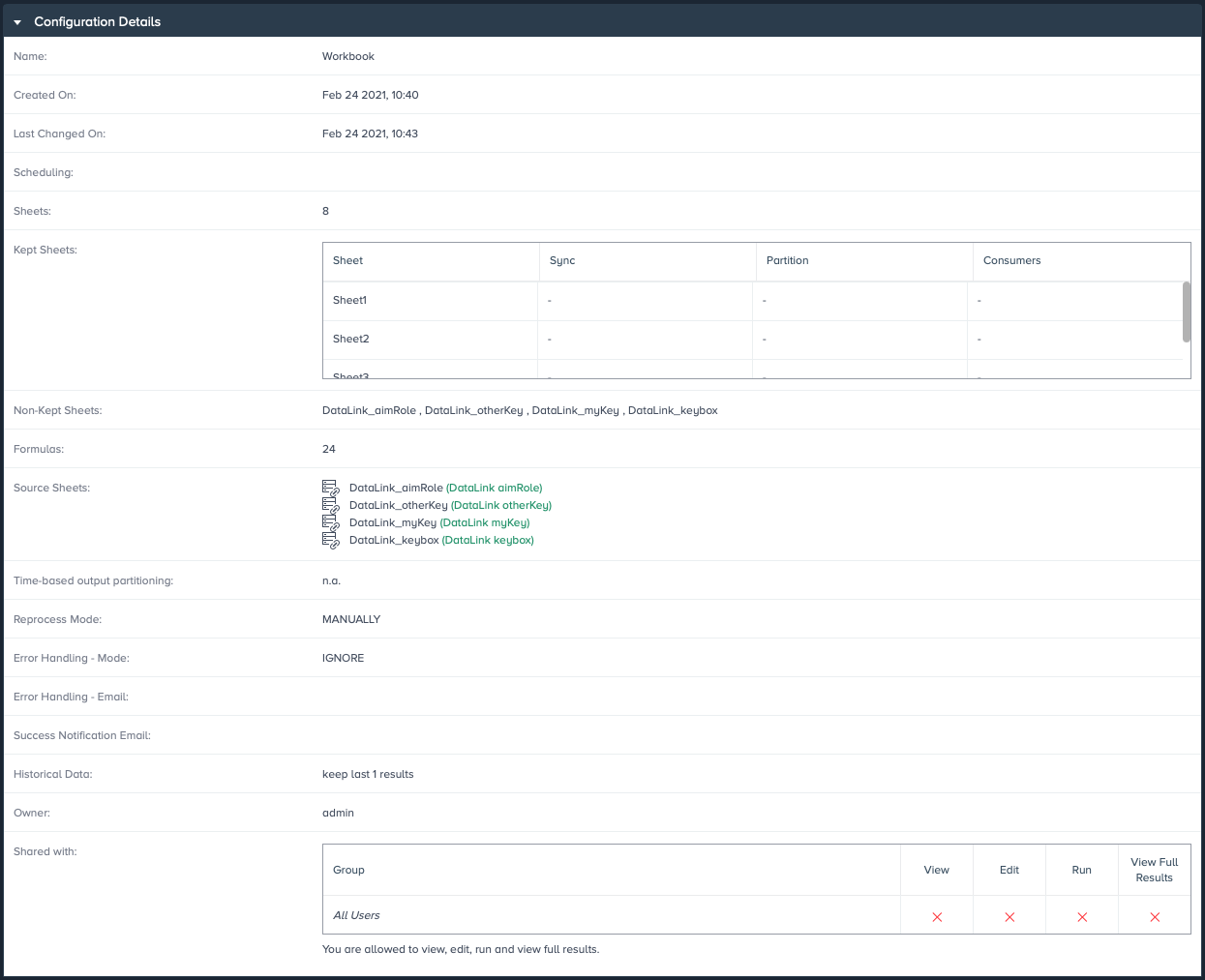
The 'Configuration Details' section display the:
- Workbook name
- creation date
- date of the last change
- scheduling information
- number of sheets in the Workbook
- information about kept sheets: the sheet name, synchronisation information, partition and number of consumers
- names of the non-kept sheets
- number of formulas
- source sheet (with direct link)
- time-based output partitioning
- reprocess mode
- error-handling mode
- error-handling email
- success notification email
- historical data
- Workbook owner
- sharing information
Current Data
Current Data#
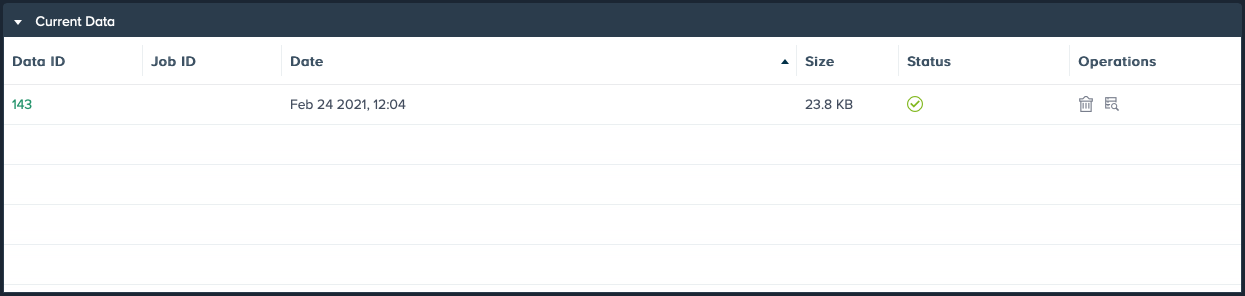
The 'Current Data' section offers a list of all corresponding jobs with information about:
- data ID
- job ID
- job execution date
- file size
- job status
- operations
History
History#
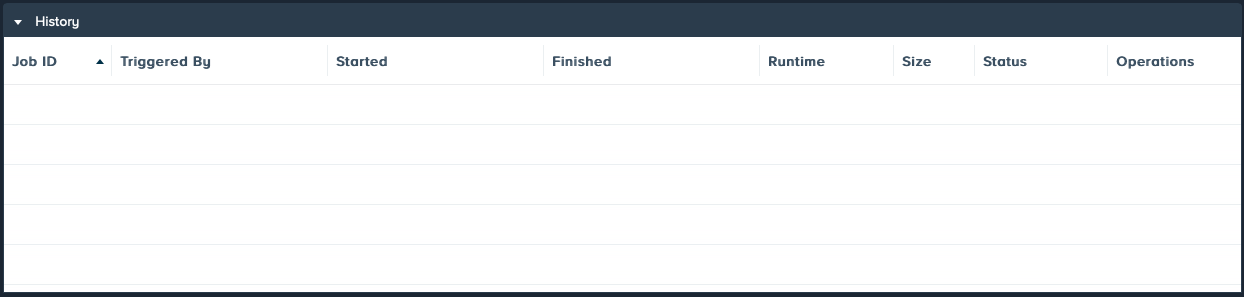
The 'History' section provides information about the Workbook history:
- job ID
- job was triggered by
- when the job started
- when the job finished
- total runtime
- total size
- job status
- operations
Synchronize#
You can re-trigger synchronization from here. It is not required to run the Workbook.
INFO
The last sync status is displayed within the section 'Current status'.
All synchronization jobs are listed in the section 'History'.
To synchronize out of the 'Workbook Details' page:
-
Right-click on the Workbook and select "Show Details". The 'Workbook Details' page opens.
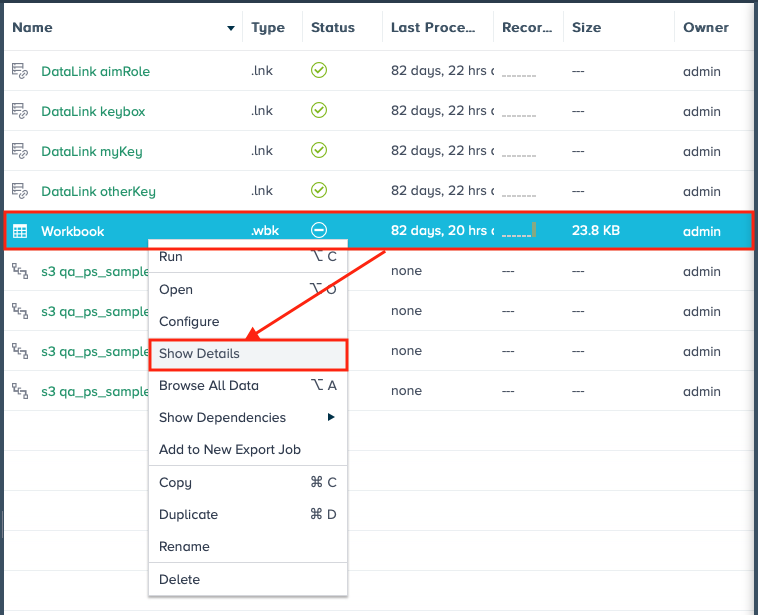
-
Click on "Synchronize". The selected sheets are synchronized.
INFO: If synchronisation is not enabled in the 'Workbook Inspector', the button 'Synchronize' is disabled.