File Browser User Interface#
The File Browser is Spectrum's User Interface for analysing data and administrating Spectrum - depending on the individual permissions. From the File Browser you can work on connections, imports, exports, file uploads and Workbooks.
Overview
Overview#
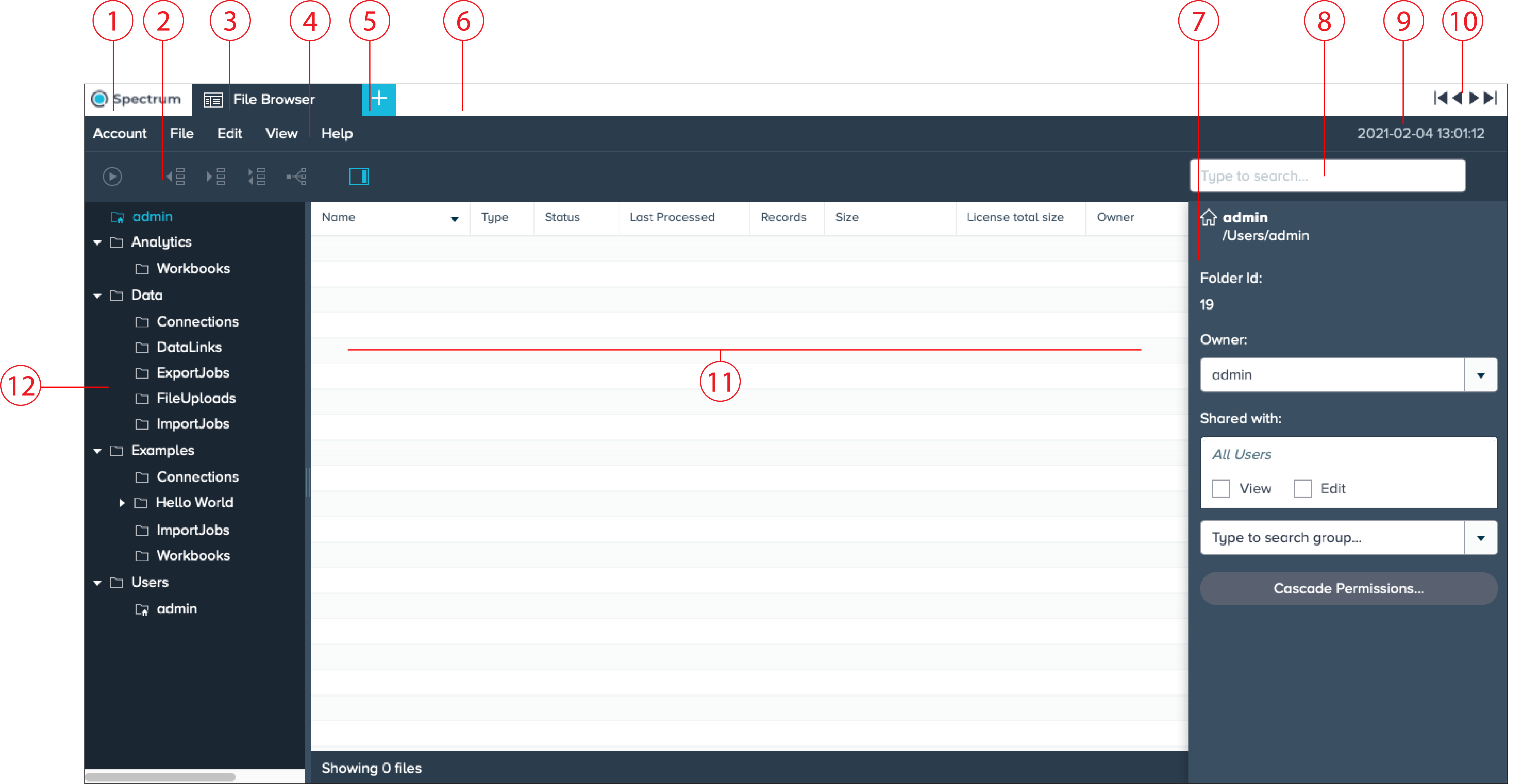
| Number | Name | Function |
|---|---|---|
| 1 | Spectrum tab | opens the Spectrum web homepage |
| 2 | Icon bar | displays all available icons, depending on the displayed tab, e.g. 'Workbook' tab |
| 3 | File Browser tab | navigates back to the File Browser |
| 4 | Menu bar | lists all menu tabs, depending on the displayed tab, e.g. 'File Browser' tab |
| 5 | 'Add' button | quick start to add Workbooks, connections, data links, etc. |
| 6 | Tab bar | displays the opened tabs, e.g. 'Admin' tab |
| 7 | File Browser Inspector | lists all information about the selected artifact |
| 8 | Search bar | option to search for artifacts |
| 9 | Date and time information | displays the current date and time information |
| 10 | Tab navigation | option to switch between all open tabs in the tab bar |
| 11 | Artifacts bar | lists and names all artifacts of the marked folder |
| 12 | Folder Tree panel | collapsable tree bar to display all folders and subfolders |
File Browser Menu Bar
File Browser Menu Bar#
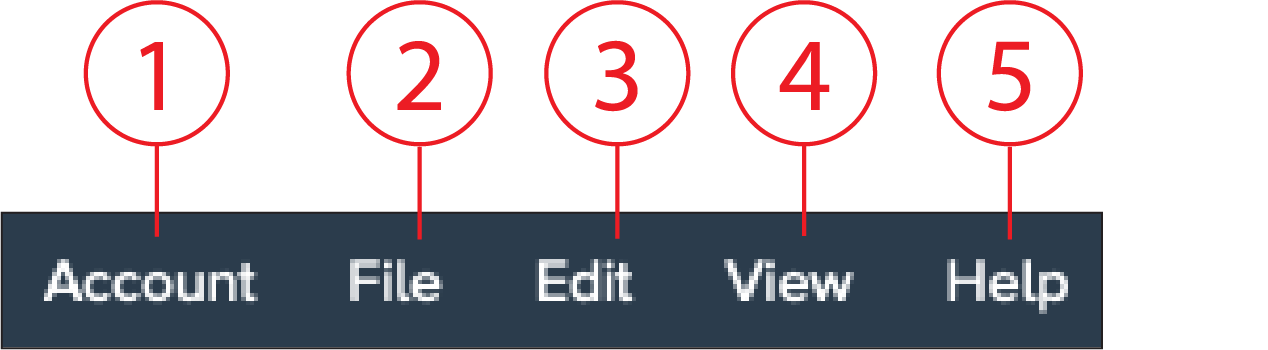
- Account
- My Account: Shows the Account settings
- About Spectrum: Displays the Spectrum X version information
- Logout: Logging out of Spectrum
- File
- Run: Runs a file
- Open: Opens a file
- Show Details: Shows file details
- Browse all data: Browses all Data
- Configure: Shows the file configuration
- Show Dependencies: Shows the file dependencies
- Edit
- Copy: Copies an artifact
- Paste: Pastes an artifact
- Rename: Renames an artifact
- Duplicate: Duplicates an artifact
- Delete: Deletes an artifact
- View
- Inspector: Shows the File Inspector
- Admin: Shows the Admin tab
- Help
- Documentation: Links to the Spectrum User Documentation
- Community: Links to the Datameer Community
- Feedback: Links to the feedback
File Browser Icon Bar
File Browser Icon Bar#
![]()
| Number | Name | Function |
|---|---|---|
| 1 | Run | runs an artifact |
| 2 | Depends On | displays the depending artifact |
| 3 | Used By | displays the artifacts used by |
| 4 | All Dependencies | lists all dependencies |
| 5 | Dependencies Graph | shows the dependency graph |
| 6 | Inspector | fades in/ out the File Browser Inspector |
File Browser Inspector
File Browser Inspector#
The File Browser Inspector content is adjusted depending on having the Folder Tree panel active or an artifact.
File Browser Inspector for Folder Tree Panel#
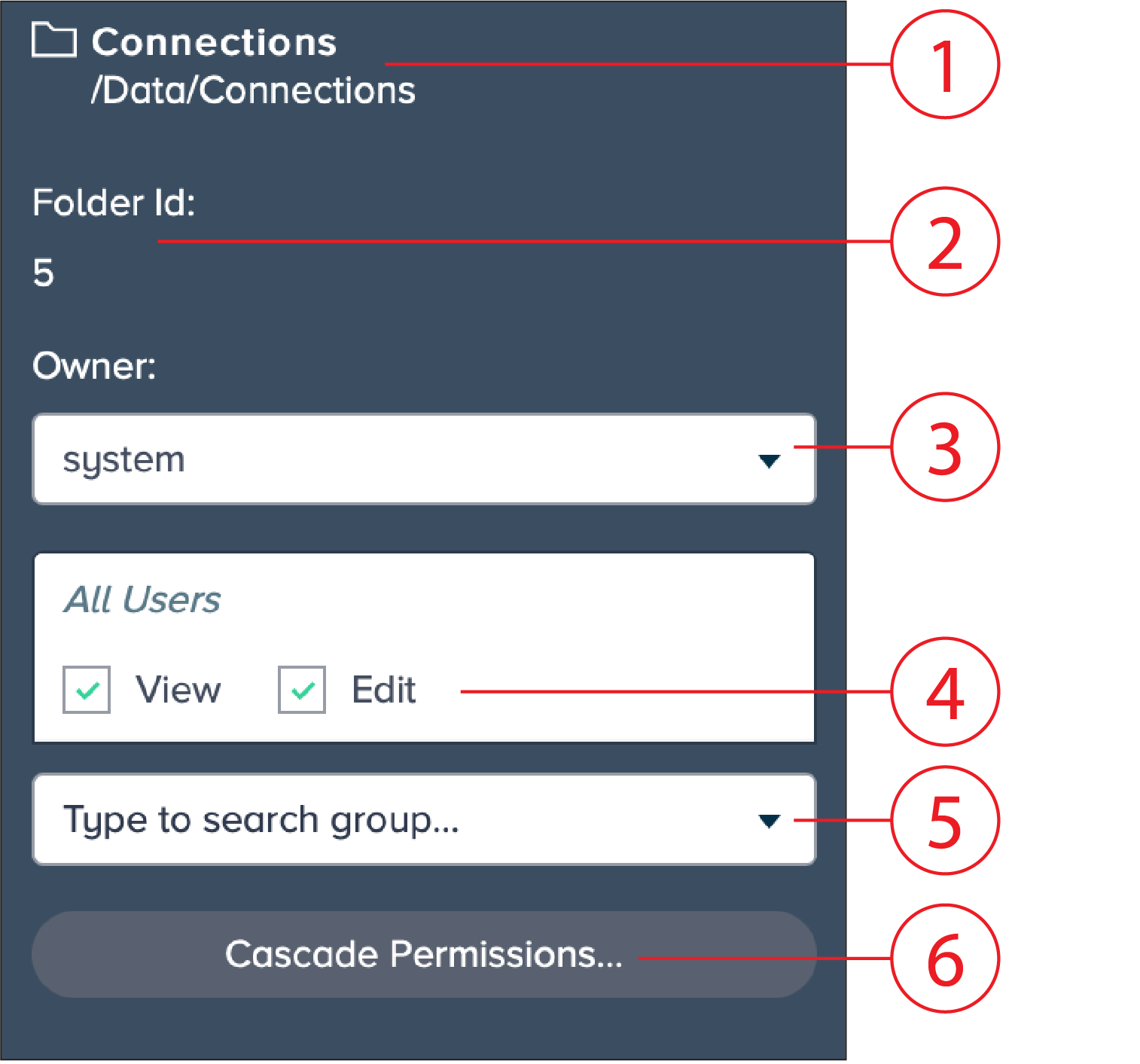
| Number | Name | Function |
|---|---|---|
| 1 | Folder name | displays the folder name and displays the folder path |
| 2 | Folder ID | displays the unique folder ID |
| 3 | Owner | displays the owner of the folder, e.g. admin, analyst, etc. |
| 4 | Shared with | settings for sharing the folder with, e.g. all users, check-boxes for permission 'View' and 'Edit' |
| 5 | Group Search | add groups that have sharing permissions |
| 6 | Permissions | change owner and/ or set group permissions |
File Browser Inspector for Artifacts#
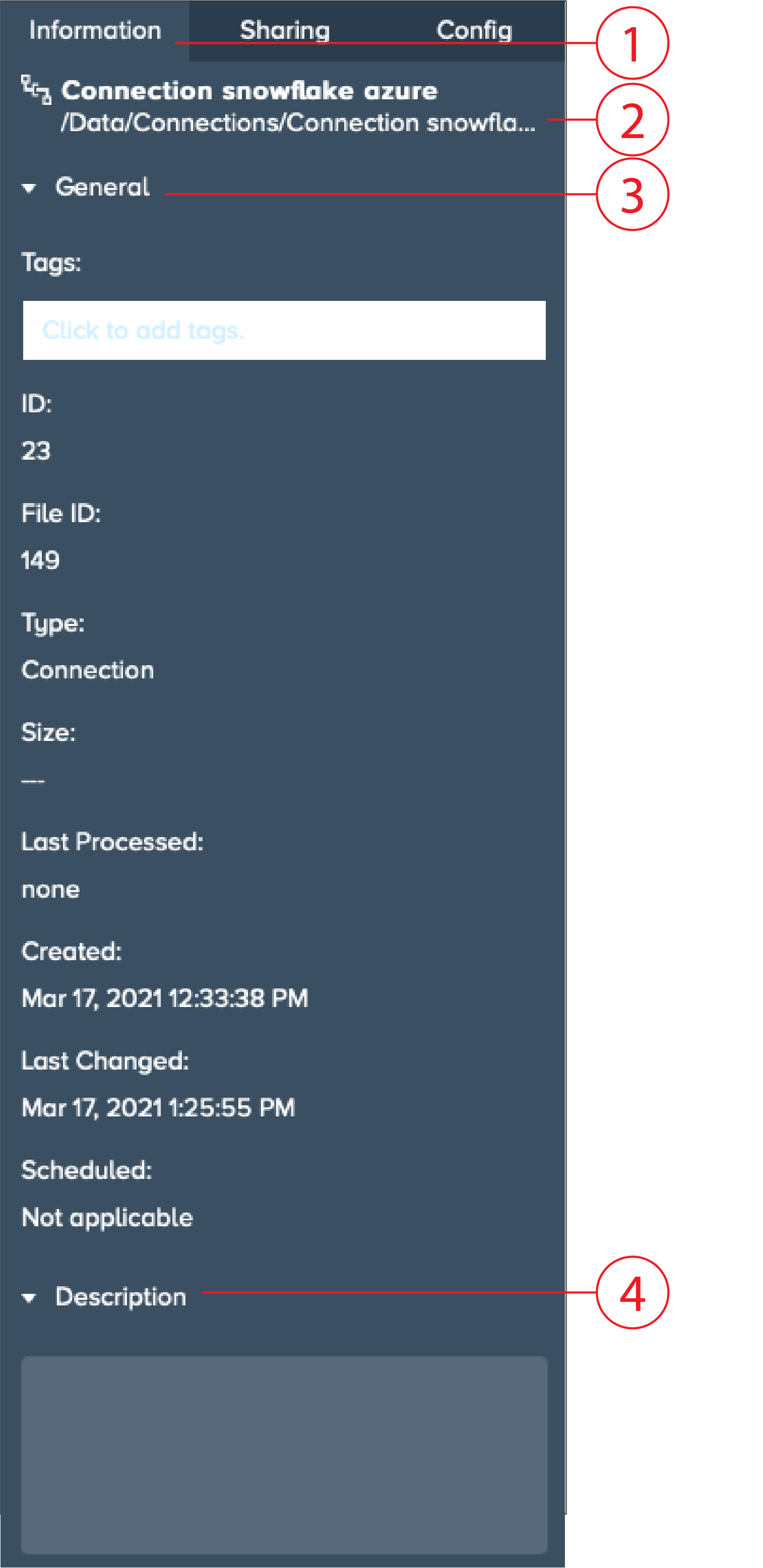
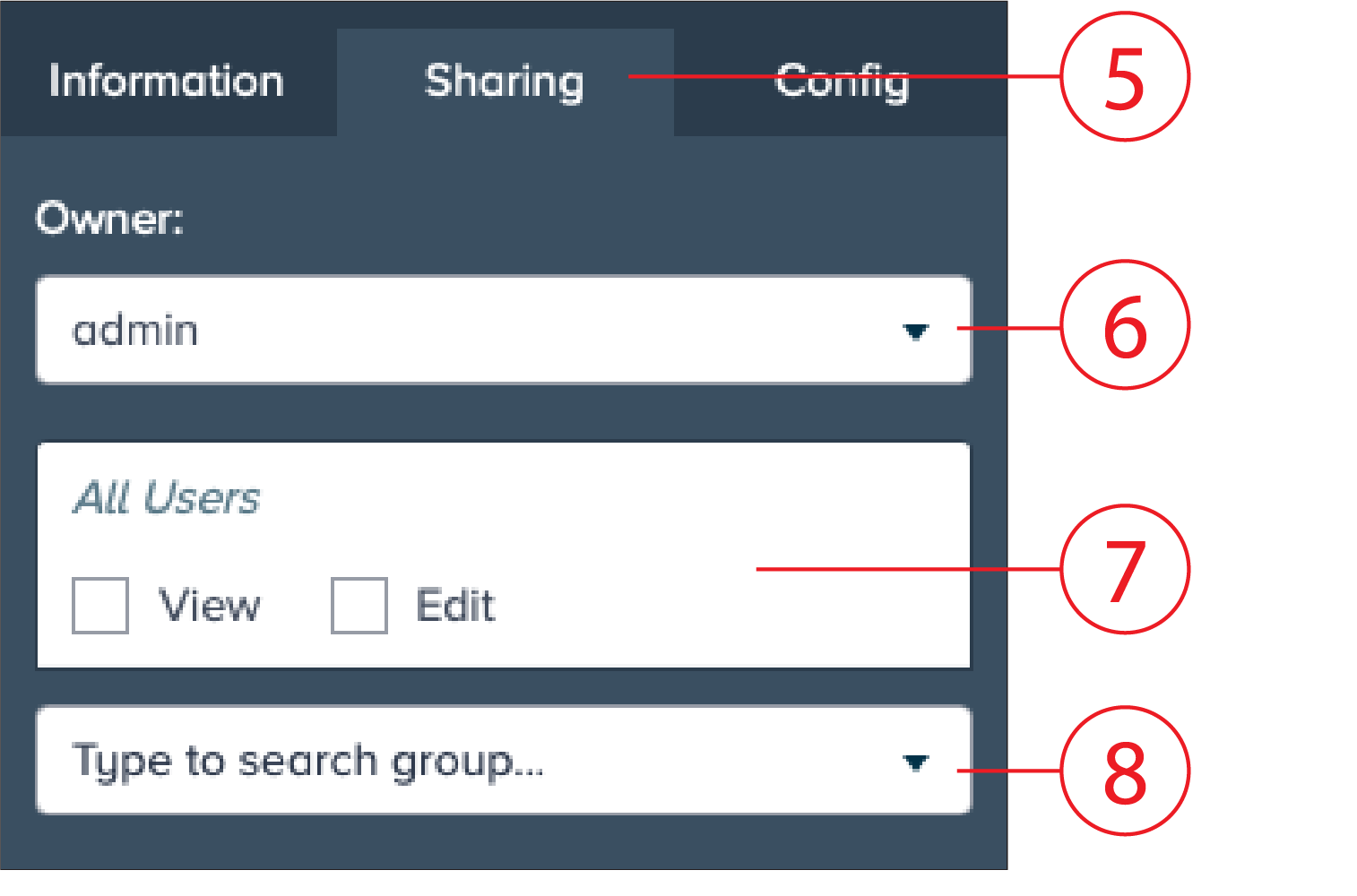
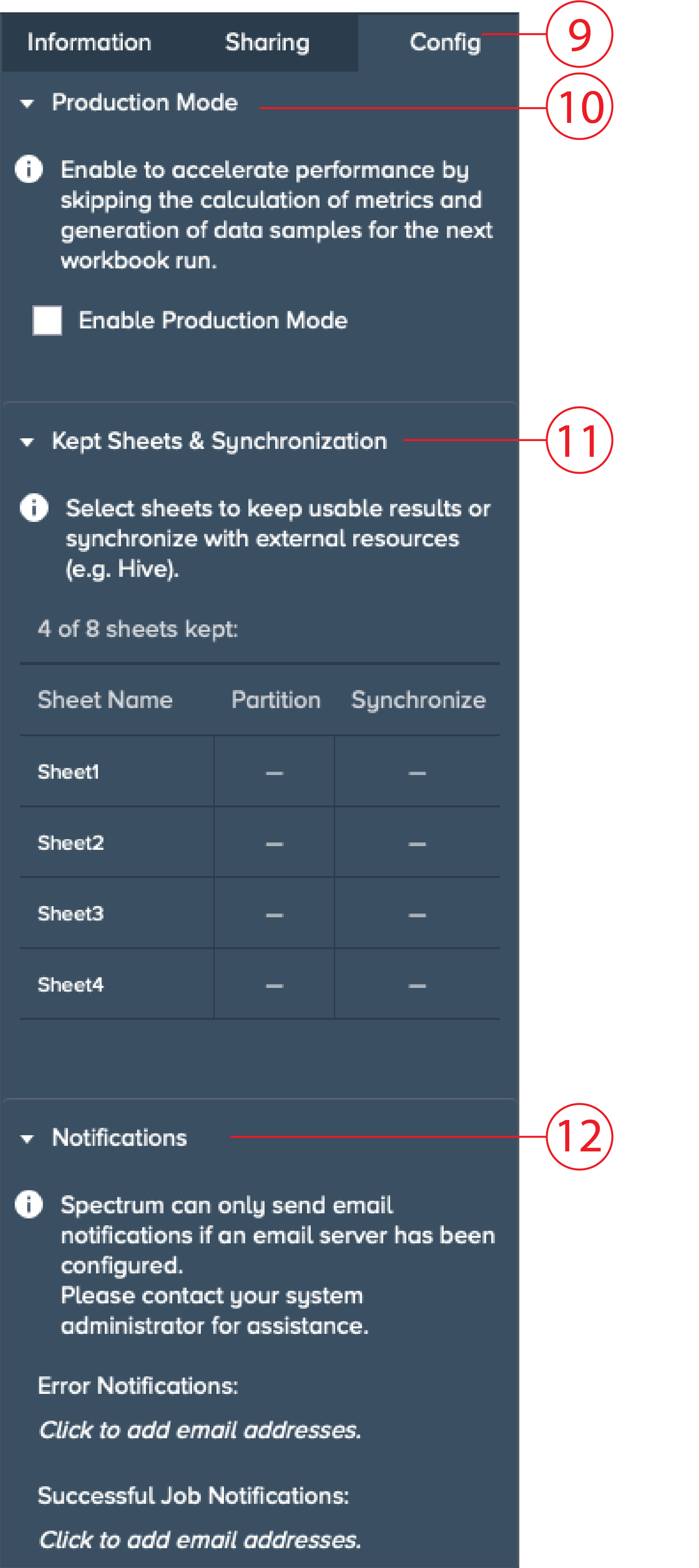
| Number | Name | Function |
|---|---|---|
| 1 | 'Information' tab | contains the artifact information |
| 2 | Artifact name | displays the artifacts name and displays the artifact path |
| 3 | General section | displays all artifact information |
| 4 | Description | displays the artifact description description |
| 5 | 'Sharing' tab | contains the artifact sharing settings |
| 6 | Owner | displays the artifact owner and change option of artifact owner |
| 7 | Shared with | settings for sharing the folder with, e.g. all users and check-boxes for permission 'View', 'Edit', 'Run' and 'View Full Results' |
| 8 | Group Search | adds groups that have sharing permissions |
| 9 | 'Config' tab | contains the artifact configuration options |
| 10 | Production Mode | enables or disables the production mode |
| 11 | Kept Sheets & Synchronization | keeps usable sheets to synchronize with external resources |
| 12 | Notifications | configuration for error notifications and successful job notifications |
File Browser Folder Tree Panel
File Browser Folder Tree Panel#
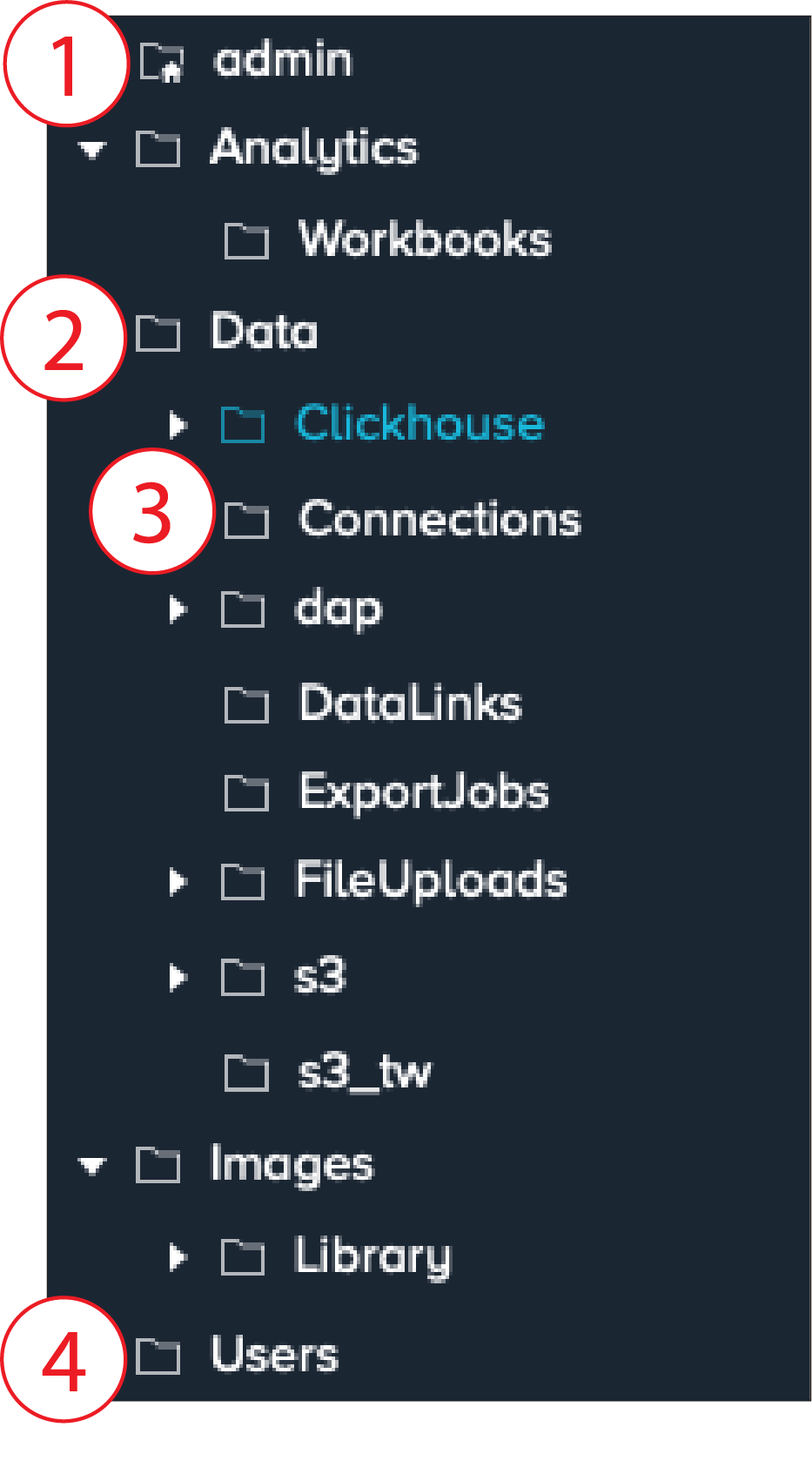
| Number | Name | Function |
|---|---|---|
| 1 | Administrator Home Folder | folder for admin artifact, permission for admin only |
| 2 | Folder | main folder to structurize artifacts |
| 3 | Subfolder | subfolder of a folder |
| 4 | User Home Folder | folder for each user with permissions |
File Browser Artifacts Bar
File Browser Artifacts Bar#
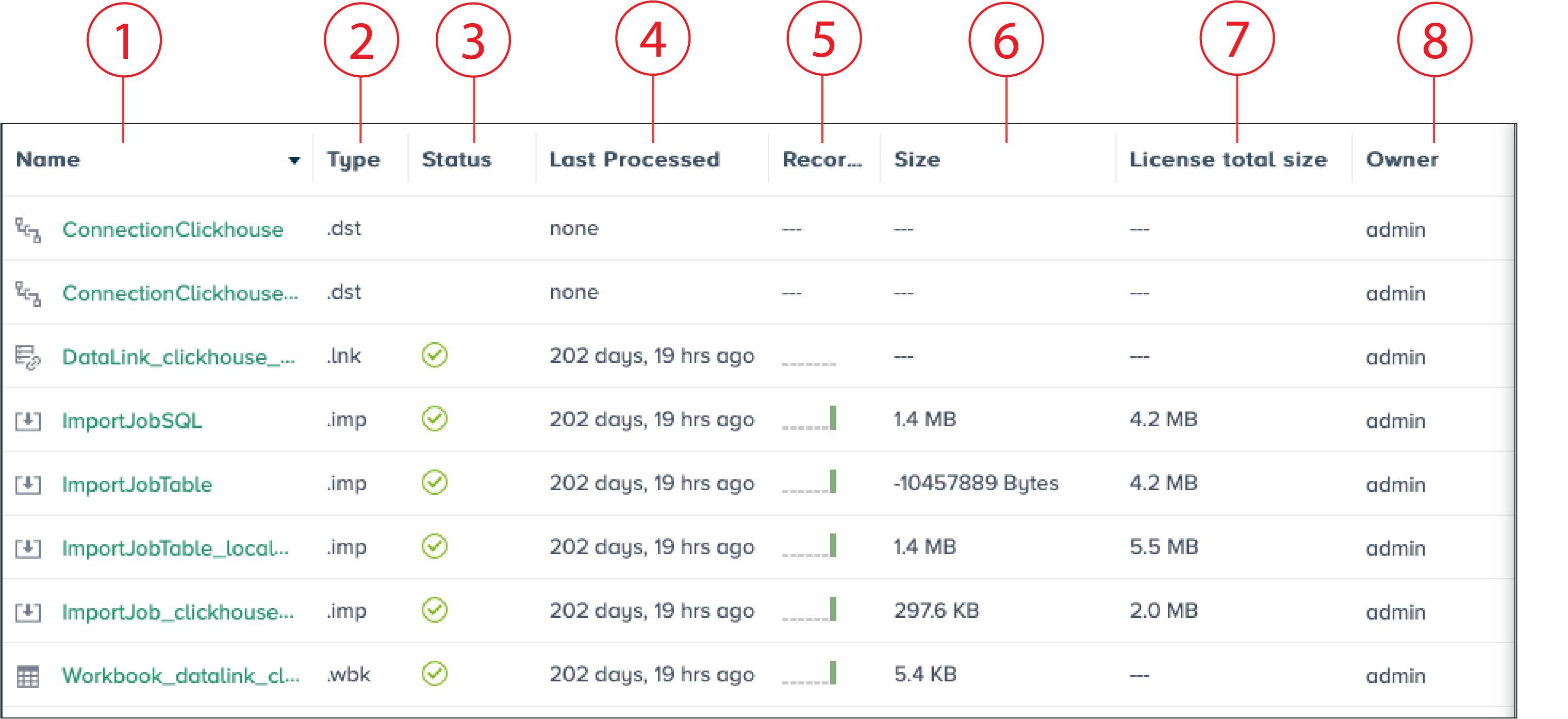
| Number | Name | Function |
|---|---|---|
| 1 | Name | designation of artifact |
| 2 | Type | displays artifact type, e.g. .wbk (workbook) |
| 3 | Status | displays the status of an artifact, e.g. completed, error |
| 4 | Last Processed | displays the time the artifact was processed the last time |
| 5 | Records | displays an indicator how many records are dropped or passed |
| 6 | Size | displays the size of the artifact |
| 7 | License total size | displays the license total size |
| 8 | Owner | owner of the artifact, e.g. admin, user 1 |