Grouping Functions#
In Spectrum grouping functions are split into two distinct types of functions, group series functions and aggregate functions.
Group series functions in Spectrum are similar to aggregation functions - they group values that have the same key, but they don't aggregate values. The biggest difference between group series functions and aggregation functions is that group series functions usually have more than one result per key where as aggregation functions have only one result per key. In order to use these functions you must first define groups within your Workbook. This can be done using the GROUPBY (), GROUPBYBIN (), or GROUPBYGAP () functions.
Group Series Functions#
Group series functions operate row-wise within a group. The function is applied to every row and therefore returns a value for every argument in the group.
INFO
When using a group series function within an IF()'s 2nd or 3rd argument or the functions AND() / OR() in any argument position, Spectrum can't guarantee that all of their arguments will be evaluated.
Problems can occur around lazy evaluation when you are working with the functions that maintain state. This is true for all of the group series functions.
Functions IF, AND, and OR (as well as operators && and ||) arguments are evaluated lazily. This evaluation strategy is used to prevent failures caused by evaluating expressions that may result in an exception.
The following functions in Spectrum are group series functions:
GROUPACCUMULATE#
Syntax#
GROUPACCUMULATE(<number or date>;<number>)
Description#
Returns the sum of all previous records in a group.
This function requires a key column (GROUPBY) and two arguments. The first argument (OrderBy) is the column used for sorting the accumulated values. The second argument (number) is the column of values to be summed within their groups.
This is a group series function and only operates on columns from a data source or join sheet.
Example
Given the following data:
| Date | Revenue |
|---|---|
| Jan 1, 2011 | 30 |
| Feb 1, 2011 | 10 |
| Mar 1, 2011 | 20 |
| Apr 1, 2011 | 40 |
| May 1, 2011 | 20 |
| Jun 1, 2011 | 40 |
| Jul 1, 2011 | 20 |
| Aug 1, 2011 | 20 |
| Sep 1, 2011 | 30 |
| Oct 1, 2011 | 50 |
| Nov 1, 2011 | 10 |
| Dec 1, 2011 | 20 |
| Jan 1, 2012 | 10 |
| Feb 1, 2012 | 20 |
| Mar 1, 2012 | 60 |
| Jan 1, 2013 | 40 |
| Feb 1, 2013 | 10 |
| Mar 1, 2013 | 10 |
First create a group by the year using GROUPBY(YEAR(#RawData!Date))
| Group_Year |
|---|
| 2011 |
| 2012 |
| 2013 |
Next copy the date column to your group using COPY(#RawData!Date)
| Group_Year | Date |
|---|---|
| 2011 | Jan 1, 2011 |
| 2011 | Feb 1, 2011 |
| 2011 | Mar 1, 2011 |
| 2011 | Apr 1, 2011 |
| 2011 | May 1, 2011 |
| 2011 | Jun 1, 2011 |
| 2011 | Jul 1, 2011 |
| 2011 | Aug 1, 2011 |
| 2011 | Sep 1, 2011 |
| 2011 | Oct 1, 2011 |
| 2011 | Nov 1, 2011 |
| 2011 | Dec 1, 2011 |
| 2012 | Jan 1, 2012 |
| 2012 | Feb 1, 2012 |
| 2012 | Mar 1, 2012 |
| 2013 | Jan 1, 2013 |
| 2013 | Feb 1, 2013 |
| 2013 | Mar 1, 2013 |
Using GROUPACCUMULATE(#RawData!Date;#RawData!Revenue), Spectrum returns the accumulated sum of all the records within each group.
| Group_Year | Date | GROUPACCUMULATE returns |
|---|---|---|
| 2011 | Jan 1, 2011 | 30 |
| 2011 | Feb 1, 2011 | 40 |
| 2011 | Mar 1, 2011 | 60 |
| 2011 | Apr 1, 2011 | 100 |
| 2011 | May 1, 2011 | 120 |
| 2011 | Jun 1, 2011 | 160 |
| 2011 | Jul 1, 2011 | 180 |
| 2011 | Aug 1, 2011 | 200 |
| 2011 | Sep 1, 2011 | 230 |
| 2011 | Oct 1, 2011 | 280 |
| 2011 | Nov 1, 2011 | 290 |
| 2011 | Dec 1, 2011 | 310 |
| 2012 | Jan 1, 2012 | 10 |
| 2012 | Feb 1, 2012 | 30 |
| 2012 | Mar 1, 2012 | 90 |
| 2013 | Jan 1, 2013 | 40 |
| 2013 | Feb 1, 2013 | 50 |
| 2013 | Mar 1, 2013 | 60 |
GROUPBOTTOMN#
Syntax#
GROUPBOTTOMN(<any>;<integer>)
Description#
Selects the bottom N values from a group. If this function is applied on a date column, bottom N means the N least recent dates. This is a group series function.
Example
Given the following data:
| Groups | Participants |
|---|---|
| group1 | 6 |
| group1 | 12 |
| group1 | 5 |
| group1 | 5 |
| group1 | 5 |
| group1 | 7 |
| group1 | 5 |
| group1 | 9 |
| group1 | 8 |
| group2 | 24 |
| group2 | 24 |
| group2 | 24 |
| group2 | 33 |
| group2 | 33 |
| group2 | 29 |
| group2 | 30 |
| group2 | 32 |
| group2 | 35 |
First create a group using GROUPBY(#RawData!Groups):
| Groups |
|---|
| group1 |
| group2 |
Then use the GROUPBOTTOMN(#RawData!Participants;3), and the result is the bottom "N" (in this case "3") values of the column in relation to the GROUPBY() column.
| Groups | Smallest_Participants |
|---|---|
| group1 | 5 |
| group1 | 5 |
| group1 | 5 |
| group2 | 24 |
| group2 | 24 |
| group2 | 24 |
GROUPBY#
Syntax#
GROUPBY(<any>)
Description#
This function creates groups based on a key (a column) selected by the user. These groups are then used to sort the results of either aggregate or group series functions. It is possible to create sub-groups by using this function again on another key from the same Workbook sheet. The rows for each group series are highlighted when the GROUPBY function is complete.
Example
Given the following data:
| Customer_ | Name | Item |
|---|---|---|
| 2535 | Jon | Zamioculcas |
| 2888 | Mike | Spider Lily |
| 2535 | Jon | Datura |
| 2535 | Jon | Dahlia |
| 8654 | <null> | Windflower |
| 5788 | Jon | Snapdragon |
| 2888 | Mike | Marguerite |
| 2535 | Jon | Windflower |
| 2888 | Mike | Elephant's Ear |
| 2535 | Jon | Chinese Evergreen |
| 5788 | Jon | Begonia |
| 5788 | Jon | Starfish Plant |
| 2535 | Jon | Hare's Foot Fern |
| 2535 | Jon | Venus Flytrap |
| 3545 | Monique | Red Flame Ivy |
| 8654 | <null> | Starfish Plant |
| 4587 | <null> | Begonia |
Use GROUPBY(#RawData!Name) to create initial groups.
| Customer |
|---|
| <null> |
| Jon |
| Mike |
| Monique |
Use GROUPBY(#RawData!Customer_) to create sub-groups.
| Customer | Customer_Number |
|---|---|
| <null> | 4587 |
| <null> | 8654 |
| Jon | 2535 |
| Jon | 5788 |
| Mike | 2888 |
| Monique | 3545 |
Use a further group series or aggregation function to look at our results more closely (here use GROUPCOUNT to find the total number of orders per customer).
| Customer | Customer_Number | Num_Orders |
|---|---|---|
| <null> | 4587 | 1 |
| <null> | 8654 | 2 |
| Jon | 2535 | 7 |
| Jon | 5788 | 3 |
| Mike | 2888 | 3 |
| Monique | 3545 | 1 |
GROUPBYBIN#
Syntax#
GROUPBYBIN(<numeric>;<integer>)
Description#
This function groups selected values into bins created at a specified size. The second value is the size of the bin.
This is a group series function.
INFO
The GROUPBYBIN argument value can also accept date values though not officially supported and not all date/time parse patterns are available to describe the bin size. Date values are defined by millisecond so that 3,600,000 ms is equal to 1 hour. Simple time/date parse patterns that can be described in milliseconds return correct bin sizes.
Examples:
s = second, m = minute, h = hour, d = day
It isn't possible to create a "month" bin size but is possible to create a bin with a 30 day size.
Example
GROUPBYBIN(<Column1>;<100>)
| Column1 | Results |
|---|---|
| 456 | 300 |
| 789 | 400 |
| 342 | 700 |
| 419 | |
| 738 |
GROUPBYCUSTOMBIN#
Syntax#
GROUPBYCUSTOMBIN(<float>,<integer>;<integer>)
Description#
This function groups selected values into bins created at a custom sizes. In the GROUPBYBIN function only a single bin size can be created. In GROUPBYCUSTOMBIN, you can create multiple bin sizes. This is a group series function.
Example
GROUPBYCUSTOMBIN(<Column1>;10;50;100;500)
In this example, the bin sizes created are 10, 50, 100, and 500. Column1 is the data used in the function to be sorted into bins. The function adds the values from column1 into the defined bins. The GROUPCOUNT function shows the number of values in each bin.
| Column1 | GROUPBYCUSTOMBIN() result | GROUPCOUNT() | |
|---|---|---|---|
| 15 | 10 | 2 | |
| 35 | 50 | 3 | |
| 55 | 100 | 3 | |
| 75 | 500 | 2 | |
| 90 | |||
| 122 | |||
| 285 | |||
| 465 | |||
| 578 | |||
| 1028 |
GROUPBYGAP#
Syntax#
GROUPBYGAP(<number>,<date>;<number>)
Description#
This functions displays values by defined gap sizes from a column. A GROUPBY() function must first be used in order to then find the gaps in arguments of another column in relation to it. When run, the function sorts the numbers or dates in ascending order by group. The results displayed are the data values greater than the user made "max gap" value. These gaps are defined as being from each value to the next subsequent value.
This function can be used for click stream analysis. To do click stream analysis, this function also does a secondary sort on the argument column.
This is a group series function.
INFO
If the first parameter is a date:
- A number entered in the second parameter to define the gap will be represented in milliseconds.
- A date constant can be used in the second parameter to define the max gap.
Example
The following example extracts sessions from the timestamp column when there is more than a 7 time-unit gap:
Suppose you have this spreadsheet:
| User | Timestamp |
|---|---|
| Ajay | 1 |
| Ajay | 2 |
| Ajay | 3 |
| Ajay | 11 |
| Ajay | 14 |
| Ajay | 21 |
| Mary | 2 |
| Mary | 4 |
| Mary | 6 |
| Mary | 11 |
| Mary | 21 |
| Daniel | 3 |
| Daniel | 12 |
| Daniel | 9 |
| Daniel | 6 |
| Daniel | 21 |
| Daniel | 18 |
| Daniel | 15 |
First create a group using GROUPBY(\<user>).
Then use the GROUPBYGAP(\<timestamp>;7).
The result of applying GROUPBYGAP would be:
| user | result_timestamp |
|---|---|
| Ajay | 1 |
| Ajay | 11 |
| Mary | 2 |
| Mary | 21 |
| Daniel | 3 |
GROUPCOMBIN#
Syntax#
GROUPCOMBIN(<any>)
Description#
Generates all the unique combinations of the values of a group. The combinations are represented as a list. The combinations must have at least two elements.
This is a group series function. This function returns a list. If you require a JSON represented as a string wrap this function in TOJSON, (e.g., TOJSON(FUNCTION(...)). The maximum amount of rows this function can return is 65,520.
Example
Given the following data:
| Column1 | Column2 |
|---|---|
| A | 1 |
| A | 2 |
| A | 3 |
| B | 1 |
| B | 2 |
Applying the above function results in the following spreadsheet:
| Column1 | GROUPCOMBIN returns |
|---|---|
| A | [1,2] |
| A | [1,2,3] |
| A | [2,3] |
| A | [1,3] |
| B | [1,2] |
GROUPPREDICTIVEWINDOWS#
Syntax#
GROUPPREDICTIVEWINDOWS(<string, date, or number>; <string, date, or number>; <string, date, or number>; <date>; <number>)
Description#
This function assigns IDs to events. It does that based on an event that defines the center of a time-based window (center-event) and all events in that window get assigned the ID of the center-event. It returns a two-element list for each event within the window: the timestamp of that event and the ID of the windows center event.
This is a group series function.
Example
Given the following raw data:
| Group Name | Event | Date |
|---|---|---|
| 1 | a | Aug 1, 2014 |
| 2 | b | Aug 2, 2014 |
| 3 | c | Aug 3, 2014 |
| 4 | d | Aug 4, 2014 |
| 5 | e | Aug 5, 2014 |
Create a new worksheet and use the GROUPBY function with the constant "1" to make a single group.
GROUPBY(1)
Next use the GROUPPREDICTIVEWINDOWS function to create a two-element list for each event within a specified window. The two elements are the date used to create the OrderBy and the Window ID. This example creates a three day window from the specified center event "c" using the value 259200000 milliseconds.
Events = #RawData!Event
Window center event = "c"
Window ID = #RawData!GroupName
OrderBy = #Rawdata!Date
Window size in MS = 259200000
Ensure that values of the string data type are entered with quotation marks.
GROUPPREDICTIVEWINDOWS(#RawData!Event;"c";"#RawData!GroupName;#RawData!Date;259200000)
| GROUPBY_Constant | Window |
|---|---|
| 1 | [Aug 2, 2014, 3] |
| 1 | [Aug 3, 2014, 3] |
| 1 | [Aug 4, 2014, 3] |
GROUPROWNUMBER#
Syntax#
GROUPROWNUMBER()
Description#
Returns with a created row number for each record in a group series.
This is a group series function.
Example
Given the following data:
| Unit | |
|---|---|
| 1 | A |
| 2 | A |
| 3 | A |
| 4 | B |
| 5 | B |
| 6 | C |
| 7 | C |
| 8 | C |
| 9 | C |
| 10 | C |
First create a group using GROUPBY(#RawData!Unit)
| Unit | |
|---|---|
| 1 | A |
| 2 | B |
| 3 | C |
Then use the GROUPROWNUMBER(), and the result shows row numbers within a sorted group series in relation to the GROUPBY() column.
| Unit | Row_Number | |
|---|---|---|
| 1 | A | 1 |
| 2 | A | 2 |
| 3 | A | 3 |
| 4 | B | 1 |
| 5 | B | 2 |
| 6 | C | 1 |
| 7 | C | 2 |
| 8 | C | 3 |
| 9 | C | 4 |
| 10 | C | 5 |
GROUPSESSIONS#
Syntax#
GROUPSESSIONS(<string, date, or number>; <string, date, or number>; >)
Description#
Assigns IDs to events based on session start and session end. All events with the session ID of the start event between start and end event get assigned the ID of the start event.
This is a group series function.
Example
Given the following raw data:
| GroupName | Event | Date |
|---|---|---|
| 1 | A | Aug 1, 2014 |
| 1 | B | Aug 2, 2014 |
| 2 | start | Aug 3, 2014 |
| 2 | A | Aug 4, 2014 |
| 2 | A | Aug 5, 2014 |
| 2 | end | Aug 6, 2014 |
| 3 | B | Aug 7, 2014 |
| 3 | start | Aug 8, 2014 |
| 3 | end | Aug 9, 2014 |
| 3 | A | Aug 10, 2014 |
Create a new worksheet and use the GROUPBY function to group by the GroupName column from the raw data.
GROUPBY(#rawdata!GroupName)
COPY the event and date columns for reference.
COPY(#rawdata!Event)
COPY(#rawdata!Date)
| GroupName | Event | Date |
|---|---|---|
| 1 | A | Aug 1, 2014 |
| 1 | B | Aug 2, 2014 |
| 2 | start | Aug 3, 2014 |
| 2 | A | Aug 4, 2014 |
| 2 | A | Aug 5, 2014 |
| 2 | end | Aug 6, 2014 |
| 3 | B | Aug 7, 2014 |
| 3 | start | Aug 8, 2014 |
| 3 | end | Aug 9, 2014 |
| 3 | A | Aug 10, 2014 |
Use the GROUPSESSIONS function to create a column that assigns a session ID for each event with the same session ID of the "start" marker between the "start" and "end" markers.
Events = #rawdata!Event
Start event = "start"
End event = "end"
Session ID = #rawdata!GroupName
OrderBy = #rawdata!Date
Ensure that values of the string data type are entered with quotation marks.
GROUPSESSIONS(#rawdata!Event;"start";"end";#rawdata!GroupName;#rawdata!Date)
| GroupName | Event | Date | SessionId |
|---|---|---|---|
| 1 | A | Aug 1, 2014 | \ |
| 1 | B | Aug 2, 2014 | \ |
| 2 | start | Aug 3, 2014 | 2 |
| 2 | A | Aug 4, 2014 | 2 |
| 2 | A | Aug 5, 2014 | 2 |
| 2 | end | Aug 6, 2014 | 2 |
| 3 | A | Aug 10, 2014 | \ |
| 3 | B | Aug 7, 2014 | \ |
| 3 | start | Aug 8, 2014 | 3 |
| 3 | end | Aug 9, 2014 | 3 |
GROUPTOPN#
Syntax** **#
GROUPTOPN(<any>;[<integer>])
Description#
Selects the top N values from a group. If this function is applied on a date column, top N means the N most recent dates.
This is a group series function.
Example
Given the following data:
| Groups | Participants |
|---|---|
| group1 | 6 |
| group1 | 12 |
| group1 | 5 |
| group1 | 5 |
| group1 | 5 |
| group1 | 7 |
| group1 | 5 |
| group1 | 9 |
| group1 | 8 |
| group2 | 24 |
| group2 | 24 |
| group2 | 24 |
| group2 | 33 |
| group2 | 33 |
| group2 | 29 |
| group2 | 30 |
| group2 | 32 |
| group2 | 35 |
First create a group using GROUPBY(#RawData!Groups)
| Groups |
|---|
| group1 |
| group2 |
Then use the GROUPTOPN(#RawData!Participants;3). The result is the top "N" (in this case "3") values of the column in relation to the GROUPBY() column.
| Groups | Participants_TOP3 |
|---|---|
| group1 | 12 |
| group1 | 9 |
| group1 | 8 |
| group2 | 35 |
| group2 | 33 |
| group2 | 33 |
GROUPUNIQUES#
Syntax#
GROUPUNIQUES(<any>)
Description#
Returns unique column values for a group.
This is a group series function.
Example
Given the following raw data:
| Key | Value |
|---|---|
| 1 | 0 |
| 1 | 1 |
| 2 | 1 |
| 1 | 0 |
| 1 | 2 |
| 2 | 1 |
| 2 | 1 |
| 2 | 0 |
| 2 | 1 |
| 1 | 1 |
| 2 | \ |
| 1 | a |
Create a new worksheet and use the GROUPBY function to group by the Key column from the raw data.
GROUPBY(#RawData!Key)
Next use the GROUPUNIQUES function to create a column which returns the unique values of each group.
GROUPUNIQUES(#RawData!Value)
| Key_Groups | Unique_Value |
|---|---|
| 1 | 0 |
| 1 | 1 |
| 1 | 2 |
| 1 | a |
| 2 | \ |
| 2 | 0 |
| 2 | 1 |
GROUP_DIFF#
Syntax#
GROUP_DIFF(<number or date>; [<number>])
Description#
Calculates the difference between the current value and the previous value seen in the group. The optional ["initial value"] argument is used as result for the first record. This defaults to null.
This is a group series function.
Example
Given the following data:
| Groups | Participants |
|---|---|
| group1 | 6 |
| group1 | 12 |
| group1 | 5 |
| group1 | 5 |
| group1 | 5 |
| group1 | 7 |
| group1 | 5 |
| group1 | 9 |
| group1 | 8 |
| group2 | 24 |
| group2 | 24 |
| group2 | 24 |
| group2 | 33 |
| group2 | 33 |
| group2 | 29 |
| group2 | 30 |
| group2 | 32 |
| group2 | 35 |
First create a group, e.g. GROUPBY(#RawData!Groups)
| Groups |
|---|
| group1 |
| group2 |
Then use the GROUP_DIFF(#RawData!Participants), and the results show the difference between the current value the previous value in relation to the GROUPBY() column.
| Groups | Participants_DIFF |
|---|---|
| groups1 | <null> |
| groups1 | 6 |
| groups1 | -7 |
| groups1 | 0 |
| groups1 | 0 |
| groups1 | 2 |
| groups1 | -2 |
| groups1 | 4 |
| groups1 | -1 |
| groups2 | <null> |
| groups2 | 0 |
| groups2 | 0 |
| groups2 | 9 |
| groups2 | 0 |
| groups2 | -4 |
| groups2 | 1 |
| groups2 | 2 |
| groups2 | 3 |
Example 2
The following example illustrates how to compute the time a user has spent on a web site.
=GROUPBY(#Sheet1!session)
=GROUP_SORT_ASC(#Sheet1!timestamp)
=GROUP_PATH(#Sheet1!url)
=GROUP_DIFF(#Sheet1!timestamp)
Suppose we have this spreadsheet:
| session | timestamp | url |
|---|---|---|
| session1 | 20 | url1 |
| session1 | 25 | url2 |
| session2 | 40 | url1 |
| session1 | 55 | url3 |
The result sheet looks like this:
| session | timestamp | click_path | time_spent |
|---|---|---|---|
| session1 | 20 | ["external":"url1"] | \ |
| session1 | 25 | ["url1":"url2"] | 5 |
| session1 | 55 | ["url2":"url3"] | 30 |
| session1 | 55 | ["url3":"external"] | \ |
| session2 | 40 | ["external":"url1"] | \ |
| session2 | 40 | ["url1":"external"] | \ |
Note that the first value for a group in the time_spent column is empty, because there is no real time spent before you make the first request to the web server. You could use any other default by setting the second argument of GROUP_DIFF, e.g. GROUP_DIFF(#Sheet1!timestamp; 0). There are also empty (or null) values in this column for the last record of a group, because there is no time_spent that could be computed when leaving a web page. Leaving a web page is determined when there are no further requests, but you have no idea how long somebody spent on the last page he or she visits.
If you were to use GROUP_DIFF on two times stamps that use the second granularity, results are returned in milliseconds.
The sorting function GROUP_SORT_ASC is being used on the same sheet as where it is later being referenced by the function GROUP_DIFF. Insure the column being sorted is on the sheet where it is being referenced.
GROUP_PAIR#
Syntax#
GROUP_PAIR(<any>)
Description#
Generates all unique pairs of the values of a group. These pairs are returned as a list.
This is a group series function.
Example
Given the following data:
| Groups | Items |
|---|---|
| group1 | apple |
| group1 | banana |
| group1 | pear |
| group2 | apple |
| group2 | banana |
| group2 | apple |
| group3 | apple |
First create a group using GROUPBY(#RawData!Groups)
| Groups |
|---|
| group1 |
| group2 |
| group3 |
Then use the GROUP_PAIR(#RawData!Items). The results are all the combinations of possible pairs of the column represented as a list in relation to the GROUPBY() column.
| Groups | Item_PAIR |
|---|---|
| group1 | ["apple","banana"] |
| group1 | ["banana","pear"] |
| group1 | ["apple","pear"] |
| group2 | ["apple","banana"] |
This function returns a list. If you require a JSON represented as a string, wrap this function in TOJSON (E.g., TOJSON(<function>(...)).
GROUP_PATH#
Syntax#
GROUP_PATH(<any>)
Description#
Displays the path from one point to another for all values in a group. This can be used for click stream analysis.
This is a group series function.
Also see:
- GROUP_PATH_CHANGES To filter out paths where the URL doesn't change.
- GROUPBYGAP To extract sessions from gaps in a timestamp.
Example
This example is a simple click stream analysis that displays the path during specified sessions.
Given the following data:
| session | timestamp | url |
|---|---|---|
| session1 | 2 | url1 |
| session1 | 3 | url1 |
| session1 | 4 | url2 |
| session2 | 5 | url1 |
| session2 | 6 | url2 |
| session1 | 7 | url3 |
| session2 | 8 | url1 |
| session1 | 9 | url2 |
| session2 | 10 | url1 |
First create a group using GROUPBY(#RawData!session).
| session |
|---|
| session1 |
| session2 |
Next sort your timestamp in ascending order using GROUP_SORT_ASC(#RawData!timestamp).
| session | timestamp |
|---|---|
| session1 | 2 |
| session1 | 3 |
| session1 | 4 |
| session1 | 7 |
| session1 | 9 |
| session2 | 5 |
| session2 | 6 |
| session2 | 8 |
| session2 | 10 |
Then use the GROUP_PATH(#RawData!url). The result shows paths for all values of the column in ascending order in relation to the GROUPBY() column.
| session | timestamp | url_Path |
|---|---|---|
| session1 | 2 | ["external","url1"] |
| session1 | 3 | ["url1","url1"] |
| session1 | 4 | ["url1","url2"] |
| session1 | 7 | ["url2","url3"] |
| session1 | 9 | ["url3","url2"] |
| session1 | 9 | ["url2","external"] |
| session2 | 5 | ["external","url1"] |
| session2 | 6 | ["url1","url2"] |
| session2 | 8 | ["url2","url1"] |
| session2 | 10 | ["url1","url1"] |
| session2 | 10 | ["url1","external"] |
GROUP_PATH_CHANGES#
Syntax#
GROUP_PATH_CHANGES(<any>)
Description#
Create paths from a field, but only if the value changes. This function can be used for click stream analysis.
This is a group series function.
Also see:
- GROUP_PATH To not filter out paths where the URL doesn't change.
- GROUPBYGAP To extract sessions from gaps in a timestamp.
Example
Analyze click streams, group on a session, sort by timestamp, and generate the clicks paths.
Given the following data:
| session | timestamp | url |
|---|---|---|
| session1 | 2 | url1 |
| session1 | 3 | url1 |
| session1 | 4 | url2 |
| session2 | 5 | url1 |
| session2 | 6 | url2 |
| session1 | 7 | url3 |
| session2 | 8 | url1 |
| session1 | 9 | url2 |
| session2 | 10 | url1 |
First create a group using GROUPBY(#RawData!session).
| session |
|---|
| session1 |
| session2 |
Next, sort your timestamp in ascending order using GROUP_SORT_ASC(#RawData!TimeStamp).
| sessions | Ascending_TimeStamp |
|---|---|
| session1 | 2 |
| session1 | 3 |
| session1 | 4 |
| session1 | 7 |
| session1 | 9 |
| session2 | 5 |
| session2 | 6 |
| session2 | 8 |
| session2 | 10 |
Then use the GROUP_PATH(#RawData!url). The result shows paths for values that have changed in the column, in ascending order, in relation to the GROUPBY() column.
| Sessions | Ascending_TimeStamp | url_PATH_CHANGE |
|---|---|---|
| session1 | 2 | ["external","url1"] |
| session1 | 4 | ["url1","url2"] |
| session1 | 7 | ["url2","url3"] |
| session1 | 9 | ["url3","url2"] |
| session1 | 9 | ["url2","external"] |
| session2 | 5 | ["external","url1"] |
| session2 | 6 | ["url1","url2"] |
| session2 | 8 | ["url2","url1"] |
| session2 | 10 | ["url1","external"] |
GROUP_PREVIOUS#
Syntax#
GROUP_PREVIOUS(<any>;[<number>])
Value: series value
K: lag
Description#
Returns the value of the set k'th previous record in series. This can be used for introducing a lag for time series analysis and/or computing autocorrelation.
This is a group series function.
Example
Given the following data:
| Groups | Number |
|---|---|
| group1 | 4 |
| group1 | 5 |
| group1 | 6 |
| group2 | 7 |
| group2 | 8 |
| group1 | 9 |
| group1 | 10 |
| group2 | 11 |
| group2 | 12 |
| group1 | 13 |
| group2 | 14 |
| group1 | 15 |
First create a group using GROUPBY(#RawData!Groups).
| Groups |
|---|
| group1 |
| group2 |
Then use the GROUP_PREVIOUS(#RawData!Number). The result shows the previous record's value in relation to the GROUPBY() column.
| Groups | PREVIOUS_Number |
|---|---|
| group1 | <null> |
| group1 | 4 |
| group1 | 5 |
| group1 | 6 |
| group1 | 9 |
| group1 | 10 |
| group1 | 13 |
| group1 | 15 |
| group2 | <null> |
| group2 | 7 |
| group2 | 8 |
| group2 | 11 |
| group2 | 12 |
| group2 | 14 |
Example 2
The following example illustrates how to compute the time a user has spent on a web site.
Given the following data:
| Session | TimeStamp | url |
|---|---|---|
| session1 | 20 | url1 |
| session1 | 25 | url2 |
| session2 | 40 | url1 |
| session1 | 55 | url3 |
First create a group using GROUPBY(#RawData!Session).
| Session |
|---|
| session1 |
| session2 |
In order for the GROUP_PREVIOUS function to work, you need to use GROUP_SORT_ASC in conjunction. Sorting data isn't sufficient.
Next sort your timestamp in ascending order using GROUP_SORT_ASC(#RawData!TimeStamp)
| Session | Ascending_TimeStamp |
|---|---|
| session1 | 20 |
| session1 | 25 |
| session1 | 55 |
| session2 | 40 |
Next use the GROUP_PATH(#RawData!url). The result shows paths for all values of the column in ascending order in relation to the GROUPBY() column.
| Session | Ascending_TimeStamp | url_PATH |
|---|---|---|
| session1 | 20 | ["external","url1"] |
| session1 | 25 | ["url1","url2"] |
| session1 | 55 | ["url2","url3"] |
| session1 | 55 | ["url3","external"] |
| session2 | 40 | ["external","url1"] |
| session2 | 40 | ["url1","external"] |
Next use GROUP_PREVIOUS(#RawData!TimeStamp)
| Session | Ascending_TimeStamp | url_PATH | Previous_TimeStamp |
|---|---|---|---|
| session1 | 20 | ["external","url1"] | <null> |
| session1 | 25 | ["url1","url2"] | 20 |
| session1 | 55 | ["url2","url3"] | 25 |
| session1 | 55 | ["url3","external"] | 55 |
| session2 | 40 | ["external","url1"] | <null> |
| session2 | 40 | ["url1","external"] | 40 |
Finally use DIFF(#Sheet1!Ascending_TimeStamp;#Sheet1!Previous_TimeStamp) to subtract the ascending TimeStamp from the Previous_TimeStamp to find how long the user spend on the URL.
| Session | Ascending_TimeStamp | url_PATH | Previous_TimeStamp | Time_Spent |
|---|---|---|---|---|
| session1 | 20 | ["external","url1"] | <null> | 20 |
| session1 | 25 | ["url1","url2"] | 20 | 5 |
| session1 | 55 | ["url2","url3"] | 25 | 30 |
| session1 | 55 | ["url3","external"] | 55 | 0 |
| session2 | 40 | ["external","url1"] | <null> | 40 |
| session2 | 40 | ["url1","external"] | 40 | 0 |
GROUP_SORT_ASC#
Syntax#
GROUP_SORT_ASC(<any>)
Description#
Sorts groups in ascending order.
This is a group series function.
The sort results can't be guaranteed to transfer from one sheet to another due to the nature of distributed systems. Ensure the sort was made on the sheet where it is being referenced.
Example
Given the following data:
| Group | Users |
|---|---|
| group1 | 5 |
| group1 | 8 |
| group2 | 9 |
| group1 | 7 |
| group1 | 9 |
| group2 | 12 |
| group2 | 10 |
| group2 | 4 |
| group1 | 2 |
| group1 | 6 |
First create a group using GROUPBY(#RawData!Group).
| Group |
|---|
| group1 |
| group2 |
Then use the GROUP_SORT_ASC(#RawData!Users). The result is the column values displayed in ascending order in relation to the GROUPBY() column.
| Group | Ascending_Users |
|---|---|
| group1 | 2 |
| group1 | 5 |
| group1 | 6 |
| group1 | 7 |
| group1 | 8 |
| group1 | 9 |
| group2 | 4 |
| group2 | 9 |
| group2 | 10 |
| group2 | 12 |
GROUP_SORT_DESC#
Syntax#
GROUP_SORT_DESC(<any>)
Description#
Sorts groups in descending order. This can be used for click stream analysis.
This is a group series function.
The sort results can't be guaranteed to transfer from one sheet to another due to the nature of distributed systems. Ensure the sort was made on the sheet where it is being referenced.
Example
Given the following data:
| Group | Users |
|---|---|
| group1 | 5 |
| group1 | 8 |
| group2 | 9 |
| group1 | 7 |
| group1 | 9 |
| group2 | 12 |
| group2 | 10 |
| group2 | 4 |
| group1 | 2 |
| group1 | 6 |
First create a group using GROUPBY(#RawData!Group).
| Group |
|---|
| group1 |
| group2 |
Then use the GROUP_SORT_DESC(#RawData!Users). The result is the column values displayed in descending order in relation to the GROUPBY() column.
| Group | Decending_Users |
|---|---|
| group1 | 9 |
| group1 | 8 |
| group1 | 7 |
| group1 | 6 |
| group1 | 5 |
| group1 | 2 |
| group2 | 12 |
| group2 | 10 |
| group2 | 9 |
| group2 | 4 |
Aggregate Functions#
Aggregate functions combine and then operate on all the values in a group. The function returns one value for each group.
INFO
Due to the different nature of group series functions and aggregate functions, they can't be used in the same Workbook sheet.
INFO
Aggregations functions applied to empty groups (all records have been filtered) will result in no entry, e.g. GROUPCOUNT() will not return 0 but no record.
The following functions in Spectrum are aggregate functions:
GROUPAND#
Syntax#
GROUPAND(<boolean>)
Description#
This function checks if all arguments are true for an entire column of Boolean values that has been grouped with the GROUPBY() function.
The function returns true if all arguments are true. The function returns false if any of the arguments are false.
Example
Given the following data:
| Group | User | Login |
|---|---|---|
| 1 | adam | true |
| 1 | bob | true |
| 2 | chris | true |
| 2 | dave | false |
| 2 | eric | false |
First create a group, e.g. GROUPBY(#RawData!group)
| GroupBy |
|---|
| 1 |
| 2 |
Then use the GROUPAND(#RawData!login), and the results are a Boolean value based on the AND() function of your grouped data.
| GroupBy | Group_And returns |
|---|---|
| 1 | true |
| 2 | false |
GROUPANOVA#
Syntax#
GROUPANOVA(<string>|<integer>,<integer>|<float>;<float>)
Description#
This function is for comparing the means of three or more samples to see if they are significantly different at a certain significance level (usually alpha=0.05).
A JSON object is returned with the calculated F-statistic, the degrees of freedom between the groups, the degrees of freedom with in the groups, the P-value, and a statement if the difference is significant or not.
The function arguments are: - Sample ID column - Value column - Significance level constant (optional)
Example
Example input sheet:
| Experiment | Sample_ID | Value |
|---|---|---|
| A | x | 12 |
| A | x | 15 |
| A | x | 9 |
| A | y | 20 |
| A | y | 19 |
| A | y | 23 |
| A | z | 40 |
| A | z | 35 |
| A | z | 42 |
Using GROUPBY(#input!Experiment) and GROUPANOVA(#input!Sample_ID;#input!value;0.05)
| Experiment | GROUPANOVA returns |
|---|---|
| A | {"f-statistic":64.95,"dfbg":2,"dfwg":6,"isSignificant":true} |
GROUPANY#
Syntax#
GROUPANY(<any>)
Description#
Returns an arbitrarily selected value contained in the group. The selection process is not completely random, but you can't influence which value is selected. This function used to be called GROUPFIRST and has been renamed GROUPANY in version 1.4.
Example
Given the following data:
| Customer | Name | Item |
|---|---|---|
| 2535 | Jon | Zamioculcas |
| 2888 | Mike | Spider Lily |
| 2535 | Jon | Datura |
| 2535 | Jon | Dahlia |
| 5788 | Jon | Snapdragon |
| 2888 | Mike | Marguerite |
| 2535 | Jon | Windflower |
| 2888 | Mike | Elephant's Ear |
| 2535 | Jon | Chinese Evergreen |
| 5788 | Jon | Begonia |
| 5788 | Jon | Starfish Plant |
| 2535 | Jon | Hare's Foot Fern |
| 2535 | Jon | Venus Flytrap |
| 3545 | Monique | Red Flame Ivy |
First create a group e.g. GROUPBY(#RawData!Customer_).
| Customer |
|---|
| 2535 |
| 2888 |
| 3545 |
| 5788 |
Then use GROUPANY(#RawData!Item), and an arbitrary value from that column appears.
| Customer | GROUPANY returns |
|---|---|
| 2535 | Zamioculcas |
| 2888 | Spider Lily |
| 3545 | Red Flame Ivy |
| 75788 | Snapdragon |
GROUPAVERAGE#
Syntax#
GROUPAVERAGE(<number>)
Description#
Returns the average value of a group by creating a sum for all values in the group and dividing by the number of values. A GROUPBY() function must first be used in order to then find the average arguments of another column in relation to it. The value of the GROUPAVERAGE() must be a number and is returned as a float.
Empty or <null> records of a group aren't calculated into GROUPAVERAGE().
Calculating a column with a (or multiple) <error> records always returns an error for its group.
Example
Given the following data set:
| user_screen_name | user_follower_count | user_friend_count | user_time_zone |
|---|---|---|---|
| ArteWorks_SEO | 2605 | 345 | Central Time (US & Canada) |
| evan_b | 460 | 316 | Pacific Time (US & Canada) |
| briancoffee | 185 | 321 | London |
| PhillisGene | 280 | <null> | London |
| SsReyes | 4 | 4 | Pacific Time (US & Canada) |
| addztickets | 291 | 0 | Central Time (US & Canada) |
| mynossseee | 190 | 94 | Melbourne |
| AprilBraswell | 14206 | 14082 | Pacific Time (US & Canada) |
| bebacklatersoon | 234 | 103 | Sydney |
| nicolebaker76 | 7 | 3 | London |
| Object5 | 512 | <error> | Melbourne |
| tman2088 | 108 | 155 | Central Time (US & Canada) |
First create a group, e.g. GROUPBY(#RawData!user_time_zone)
| user_time_zone |
|---|
| Alaska |
| Central Time (US & Canada) |
| London |
| Melbourne |
| Pacific Time (US & Canada) |
| Sydney |
Then use the GROUPAVERAGE(#RawData!user_friends_count), and the average value of the arguments of that column appears in relation to the GROUPBY() column.
| user_time_zone | GROUPAVERAGE returns |
|---|---|
| Alaska | 27 |
| Central Time (US & Canada) | 166.6666667 |
| London | 162 |
| Melbourne | <error> |
| Pacific Time (US & Canada) | 4800.666667 |
| Sydney | 27 |
GROUPCONCAT#
Syntax#
GROUPCONCAT(<any>;[<any>])
Description#
Creates a list of all unique non-null values seen in a group (currently max. 1000 values are collected). The order of elements isn't stable when running on a cluster, because the elements for each group might be collected on different nodes. If the element order matters, provide an order by expression as a second (optional) argument. This could for example be a timestamp or ID column in your data set.
INFO
This function returns a list. If you require a JSON represented as a string wrap this function in TOJSON (E.g., TOJSON(
Example
Given the following data:
| Key | Value | Time_Stamp |
|---|---|---|
| group1 | a | 1 |
| group1 | b | 4 |
| group1 | c | 3 |
| group1 | d | 2 |
| group2 | a | 4 |
| group2 | b | 3 |
| group2 | c | 2 |
| group2 | d | 1 |
First create a group, e.g. !GROUPBY(#RawData!Key)
| Groups |
|---|
| group1 |
| group2 |
Then use the !GROUPCONCAT(#RawData!Value;#RawData!Time_Stamp), and the result is a list ordered by the identifier in relation to the GROUPBY() column.
| Groups | Value |
|---|---|
| group1 | [a, d, c, b] |
| group2 | [d, c, b, a] |
GROUPCONCATDISTINCT#
Syntax#
GROUPCONCATDISTINCT(<any>;[<number>])
Description#
Concatenates all non-null values seen in a group. The first argument is the column containing values that should be concatenated. The second value is an optional constant used to set a maximum number of values to avoid overflow problems with very large groups. The maximum number of values defaults to 1000. If more than the configured maximum number n of values are seen, the top n values in ascending order are kept.
The concatenated values are returned as a list.
INFO
This function returns a list. If you require a JSON represented as a string, wrap this function in TOJSON (E.g., TOJSON(
Example
Given the following data:
| Groups | Items |
|---|---|
| group1 | 2 |
| group1 | 5 |
| group1 | <null> |
| group1 | 17 |
| group1 | 8 |
| group2 | <null> |
| group2 | 6 |
| group2 | 6 |
| group2 | 5 |
| group2 | 12 |
| group3 | <null> |
| group3 | <null> |
| group3 | 22 |
| group3 | 25 |
| group3 | 12 |
First create a group using GROUPBY(#RawData!Groups)
| Groups |
|---|
| group1 |
| group2 |
| group3 |
Then use the GROUPCONCATDISTINCT(#RawData!Items;2) and the result is the non-null values concatenated in the number of groups you specified by the constant.
| Groups | Item_CONCAT |
|---|---|
| group1 | [2, 5] |
| group2 | [5, 6] |
| group3 | [12, 22] |
GROUPCOUNT#
Syntax#
GROUPCOUNT()
Description#
Counts the records in one group. No calculations are performed with this function. Empty or
The GROUPCOUNT function results in an error only if the grouping itself contains an error.
Example
Given the following data:
| Customer_ | Name | Item |
|---|---|---|
| 2535 | Jon | Zamioculcas |
| 2888 | Mike | Spider Lily |
| 2535 | Jon | Datura |
| 2535 | Jon | Dahlia |
| 8654 | Windflower | |
| 5788 | Jon | Snapdragon |
| 2888 | Mike | Marguerite |
| 2535 | Jon | Windflower |
| 2888 | Mike | Elephant's Ear |
| 2535 | Jon | Chinese Evergreen |
| 5788 | Jon | Begonia |
| 5788 | Jon | Starfish Plant |
| 2535 | Jon | Hare's Foot Fern |
| 2535 | Jon | Venus Flytrap |
| 3545 | Monique | Red Flame Ivy |
| 8654 | Starfish Plant | |
| 4587 | Begonia | |
| 1234 | <error> | Elephant's Ear |
| 4321 | <error> | Snapdragon |
First create a group using GROUPBY(#RawData!Name)
| Name | |
|---|---|
| <error> | |
| Jon | |
| Mike | |
| Monique |
Use !GROUPCOUNT() to return the amount of times a given argument appears, in relation to the GROUPBY() column.
| Name | - |
|---|---|
| <error> | <error> |
| \ | 3 |
| Jon | 10 |
| Mike | 3 |
| Monique | 1 |
GROUPCOUNTDISTINCT#
Syntax#
GROUPCOUNTDISTINCT(<any>)
Description#
Counts the distinct values of a group.
Out of Memory
- Known Issue - When working with the GROUPCOUNTDISTINCT function on a dataset with a very high number of records in a group, out of memory exceptions might occur.
- Cause - In order to determine the true distinct value, GROUPCOUNTDISTINCT shifts all mapped information to disk on one reducer. This can cause disk space and performance/memory issues on large datasets. This is a known limitation that Spectrum is working to resolve.
- Solution - In order to work around this issue, an intermediary sheet along with a combination of GROUPBY and GROUPCOUNT functions is suggested as described below.
Original
Sheet 1: user_id, product
Sheet 2: GROUPBY(Sheet1.product), GROUPCOUNTDISTINCT(Sheet2.user_id)
Workaround:
Sheet 1: user_id, produt
Sheet 2: groupby(Sheet1.product), groupby(Sheet1.user_id)
Sheet 3: group by(Sheet2.product), groupcount
This workaround gives the same desired output of the GROUPCOUNTDISTINCT function.
Example
Given the following data:
| Customer_ | Name | Item |
|---|---|---|
| 2535 | Jon | Zamioculcas |
| 2888 | Mike | Spider Lily |
| 2535 | Jon | Datura |
| 2535 | Jon | Dahlia |
| 5788 | Jon | Snapdragon |
| 2888 | Mike | Marguerite |
| 2535 | Jon | Windflower |
| 2888 | Mike | Elephant's Ear |
| 2535 | Jon | Chinese Evergreen |
| 5788 | Jon | Begonia |
| 5788 | Jon | Starfish Plant |
| 2535 | Jon | Hare's Foot Fern |
| 2535 | Jon | Venus Flytrap |
| 3545 | Monique | Red Flame Ivy |
First create a group using (#RawData!Name)
| Name |
|---|
| Jon |
| Mike |
| Monique |
Then use the !GROUPCOUNTDISTINCT(#RawData!Customer_), and the results are a count of each time an individual value appears in that column in relation to the GROUPBY() column.
| Name | Customer_COUNTDISTINCT |
|---|---|
| Jon | 2 |
| Mike | 1 |
| Monique | 1 |
GROUPFIRST#
Syntax#
GROUPFIRST(<any>;order by any)
Description#
This function returns a value in a group as specified by the ordered column's first value.
- If the column used to order the group is a number, then the value used from the order column is the lowest number.
- If the column used to order the group is a string, then the value used from the order column is the lowest number (in string form). If no numbers (in string form) are present, the first capital letter alphabetically is used. If no uppercase letters are present, the first lowercase letter alphabetically is used.
- If the column used to order the group is a date, then the value used from the order column is the earliest date.
Example
Given the following raw data:
| Customer_number | Name | Order_number | Item |
|---|---|---|---|
| 2535 | Jon | 101544 | Zamioculcas |
| 2888 | Mike | 101567 | Spider Lily |
| 2535 | Jon | 101643 | Datura |
| 2535 | Jon | 101899 | Dahlia |
| 5788 | Jon | 102003 | Snapdragon |
| 2888 | Mike | 102248 | Marguerite |
| 2535 | Jon | 102282 | Windflower |
| 2888 | Mike | 102534 | Elephant's Ear |
| 2535 | Jon | 102612 | Chinese Evergreen |
| 5788 | Jon | 102617 | Begonia |
| 5788 | Jon | 102765 | Starfish Plant |
| 2535 | Jon | 102947 | Hare's Foot Fern |
| 2535 | Jon | 103001 | Venus Flytrap |
| 3545 | Monique | 103006 | Red Flame Ivy |
Create a group, using GROUPBY(#RawData!Customer_number), and GROUPBY(#RawData!Name).
| Customer_number | Name |
|---|---|
| 2535 | Jon |
| 2888 | Mike |
| 3545 | Monique |
| 5788 | Jon |
Using GROUPFIRST(#RawData!Item;#RawData!Order_number), you can return the first item ordered by each customer.
| Customer_number | Name | First_Item |
|---|---|---|
| 2535 | Jon | Zamioculcas |
| 2888 | Mike | Spider Lily |
| 3545 | Monique | Red Flame Ivy |
| 5788 | Jon | Snapdragon |
GROUPJSONOBJECTMERGE#
Syntax#
GROUPJSONOBJECTMERGE(
Description#
Merges all elements in a grouped series of JSON maps.
When JSON Objects with the same key are merged, the earlier key value(s) are overwritten by the following key value(s) in the group.
Example
Given the following data:
| Group | Map |
|---|---|
| Group1 | {"Andy":"Sales","Alba":Development","Anna":"Marketing","Affa":Management"} |
| Group1 | {"Jeff":"Sales","June":"Sales","Jack":"Development"} |
| Group2 | {"Sales":"Auto","Development":Auto","Marketing":"Hardware","Management":Auto"} |
| Group2 | {"Sales":"Hardware","Sales":Hardware","Development":"Hardware"} |
First create a group using GROUPBY(#RawData!Groups)
| GroupBy_Groups |
|---|
| Group1 |
| Group2 |
Then use GROUPJSONOBJECTMERGE(#Sheet1!Map), and the results are the elements of the groups series merged by key.
| GroupBy_Groups | Group_Json_Object_Merge |
|---|---|
| Group1 | {"Andy":"Sales","Alba":Development","Anna":"Marketing","Affa":Management","Jeff":"Sales","June":"Sales","Jack":"Development"} |
| Group2 | {"Sales":"Hardware","Development":Hardware","Marketing":"Hardware","Management":"Auto"} |
GROUPLAST#
Syntax#
GROUPLAST(<any>; order by any)
Description#
This function returns a value in a group as specified by the ordered column's last value.
- If the column used to order the group is a number, then the value used from the order column is the highest number.
- If the column used to order the group is a string, then the value used from the order column is a lowercase letter starting with z and moving reverse alphabetically followed by uppercase letters reverse alphabetically. If no letters are present in the sting type, the value used is the highest number.
- If the column used to order the group is a date, then the value used from the order column is the latest date.
Example
Given the following data:
| Customer_ | Name | Order | Item |
|---|---|---|---|
| 2535 | Jon | 101544 | Zamioculcas |
| 2888 | Mike | 101567 | Spider Lily |
| 2535 | Jon | 101643 | Datura |
| 2535 | Jon | 101899 | Dahlia |
| 5788 | Jon | 102003 | Snapdragon |
| 2888 | Mike | 102248 | Marguerite |
| 2535 | Jon | 102282 | Windflower |
| 2888 | Mike | 102534 | Elephant's Ear |
| 2535 | Jon | 102612 | Chinese Evergreen |
| 5788 | Jon | 102617 | Begonia |
| 5788 | Jon | 102765 | Starfish Plant |
| 2535 | Jon | 102947 | Hare's Foot Fern |
| 2535 | Jon | 103001 | Venus Flytrap |
| 3545 | Monique | 103006 | Red Flame Ivy |
First create a group using GROUPBY(#RawData!Customer_), and GROUPBY(#RawData!Name).
| Customer_ | Name |
|---|---|
| 2535 | Jon |
| 2888 | Mike |
| 3545 | Monique |
| 5788 | Jon |
Using GROUPLAST(#RawData!Item;#RawData!Order), you can return the last item ordered by each customer.
| Customer_ | Name | Last_Item |
|---|---|---|
| 2535 | Jon | Venus Flytrap |
| 2888 | Mike | Elephant's Ear |
| 3545 | Monique | Red Flame Ivy |
| 5788 | Jon | Starfish Plant |
GROUPMAP#
Syntax#
GROUPMAP(<any>; <any>)
Description#
Creates a JSON map based on two columns of all records within a group, keys, and values.
Example
Given the following data:
| Customer_ | Name | Item |
|---|---|---|
| 2535 | Jon | Zamioculcas |
| 2888 | Mike | Spider Lily |
| 2535 | Jon | Datura |
| 2535 | Jon | Dahlia |
| 5788 | Jon | Snapdragon |
| 2888 | Mike | Marguerite |
| 2535 | Jon | Windflower |
| 2888 | Mike | Elephant's Ear |
| 2535 | Jon | Chinese Evergreen |
| 5788 | Jon | Begonia |
| 5788 | Jon | Starfish Plant |
| 2535 | Jon | Hare's Foot Fern |
| 2535 | Jon | Venus Flytrap |
| 3545 | Monique | Red Flame Ivy |
First create a group using GROUPBY(#RawData!Name)
| Name |
|---|
| Jon |
| Mike |
| Monique |
Then use the GROUPMAP(#RawData!Item;#RawData!Customer_), and the result is a JSON map based on your two column records in relation to the GROUPBY() column.
| Name | \ |
|---|---|
| Jon | {"Zamioculas":2535,"Datura":2535,"Dahlia":2535,"Snapdragon":5788,"Windflower":2535,"Chinese Evergreen":2535,"Begonia":5788,"Starfish Plant":5788,"Hare's Foot Fern":2535,"Venus Flytrap":2535} |
| Mike | {"Spider Lily":2888,"Maguerite":2888,"Elephant's Ear":2888} |
| Monique | {"Red Flame Ivy":3545} |
GROUPMAX#
Syntax#
GROUPMAX(<number>)
Description#
Returns the maximum values in a group. A GROUPBY() function must first be used in order to then find the maximum arguments of another column in relation to it.
Example
Given the following data:
| Name | Number |
|---|---|
| Ajay | 27087 |
| Ajay | 55317 |
| Alice | 14489 |
| Ajay | 31310 |
| Ajay | 57822 |
| Ajay | 63855 |
| Alice | 47640 |
| Alice | 48979 |
First create a group using GROUPBY(#RawData!Name).
| Name |
|---|
| Ajay |
| Alice |
Then use GROUPMAX(#RawData!Number) to return the maximum values of the Number column.
| Name | Max_Number |
|---|---|
| Ajay | 63855 |
| Alice | 48979 |
GROUPMEDIAN#
Syntax#
GROUPMEDIAN(<number>)
Description#
Returns the medium of all values in a group.
Example
Given the following data:
| Groups | Participants |
|---|---|
| group1 | 6 |
| group1 | 12 |
| group1 | 5 |
| group1 | 5 |
| group1 | 5 |
| group1 | 7 |
| group1 | 5 |
| group1 | 9 |
| group1 | 8 |
| group2 | 24 |
| group2 | 24 |
| group2 | 24 |
| group2 | 33 |
| group2 | 33 |
| group2 | 29 |
| group2 | 30 |
| group2 | 32 |
| group2 | 35 |
First create a group using GROUPBY(#RawData!Groups)
| Groups |
|---|
| group1 |
| group2 |
Then use the GROUPMEDIAN(#RawData!Participants), and the result is the medium number of the column in relation to the GROUPBY() column.
| Groups | Participants_MEDIAN |
|---|---|
| group1 | 6 |
| group2 | 30 |
GROUPMIN#
Syntax#
GROUPMIN(<number>)
Description#
Returns the minimum values in a group. A GROUPBY() function must first be used in order to then find the minimum arguments of another column in relation to it.
Example
Given the following data:
| Name | Number |
|---|---|
| Ajay | 27087 |
| Ajay | 55317 |
| Alice | 14489 |
| Ajay | 31310 |
| Ajay | 57822 |
| Ajay | 63855 |
| Alice | 47640 |
| Alice | 48979 |
First create a group using GROUPBY(#RawData!Name).
| Name |
|---|
| Ajay |
| Alice |
Then use GROUPMIN(#RawData!Number) to return the minimum values of the Number column.
| Name | Min_Number |
|---|---|
| Ajay | 27087 |
| Alice | 14489 |
GROUPOR#
Syntax#
GROUPAND(<boolean>)
Description#
This function checks if any arguments are true for an entire column of Boolean values that has been grouped with the GROUPBY() function.
The function returns true if any of the arguments are true.
The function returns false if all of the arguments are false.
Example
Given the following data:
| group | user | login |
|---|---|---|
| 1 | adam | true |
| 1 | bob | true |
| 2 | chris | true |
| 2 | dave | false |
| 2 | eric | false |
First create a group using GROUPBY(#RawData!group)
| GroupBy |
|---|
| 1 |
| 2 |
Then use the GROUPOR(#RawData!login), and the results is a Boolean value based on the OR() function of your grouped data.
| GroupBy | Group_Or |
|---|---|
| 1 | true |
| 2 | true |
GROUPPERCENTILE#
Syntax#
GROUPPERCENTILE(<number>; [<number>])
Description#
Return the number which is nth percentile in this distribution as float. The value returned by this function identifies the point where N% of the samples of the distribution are smaller than the Nth percentile. The first argument is the data column, the second argument is N (a value between 0 and 100).
This function calculates this value by first counting the total number of values in the group and using the nth percent of that as a positioning value. Finally, the function orders all values from lowest to highest, and returns the value that is in the position calculated earlier.
The position is calculated using the following formula:
Position = ((N/100) * (number of values -1)) +1
The percentile is then calculated using the following formula if the position isn't a whole number:
Percentile = value of rounded down position + the decimal value of the position * (value of rounded up position - value of rounded down position)
Example
Given the following data:
| Groups | Participants |
|---|---|
| group1 | 6 |
| group1 | 12 |
| group1 | 5 |
| group1 | 5 |
| group1 | 5 |
| group1 | 7 |
| group1 | 5 |
| group1 | 9 |
| group1 | 8 |
| group2 | 24 |
| group2 | 24 |
| group2 | 24 |
| group2 | 33 |
| group2 | 33 |
| group2 | 29 |
| group2 | 30 |
| group2 | 32 |
| group2 | 35 |
First create a group using GROUPBY(#RawData!Groups). This groups the values of group1 and group2 together in order to figure out the percentile.
| Groups |
|---|
| group1 |
| group2 |
Then use the GROUPPERCENTILE(#RawData!Participants;80) function, and the result is a float that is the nth percentile (in this case 80th percentile) in relation to the GROUPBY() column. In this example, the function calculates the value at which 80 percent of the values in the data column are below that number and 20 percent of the values in that data column are above.
| Groups | Participants_PERCENTILE |
|---|---|
| group1 | 8.4 |
| group2 | 33 |
For example, group1's percentile is calculated by first counting the number of values, which is 9, which then calculates position value using the positioning formula:
Position(80%) = (80/100 * 9 - 1) + 1 = 7.4
The resulting number, 7.4, is used as a placement marker. All of the values are arranged in order from lowest to highest (5,5,5,5,6,7,8,9,12), and GROUPPERCENTILE returns the value that is in the 7.4th position using the percentile formula:
Percentile(7.4) = 8 + 0.4 * (9 - 8) = 8.4
GROUPSELECT#
Syntax#
GROUPSELECT(<any>;<any>;<any>)
Description#
Create columns with selected values using a key constant from a specified grouped column in the Workbook.
Select a column from a worksheet and write in a constant from that column. Next, select the value column for which to compare the constant from the original column. The column being selected isn't allowed to contain different values for the key constant. If there are different values for a key constant, an error results.
This is a excellent tool to create columns for use in a pivot table.
Example
Original Data:
| Department | Year | Dollar |
|---|---|---|
| Department 1 | 2010 | 10 |
| Department 1 | 2010 | 20 |
| Department 1 | 2011 | 10 |
| Department 2 | 2011 | 10 |
| Department 2 | 2012 | 10 |
| Department 1 | 2013 | 30 |
| Department 1 | 2013 | 30 |
| Department 2 | 2013 | 35 |
Create a new worksheet:
GROUPBY(#RawData!Department)
GROUPSELECT(#RawData!Year;2010;#RawData!Dollar)
GROUPSELECT(#RawData!Year;2011;#RawData!Dollar)
GROUPSELECT(#RawData!Year;2012;#RawData!Dollar)
GROUPSELECT(#RawData!Year;2013;#RawData!Dollar)
| Department | Dollar_in_2010 | Dollar_in_2011 | Dollar_in_2012 | Dollar_in_2013 |
|---|---|---|---|---|
| Department 1 | <error> | 10 | <empty> | 30 |
| Department 2 | \ | 10 | 10 | 35 |
GROUPSTDEVP#
Syntax#
GROUPSTDEVP(<number>)
Description#
Estimates standard deviation on the entire population. If they represent only a sample of the entire population, use GROUPSTDEVS instead.
Example
Given the following data:
| Groups | Participants |
|---|---|
| group1 | 6 |
| group1 | 12 |
| group1 | 5 |
| group1 | 5 |
| group1 | 5 |
| group1 | 7 |
| group1 | 5 |
| group1 | 9 |
| group1 | 8 |
| group2 | 24 |
| group2 | 24 |
| group2 | 24 |
| group2 | 33 |
| group2 | 33 |
| group2 | 29 |
| group2 | 30 |
| group2 | 32 |
| group2 | 35 |
First create a group using GROUPBY(#RawData!Groups)
| Groups |
|---|
| group1 |
| group2 |
Then use the GROUPSTDEVP(#RawData!Participants), and the result is a float that is the estimated standard deviation on the entire population in relation to the GROUPBY() column.
| Group | Participants_STDEVP |
|---|---|
| group1 | 2.282515398241571 |
| group2 | 4.109609335312651 |
GROUPSTDEVS#
Syntax#
GROUPSTDEVS(<number>)
Description#
Estimates standard deviation of its arguments. It assumes that the arguments are a sample of the population. If they represent the entire population, use GROUPSTDEVP instead.
Example
Given the following data:
| Groups | Participants |
|---|---|
| group1 | 6 |
| group1 | 12 |
| group1 | 5 |
| group1 | 5 |
| group1 | 5 |
| group1 | 7 |
| group1 | 5 |
| group1 | 9 |
| group1 | 8 |
| group2 | 24 |
| group2 | 24 |
| group2 | 24 |
| group2 | 33 |
| group2 | 33 |
| group2 | 29 |
| group2 | 30 |
| group2 | 32 |
| group2 | 35 |
First create a group using GROUPBY(#RawData!Groups)
| Groups |
|---|
| group1 |
| group2 |
Then use the GROUPSTDEVS(#RawData!Participants). The result is a float that is the estimated standard deviation on an assumed sample population in relation to the GROUPBY() column.
| Groups | Participants_STDEVS |
|---|---|
| group1 | 2.4209731743889917 |
| group2 | 4.358898943540674 |
GROUPSUM#
Syntax#
GROUPSUM(<number>)
Description#
Adds its arguments.
Empty or <null> records of a group aren't calculated into GROUPSUM().
Calculating a column with a (or multiple) <error> records always returns an error for its group.
Example
Given the following data:
| Groups | Participants |
|---|---|
| group1 | 6 |
| group1 | 18 |
| group1 | 5 |
| group1 | 5 |
| group1 | <null> |
| group2 | 45 |
| group2 | 76 |
| group2 | 104 |
| group2 | 16 |
| group2 | 3 |
| group3 | 5 |
| group3 | 17 |
| group3 | <error> |
First create a group using GROUPBY(#RawData!Groups)
| Groups |
|---|
| group1 |
| group2 |
| group3 |
Then use the GROUPSUM(#RawData!Participants). The result is the sum of the values of the column in relation to the GROUPBY() column.
| Groups | Participants_SUM |
|---|---|
| group1 | 34 |
| group2 | 244 |
| group3 | <error> |
GROUPTTEST#
Syntax#
GROUPTTEST(<integer, big integer, or string>;<number>)
Description#
The Student's t-test compares the means of two samples (or treatments), even if they have a different numbers of replicates. It is used to determine if sets of data are significantly different from each other.
It compares the actual difference between two means in relation to the variation in the data (expressed as the standard deviation of the difference between the means). It allows a statement about the significance of the difference between the two means of the two samples, at a certain significance level (usually alpha=0.05).
The function returns a JSON object with the calculated t-value, the degrees of freedom, the p-value, and a statement if the difference is significant or not.
Example
Example input sheet could be:
| Experiment | Sample_ID | Value |
|---|---|---|
| A | x | 520 |
| A | x | 460 |
| A | x | 500 |
| A | x | 470 |
| A | y | 230 |
| A | y | 270 |
| A | y | 280 |
| A | y | 250 |
First, create a group using the GROUPBY function. In this example, the group is the Experiment column.
GROUPBY(#input!Experiment)
| Experiment |
|---|
| A |
Next, use the GROUPTTEST function. The function arguments are:
- Sample ID column
- Value column
- Significance level constant (optional)
GROUPTTEST(#input!Sample_ID;#input!Value;0.05)
Result:
| Experiment | GROUPTTEST returns |
|---|---|
| A | [{"t-value":13.010765,"d.f.":5.73882,"p-value":1.8E-5,"isSignificant":true}] |
GROUP_HOLT_WINTERS#
Syntax#
GROUP_HOLT_WINTERS(<number>;<number>;<number>;[<number>])
- values: series values
- α: data smoothing factor (between 0.0 and 1.0)
- β: trend smoothing factor (between 0.0 and 1.0)
- h: prediction range (how far the future should be predicted) - optional,
- default = 1
Description#
This function computes Holt-Winters double exponential smoothing (non-seasonal) on a time series. Smoothing a time series helps remove random noise and leave the user with a general trend. Whereas in the simple moving average (GROUP_MOVING_AVERAGE) the past observations are weighted equally, exponential smoothing assigns exponentially decreasing weights over time. This gives a stronger weight to more recent values and can lead to better predictions.
This function can't be used referring to the same sheet, so make sure to use a different sheet than the value source sheet.
Alpha - Set a larger data smoothing value to reduce a greater amount of noise from the data. Use caution as setting the data smoothing value too high when your data doesn't have much noise can reduce data quality. Beta - Set a larger trend smoothing value to get better quality data over a longer series. Use caution as setting the trend value too high can degrade the quality of the data over shorter time periods
How to set alpha (data smoothing) and beta (trend smoothing). Both can be set with values between 0.0 and 1.0)
Example
In the following example we have price values per month over a two year period. Let's try to predict the first 5 months of the third year using [double exponential smoothing.]
-
Add five additional rows in the date column to better visualize the results for 5 months of future predictions.
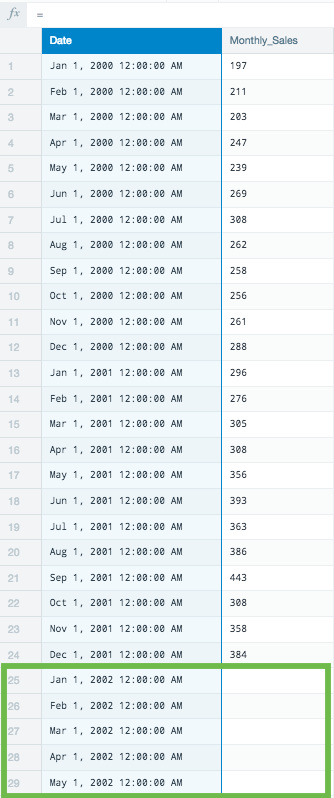
-
Create a new worksheet in your Workbook by duplicating the source sheet.
-
Create a group key using GROUPBY(1).
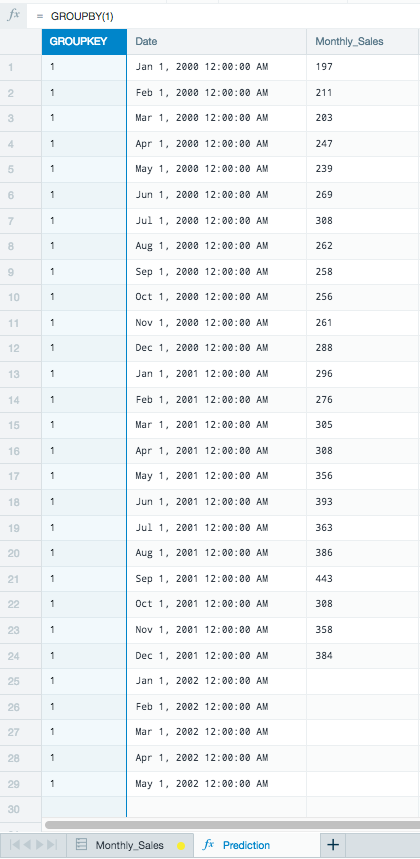
-
Sort the timeline using GROUP_SORT_ASC(#Monthly_Sales!Date).

-
Click the Fx button on the formula line to display the Formula Builder and select
GROUP_HOLT_WINTERS. -
Use the monthly sales column for the value's argument.
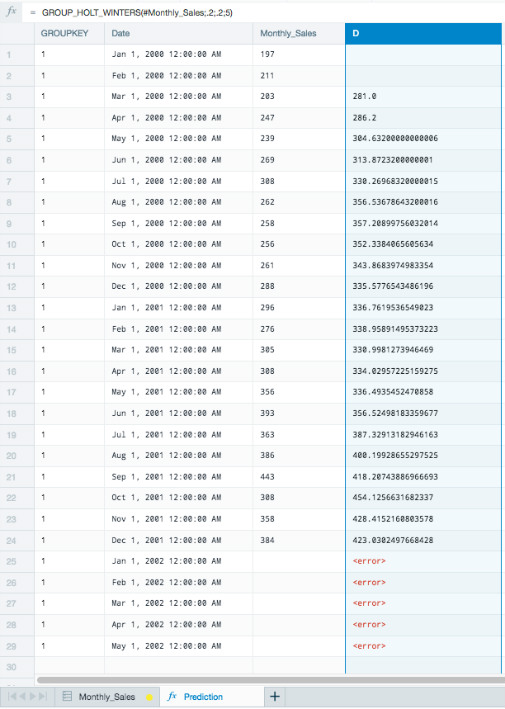
As this example uses a small data set, the alpha and beta arguments are set low at 0.2.
With a larger data set, you can set the alpha and beta arguments higher as there is more data to allocate into making the predictions. Allocating too many data resources with a smaller data set can make predictions less reliable as there is not enough steady data to understand trends.
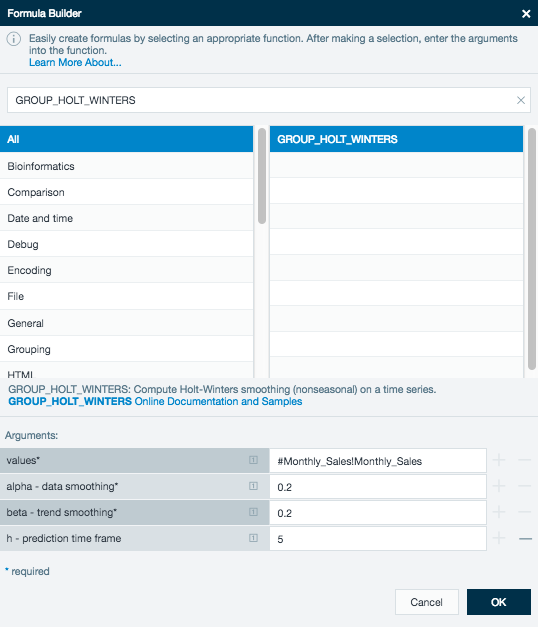
The Formula bar looks like this for your predicted values:
GROUP_HOLT_WINTERS(#Monthly_Sales;0.2;0.2;5)
There are two missing values for the rows, GROUP_HOLT_WINTERS needs these two values to compute the first prediction. Also, these predictions are 5 points in the future and currently don't match up with the date row.
To correct this, modify your Formula bar to:
GROUP_PREVIOUS(IF(ISNULL(#Monthly_Sales);null;GROUP_HOLT_WINTERS(#Monthly_Sales;0.2;0.2;5));5)
This uses the functions GROUP_PREVIOUS to move the predictions 5 rows down to line up with the correct date. This also uses the function ISNULL to correct the error for the missing values in the rows with no values.
The sheet now displays the predicted data using the Holt-Winters exponential smoothing method.
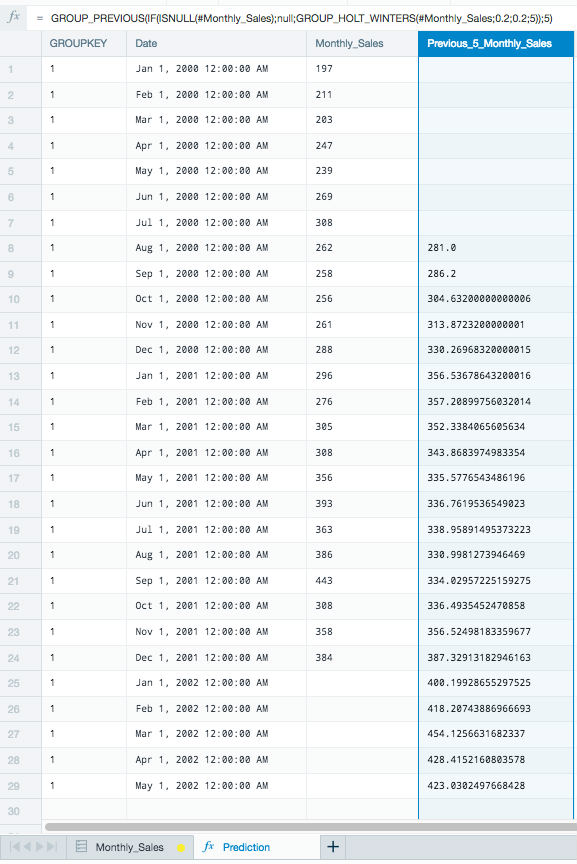
Your finished Workbook displays the full date range, the original values, and the predicted values.

GROUP_MOVING_AVERAGE#
Syntax#
GROUP_MOVING_AVERAGE(<number>;[<number>])
Values: time series values
K: number of past values to compute the moving average from
Description#
This function smooths a time series by applying a simple moving average of the past k values. Smoothing a time series helps remove random noise and leave the user with a general trend. You might use [[GROUP_HOLT_WINTERS](#group_holt_winters) for exponential smoothing.
Example
In the following example you have average stock price values per month over a three year period. Try to smooth the data to find the general trend.
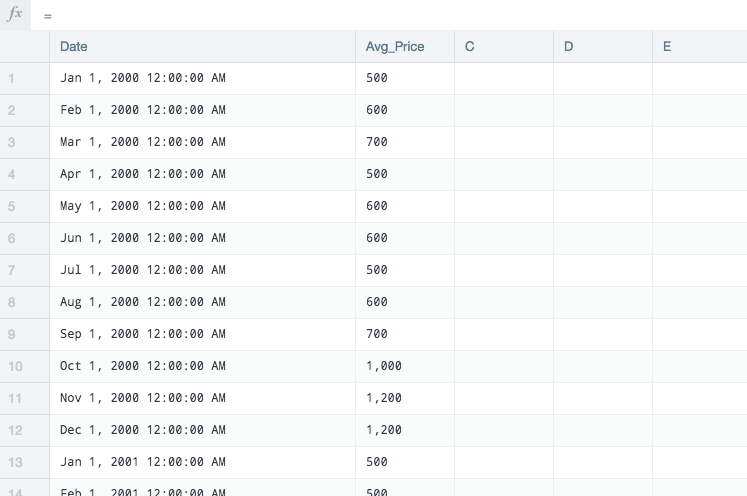
Next, duplicate this source into a calculation sheet in order to work on it.
Click an empty column to bring up the Formula Builder and select GROUP_MOVING_AVERAGE.
Use the Avg_Price as the Data and set the k at 5. This uses each previous 5 months to create a smoothed average for each data record.
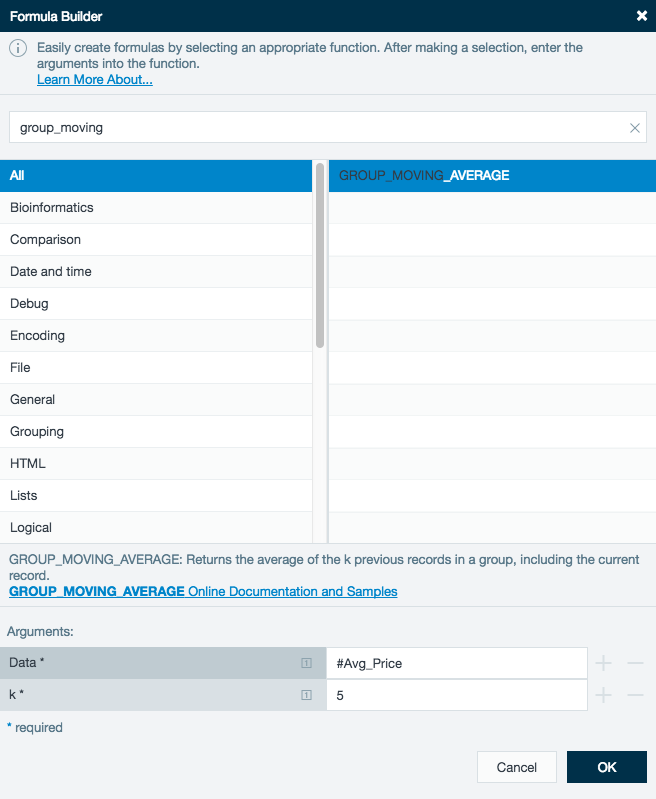
The first record in the column MovingAverage_Price_5 is an average of the first 5 records of Avg_Price.
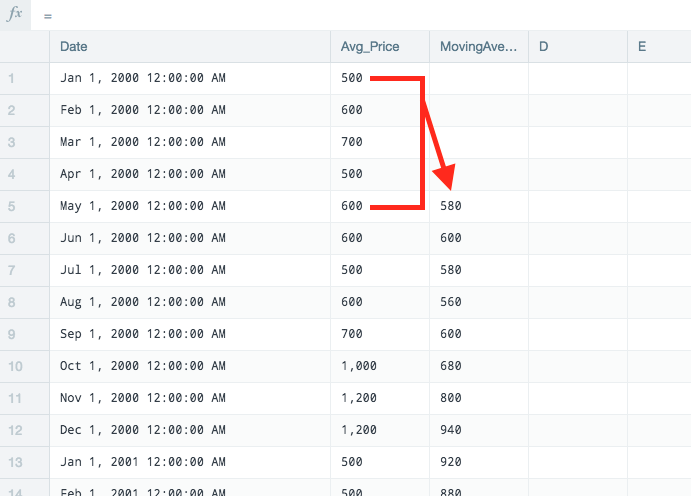
As the Moving_Average_Price_5 records are the average of the previous 5 Avg_Price records, the Moving_Average needs to match to the median of the Date and Ave_Price.
Create a new sheet and click the first open column to bring up the Formula Builder. Select GROUP_PREVIOUS to shift the Date column down two rows.
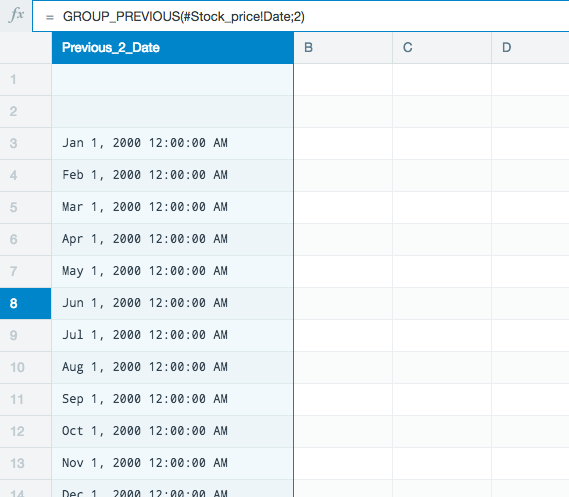
Use the same GROUP_PREVIOUS function to shift the Avg_Price down by two rows.
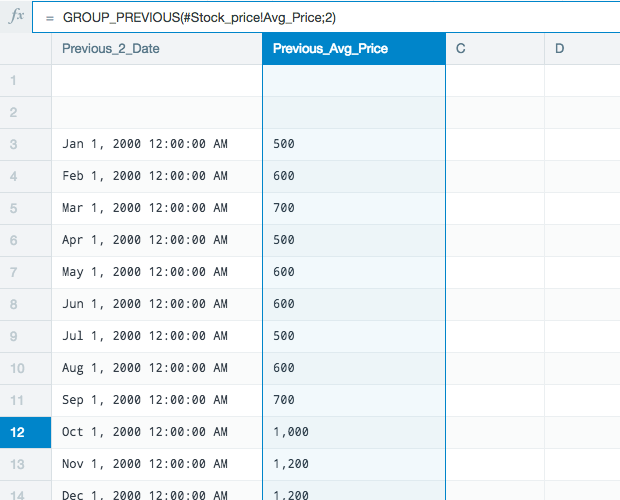
Finally, COPY the MovingAverage_Price_5 into the sheet.
The moving average values are now properly aligned with the median date and price the moving average is based on.
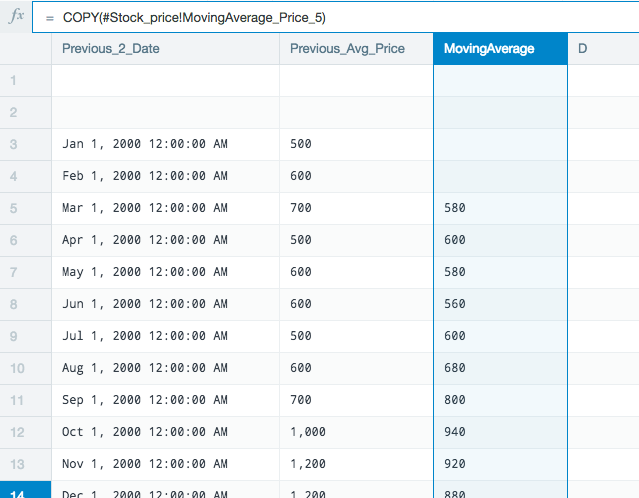
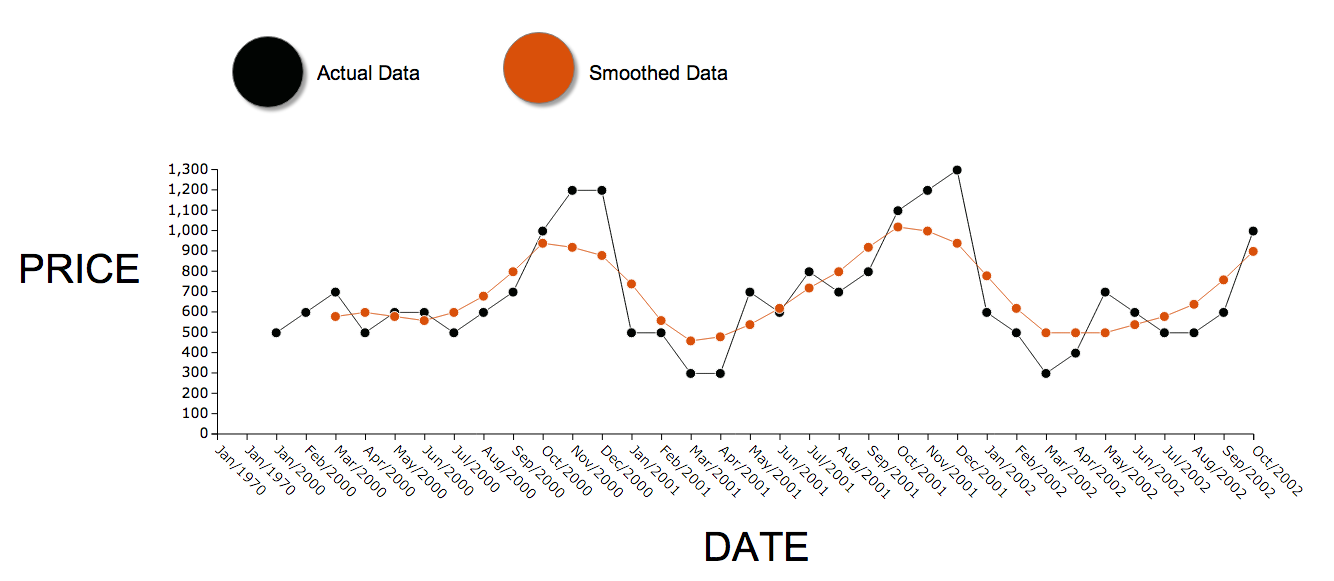
Real World Examples of Group Series Functions#
Here we show a few examples of the power of using group series functions and how they can be used in your analyses:
Click stream analysis with session ID#
Group series functions can be used for click stream analysis:
- Group according to the session key.
- Sort all values within each session by the timestamp.
- Generate click paths using the URLs.
For example, suppose you have the following input data:
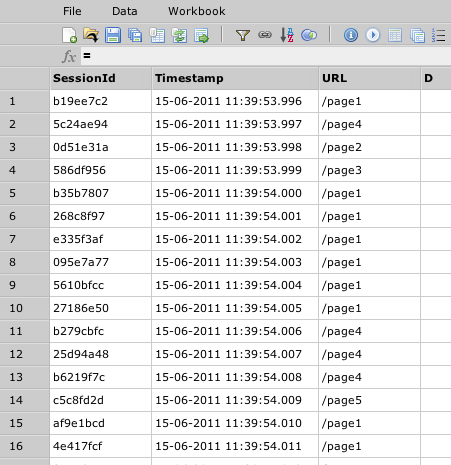
Generating click stream information is done within one formula sheet:
=GROUPBY(#Input!SessionId)
=GROUP_SORT_ASC(#Input!Timestamp)
=GROUP_PATH_CHANGES(#Input!URL)
=GROUP_DIFF(#Timestamp)
=JSON_ELEMENT(#Path;0)
=JSON_ELEMENT(#Path;1)
The result of this sheet looks like this:
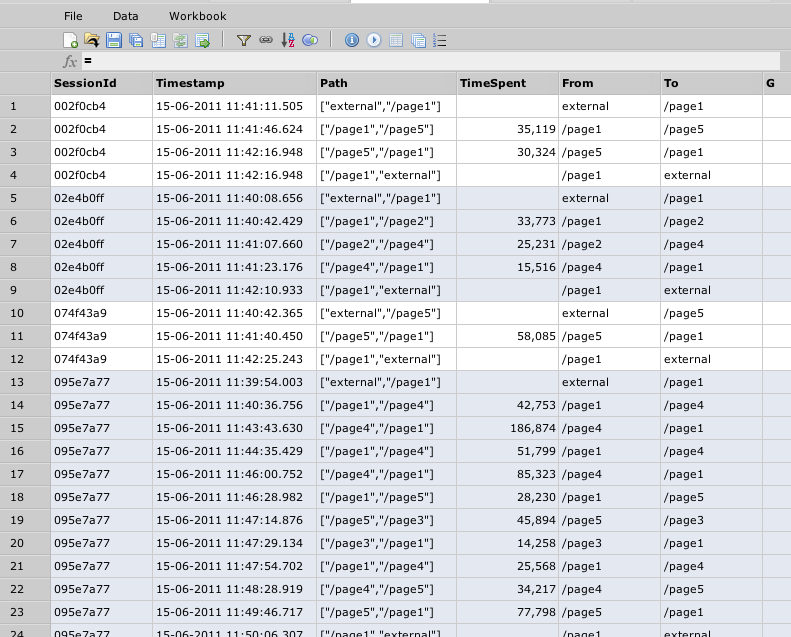
After that, you can do whatever analysis is required, for example, you could do the following:
- Find the page where users spend most time on by:
- Doing GROUPBY(#ClickStream!From) and GROUPMEDIAN(#ClickStream!TimeSpent).
- Sorting by TimeSpent.
- Find the page where a user most often leaves the application by:
- Filtering all records, where #ClickStream!To == "external".
- Doing GROUPBY(#From) and GROUPCOUNT().
- Sorting by count in descending order.
- Find most often page transitions by:
- Doing GROUPBY(#ClickStream!From), GROUPBY(#ClickStream!To) and GROUPCOUNT().
- Sorting by count in descending order.
Click stream analysis without session ID#
In many cases you might not have a session ID in your data so you can't group on a session as easily. But usually it's possible to extract a session from your data. For example, if you have IP addresses and timestamps in your server log, you could assume that for each IP address a new session begins when there is a gap of more than x minutes between one and the next log entry. This means that the request is coming from the same machine, but it's probably a different session. The GROUPBYGAP function helps you determine the session information.
For example, suppose you have the following input data:
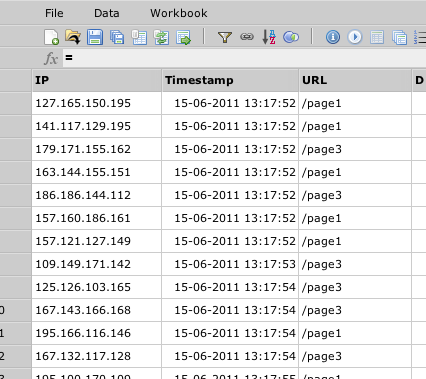
Generating click streams can be done within one formula sheet:
=GROUPBY(#Input!IP)
=GROUPBYGAP(#Input!Timestamp;10m)
=#Input!Timestamp
=GROUP_PATH_CHANGES(#Input!URL)
=GROUP_DIFF(#Timestamp)
=JSON_ELEMENT(#Path;0)
=JSON_ELEMENT(#Path;1)
The result of this sheet looks like this:
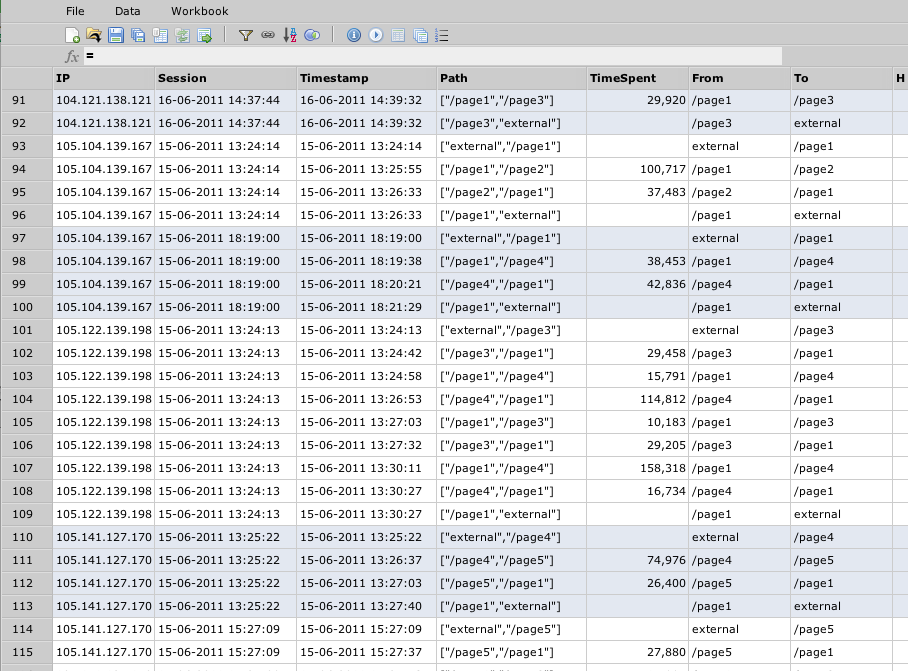
Market basket analysis#
Another use case for group series analysis is determining which products have been bought together in one transaction in order to do recommendations. To do this analysis, you can use a GROUP_PAIR function that creates all pairs of a value within one group.
Suppose you have a data structure such as this:
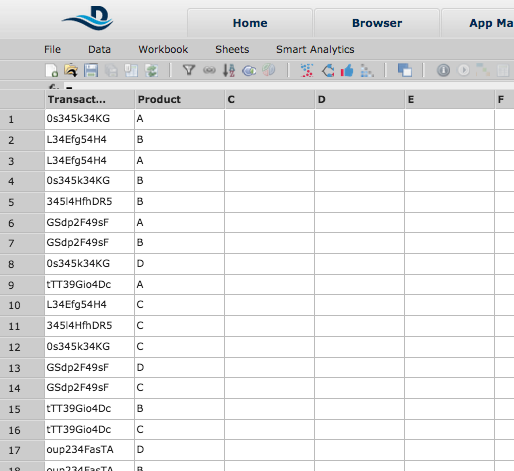
You can now do the following analysis:
=GROUPBY(#Input!Transaction)
-The GROUPBY function groups all the transactions of the same value together.
=GROUP_PAIR(#Input!Product)
-The GROUP_PAIR function can be used after a GROUPBY function to return all pairs of values of each GROUPBY value in a list.
=LISTELEMENT(#Product_Pairs;0)
=LISTELEMENT(#Product_Pairs;1)
-The LISTELEMENT functions are used to extract the first and second elements of the list into separate columns.
The result sheet looks like this:
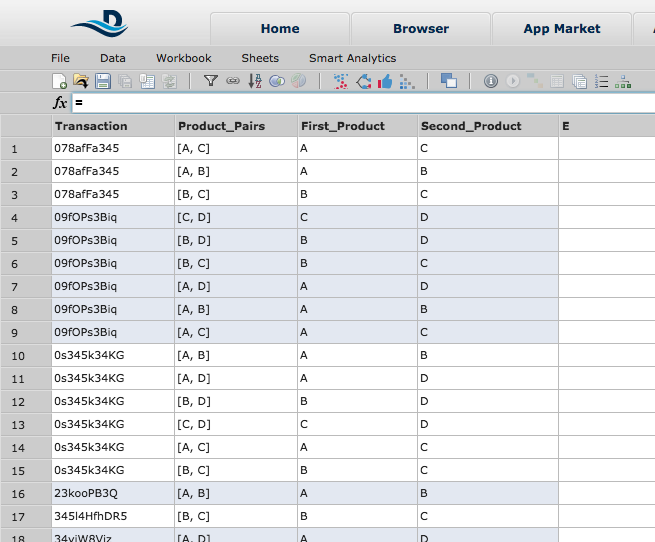
Next, you can aggregate on pairs to see which pairs occur most often in one transaction.