Deduplicating Data
The deduplication feature eliminates duplicate/redundant data from your worksheet columns. This procedure can be performed across all columns of a worksheet or for specifically selected columns.
To deduplicate one or more column in a worksheet:
-
From the Edit menu, click Deduplicate OR click the Deduplicate icon on the toolbar.
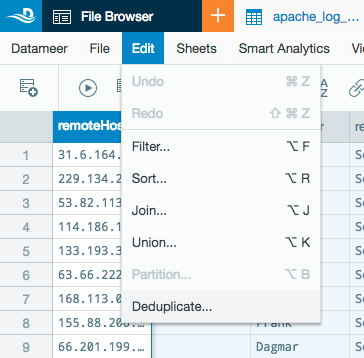
or
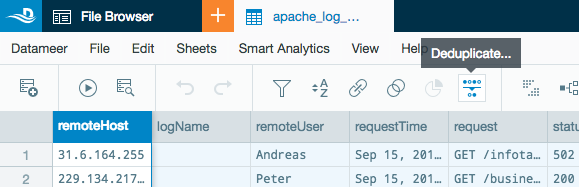
-
The worksheet inspector changes to offer options on which columns you want to perform deduplication on.
Select the radio button for your choice between performing deduplication across all columns or select columns of the worksheet.
-
If you selected the all columns option, click the Create Sheet button at the bottom of the inspector to apply the deduplication process.
You Workbook creates a new sheet titled TransformSheet. This sheet has purged any records that are a duplicate across all columns.
A new tab titled Deduplicate is located in your worksheet inspector.
Run the Workbook to view the full results.
-
If you selected the select columns option, additional criteria fields appear.
Enter one or multiple columns to be used to deduplicate your data.
Optionally, you can select an additional column and choose to keep the first or last record of the deduplicated data.
Click the Create Sheet button at the bottom of the inspector to apply the deduplication process.
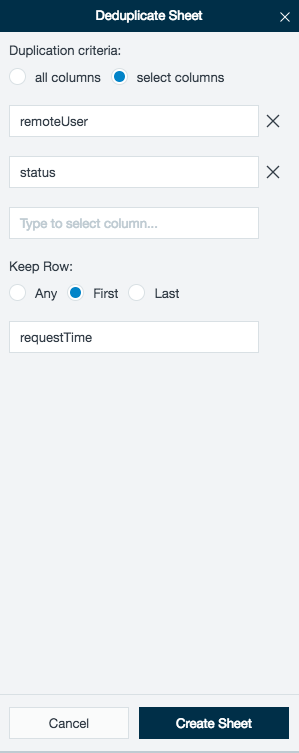
-
A deduplicated sheet can be updated by clicking on the Deduplicate tab on the page inspector. Make a change to any option(s) and click Update Sheet.
